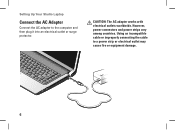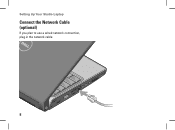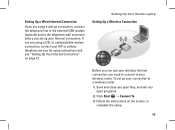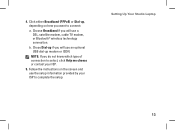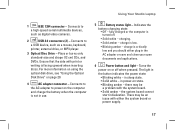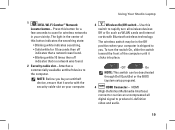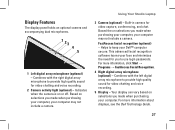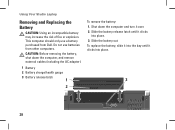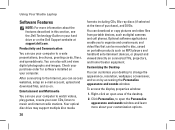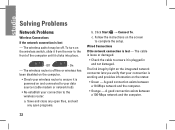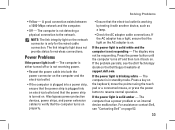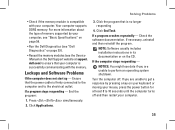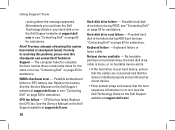Dell 1537 Support Question
Find answers below for this question about Dell 1537 - Studio Core 2 Duo T6400 2.0GHz 4GB 320GB.Need a Dell 1537 manual? We have 1 online manual for this item!
Question posted by di195653 on October 20th, 2012
Monitor Says Check Video Cable
The person who posted this question about this Dell product did not include a detailed explanation. Please use the "Request More Information" button to the right if more details would help you to answer this question.
Current Answers
Answer #1: Posted by NiranjanvijaykumarAtDell on October 24th, 2012 5:02 AM
Hello di195653,
I am from Dell Social Media and Community.
Are you having an issue with an external monitor connected to your notebook?
Follow the link below to resolve monitor issues.
http://support.dell.com/support/topics/global.aspx/support/kcs/document?docid=266426
Let me know if you need further assistance, I will be glad to help.
Dell-Niranjan
Twitter: @NiranjanatDell
I am from Dell Social Media and Community.
Are you having an issue with an external monitor connected to your notebook?
Follow the link below to resolve monitor issues.
http://support.dell.com/support/topics/global.aspx/support/kcs/document?docid=266426
Let me know if you need further assistance, I will be glad to help.
Dell-Niranjan
Twitter: @NiranjanatDell
NiranjanAtDell
Dell Inc
Related Dell 1537 Manual Pages
Similar Questions
My Friend Says That This Desktop Will Not Complete Post Process , Any Fix For It
It will be of great help if someone can help me to fix this computer
It will be of great help if someone can help me to fix this computer
(Posted by domingosatvi 10 years ago)
Monitor Blinking Issue
Hi, The color on monitor is dip blue color and user is not able to see anything. I try change setti...
Hi, The color on monitor is dip blue color and user is not able to see anything. I try change setti...
(Posted by gauthamk6002 10 years ago)
Videos
i have a dell inspiron laptop and it wont let me play my videos from my phone with sound on
i have a dell inspiron laptop and it wont let me play my videos from my phone with sound on
(Posted by ellimay2005 11 years ago)
Dell Inspiron N5030 Video Cable Replacement Instructions
i want 2 change the video cable of my dellInspiron N5030 by my self and i dont't know how i saperate...
i want 2 change the video cable of my dellInspiron N5030 by my self and i dont't know how i saperate...
(Posted by ossodeep 12 years ago)