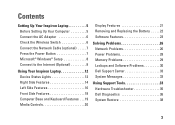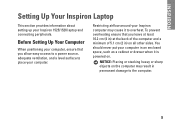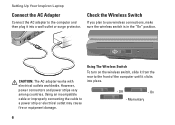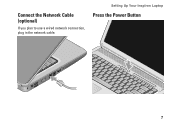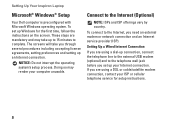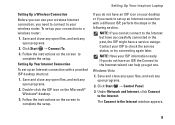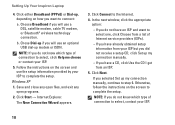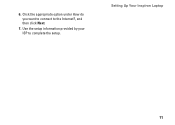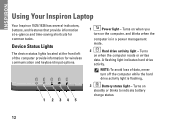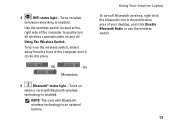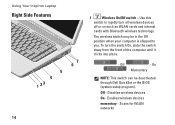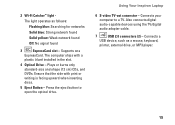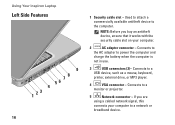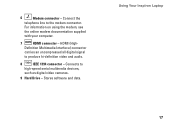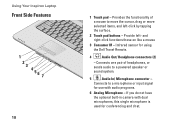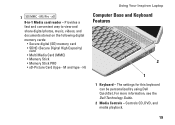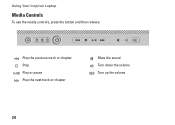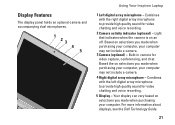Dell 1526 Support Question
Find answers below for this question about Dell 1526 - Inspiron - Laptop.Need a Dell 1526 manual? We have 5 online manuals for this item!
Question posted by nubianprince1972 on February 27th, 2013
I Have A Dell Vostro With Centrino
Current Answers
Answer #1: Posted by tintinb on February 27th, 2013 11:29 PM
- Monitor or System has no Power
- Monitor is defective
- Loose VGA/DVI Cable Connection
- Video Card Problem
- AGP/PCI-e Connector Problem / Motherboard
- System RAM Problem
I have researched for possible solutions online and found that the following sites are useful to solve this black screen issue.
- http://www.squidoo.com/black-screen-computer-problem
- http://tips4pc.com/articles/computer%20troubleshooting/computer_has_a_black_screen_and.htm
- http://www.pcworld.com/article/183440/windows_black_screen_death.html
- http://www.online-tech-tips.com/computer-tips/blank-display/
If you have more questions, please don't hesitate to ask here at HelpOwl. Experts here are always willing to answer your questions to the best of our knowledge and expertise.
Regards,
Tintin
Related Dell 1526 Manual Pages
Similar Questions
I cannot see anything , but windows sound comes and power light is solid?
I was on my computer and the power just went off, I tried to boot it up, but it just went to a black...
I have the side panel of the box the laptop came in. (Model #i15-156B) There are 3 barcodes with num...