Dell 1525 Support Question
Find answers below for this question about Dell 1525 - Inspiron - Pentium Dual Core 1.86 GHz.Need a Dell 1525 manual? We have 2 online manuals for this item!
Question posted by costi2nik on March 20th, 2013
Clip Red Led Batery
My Dell Inspiron 1525 led indicator batery clip red or batery or AC
Current Answers
There are currently no answers that have been posted for this question.
Be the first to post an answer! Remember that you can earn up to 1,100 points for every answer you submit. The better the quality of your answer, the better chance it has to be accepted.
Be the first to post an answer! Remember that you can earn up to 1,100 points for every answer you submit. The better the quality of your answer, the better chance it has to be accepted.
Related Dell 1525 Manual Pages
Setup Guide - Page 4
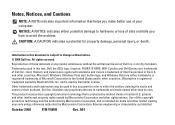
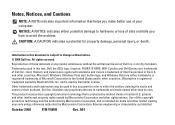
... products. patents and other intellectual property rights owned by Dell under license. October 2008
P/N Y465H
Rev. Information in this document is protected by Bluetooth SIG, Inc. Intel, Pentium, and Celeron are registered trademarks and Core is prohibited. Notes, Notices, and Cautions
NOTE: A NOTE indicates important information that is subject to hardware or loss of...
Setup Guide - Page 5
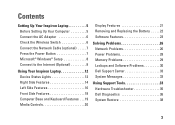
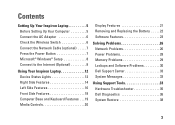
...Inspiron Laptop 5 Before Setting Up Your Computer 5 Connect the AC Adapter 6 Check the Wireless Switch 6 Connect the Network Cable (optional 7 Press the Power Button 7 Microsoft® Windows® Setup 8 Connect to the Internet (Optional 8
Using Your Inspiron Laptop... and Software Problems 30 Dell Support Center 33 System Messages 33
Using Support Tools 33 Hardware Troubleshooter 35...
Setup Guide - Page 7
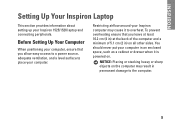
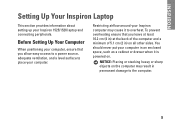
... section provides information about setting up your Inspiron computer may result in an enclosed space, such as a cabinet or drawer when it to the computer.
5 Restricting airflow around your Inspiron 1525/1526 laptop and connecting peripherals. NOTICE: Placing or stacking heavy or sharp objects on the computer may cause it is powered on all...
Setup Guide - Page 8
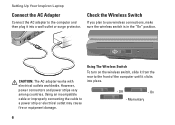
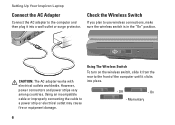
...slide it from the rear to the front of the computer until it into place.
- CAUTION: The AC adapter works with electrical outlets worldwide. Momentary
6
On
-
However, power connectors and power strips vary ...is in the "On" position. Setting Up Your Inspiron Laptop
Connect the AC Adapter
Connect the AC adapter to the computer and then plug it clicks into a wall outlet or surge ...
Setup Guide - Page 9
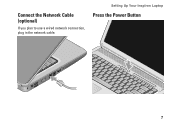
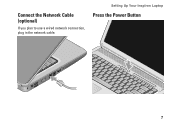
Connect the Network Cable (optional)
If you plan to use a wired network connection, plug in the network cable.
Setting Up Your Inspiron Laptop
Press the Power Button
7
Setup Guide - Page 10
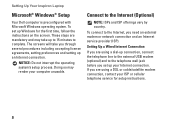
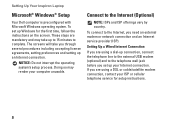
Setting Up Your Inspiron Laptop
Microsoft® Windows® Setup
Your Dell computer is preconfigured with Microsoft Windows operating system. To set up your Internet connection. Doing so may take you through several procedures including accepting license ...
Setup Guide - Page 11
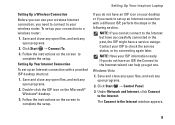
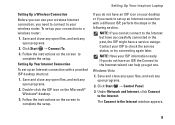
... your wireless router.
If you do not have an ISP icon on the screen to a wireless router:
1. Click Start → Control Panel.
3. Setting Up Your Inspiron Laptop
Setting Up a Wireless Connection
Before you can help you get one. Setting Up Your Internet Connection
To set up your connection to
complete the setup...
Setup Guide - Page 15
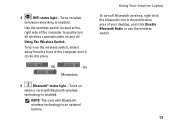
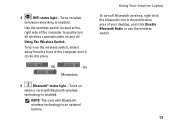
... on and off Bluetooth wireless, right-click the bluetooth icon in the notification area of the computer until it clicks into place.
- Off
- Using Your Inspiron Laptop To turn on when
wireless networking is an optional feature. Momentary
5
Bluetooth® status light - NOTE: The card with Bluetooth wireless
technology is enabled.
4
WiFi...
Setup Guide - Page 16
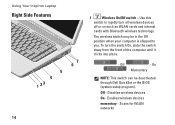
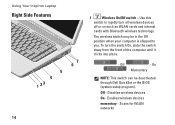
... turn the switch On, slide the switch away from the front of the computer until it clicks into place.
- Scans for WLAN networks Using Your Inspiron Laptop
Right Side Features
7 6 5 4 1 23
14
1
Wireless On/Off switch - Use this
switch to you. Off
- The wireless switch may be deactivated through...
Setup Guide - Page 17
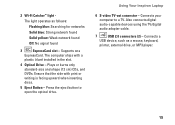
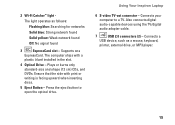
...-size and shape (12 cm) CDs, and DVDs. The computer ships with print or
writing is facing upward when inserting discs.
5 Eject Button - Using Your Inspiron Laptop
6 S-video TV-out connector - Also connects digital audio-capable devices using the TV/digital audio adapter cable.
7
USB 2.0 connectors (2) - Ensure that the side with a
plastic...
Setup Guide - Page 18
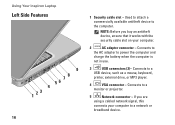
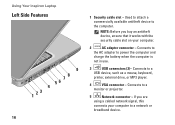
... the security cable slot on your computer to a network or
broadband device. Connects to
the AC adapter to a
USB device, such as a mouse, keyboard,
printer, external drive, or MP3 ...using a cabled network signal, this
connects your computer.
2
AC adapter connector - Using Your Inspiron Laptop
Left Side Features
9 78 56 4 1 23
16
1 Security cable slot - Connects to the computer....
Setup Guide - Page 19
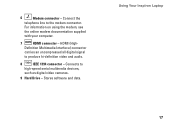
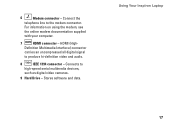
HDMI (High-
Stores software and data. Using Your Inspiron Laptop
17 Definition Multimedia Interface) connector
carries an uncompressed all digital signal
to
high-speed serial multimedia devices,
such as digital video cameras.
9 Hard Drive - Connects ...
Setup Guide - Page 20
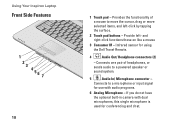
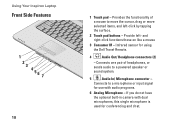
... Infrared sensor for conferencing and chat. Connects to a microphone or input signal
for use with dual microphones, this single microphone is used for using the Dell Travel Remote.
4
Audio Out/ Headphone connectors (2)
- If you do not have the optional... the cursor, drag or move selected items, and left - Using Your Inspiron Laptop
Front Side Features
1 2 3 456 7
18
1 Touch pad -
Setup Guide - Page 23
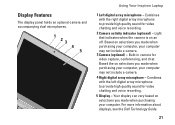
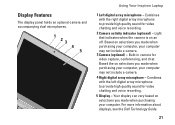
... high quality sound for video chatting and voice recording.
2 Camera activity indicator (optional) - For more information about displays, see the Dell Technology Guide.
21 Display Features
The display panel holds an optional camera and accompanying dual microphones.
1 23 4 5
Using Your Inspiron Laptop
1 Left digital array microphone - Based on selections you made when purchasing...
Setup Guide - Page 56
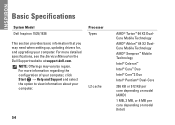
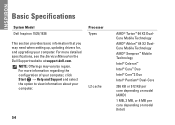
... updating drivers for, and upgrading your computer. INSPIRON
Basic Specifications
System Model Dell Inspiron 1525/1526
Processor Types
This section provides basic information ...Core™ Duo
Intel® Core™2 Duo
Intel® Pentium® Dual-Core
256 KB or 512 KB per core depending on model (AMD)
1 MB, 2 MB, or 4 MB per core depending on the Dell Support website at support.dell...
Setup Guide - Page 61


...;45° (WXGA+ with TrueLife) +40°/-50° (WSXGA+ with TrueLife)
60 Hz
0° (closed) to 155°
250 min. 300 typ. cd/ m² (LED 5 point avg)
200 min. 220 typ. Display Maximum resolution
Refresh rate Operating angle Luminance
1280 x 800 at 262 K colors (WXGA and WXGA with TrueLife), 1440...
Service Manual - Page 31


Back to Contents Page
Memory
Dell™ Inspiron™ 1525/1526 Service Manual
CAUTION: Before you install a module in Before You Begin. ...the safety instructions in your Owner's Manual for your computer. Use your fingertips to spread the memory module securing clips. See "Specifications" in the Product Information Guide. Install only memory modules that are intended for information on ...
Service Manual - Page 32


...clicks into the battery bay, or connect the AC adapter to Contents Page Turn on the back of memory installed in ...slot.
2. As the computer boots, it .
1
securing clips (2)
2
memory module
Replacing Memory Module
NOTICE: To avoid electrostatic... metal surface (such as a connector on the computer. No error message indicates this failure.
1
tab
2
notch
NOTICE: If the cover is not ...
Service Manual - Page 37
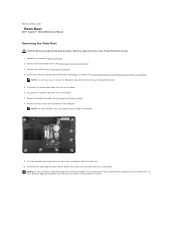
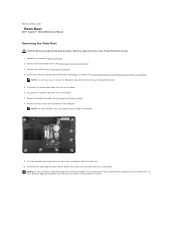
Back to Contents Page
Palm Rest
Dell™ Inspiron™ 1525/1526 Service Manual
Removing the Palm Rest
CAUTION: Before you ... 8. Remove the display assembly (see Removing the Keyboard). 4. Disconnect the touch pad connector and the device status lights LED connector from the system board. 7. Follow the instructions in the Product Information Guide. 1. Disconnect the speaker cable from...
Service Manual - Page 38


... lift the palm rest to Contents Page
Connect the touch pad connector and the device status lights LED connector to secure the palm rest. Replacing the Palm Rest
CAUTION: Before you begin the following procedure... 1 screws (2)
2 palm rest
3 touch pad connector 4 device status lights LED connector
5 display hinge screw
11. Moving from the computer. Back to remove it into place. 2.
Similar Questions
How Do I Adjust The Screen Tint On A Dell Inspiron 1525?
(Posted by susysmile 10 years ago)
How To Reset Dual Core Cpu Speed On A Dell Inspirion M5010
(Posted by ladehe 10 years ago)
Dell Middle Led Indicator Doesn't Flash And No Display Sometimes.
Hi! I have a Dell Inspiron N5010 laptop. Recently, when I switch it on the screen doesn't display an...
Hi! I have a Dell Inspiron N5010 laptop. Recently, when I switch it on the screen doesn't display an...
(Posted by ScrubJ 10 years ago)

