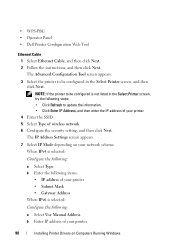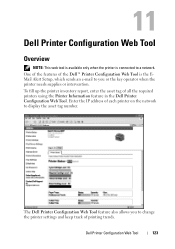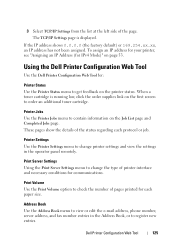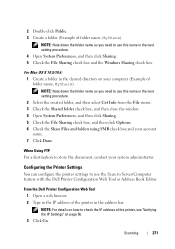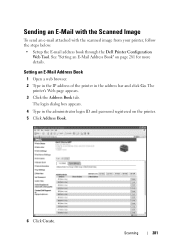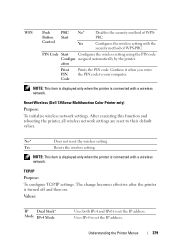Dell 1355 Color Laser Support Question
Find answers below for this question about Dell 1355 Color Laser.Need a Dell 1355 Color Laser manual? We have 3 online manuals for this item!
Question posted by darksbigwic on May 4th, 2014
How To Enter In Ip Address On Dell 1355cnw Printer
The person who posted this question about this Dell product did not include a detailed explanation. Please use the "Request More Information" button to the right if more details would help you to answer this question.
Current Answers
Related Dell 1355 Color Laser Manual Pages
Similar Questions
Where Can I Find The Ip Address For My V313 Printer
where can I find my ip address for my V313 printer
where can I find my ip address for my V313 printer
(Posted by Vickwil6 1 year ago)
I Dont Know How To Get A New Ip Address For My Dell V525 Printer And Tech Isnt H
I got this printer from my grandpa so it was previously owned. I have a hp pavilion g7 and I know it...
I got this printer from my grandpa so it was previously owned. I have a hp pavilion g7 and I know it...
(Posted by awalsh77827 10 years ago)
Schematic For Dell 1355cnw Printer
I have been working on our printer to clean out and clear error 009-654 2880000...................I ...
I have been working on our printer to clean out and clear error 009-654 2880000...................I ...
(Posted by karenhoffmann 10 years ago)