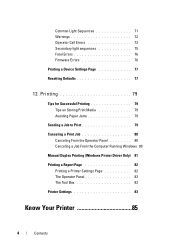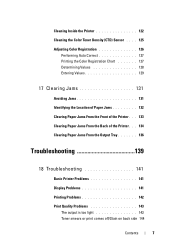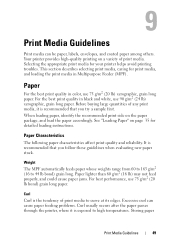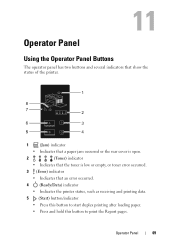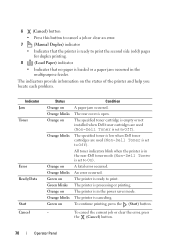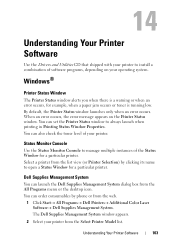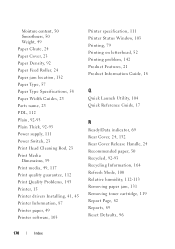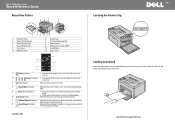Dell 1250C Support Question
Find answers below for this question about Dell 1250C.Need a Dell 1250C manual? We have 3 online manuals for this item!
Question posted by bitofjo on September 17th, 2012
Have A Paper Jam How Do I Remove
Current Answers
Answer #1: Posted by RathishC on September 18th, 2012 5:02 AM
Here is the link, which would show you the steps to clear paper jam on the printer. Once you click on the link, please navigate to page Number – 136:
The picture below shows the procedure to remove paper jam from the printer.
Hope this helps
Thanks & RegardsRathish C
#iworkfordell
Supporting Image
You can click the image below to enlargeRelated Dell 1250C Manual Pages
Similar Questions
How do I remove the page safely from the printer?
I have a huge paper jam in my V313w printer. It started to feed through the entire stack about 25 pa...
how to clear small paper jams in Dell printer 1250