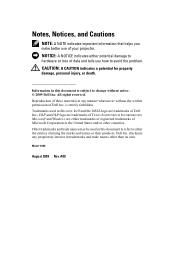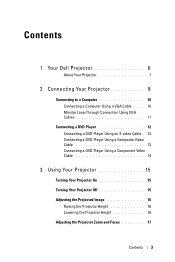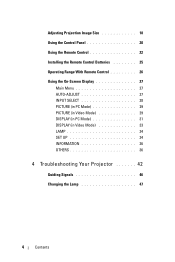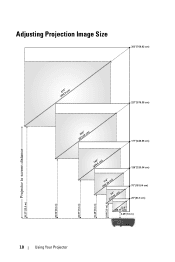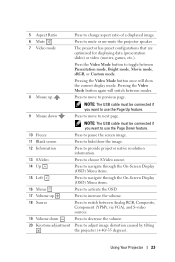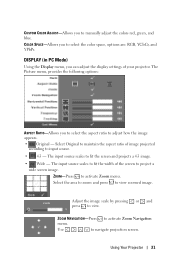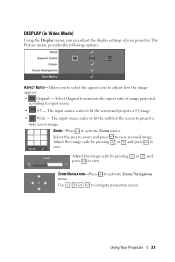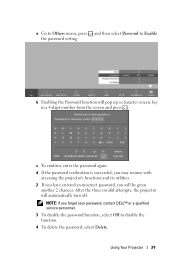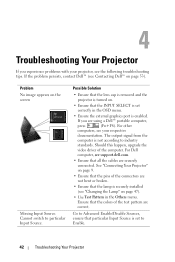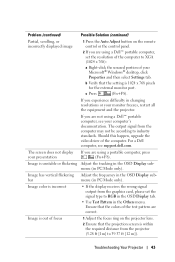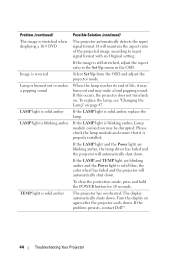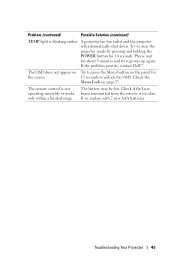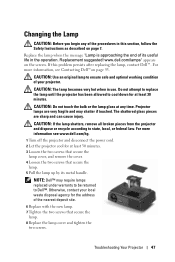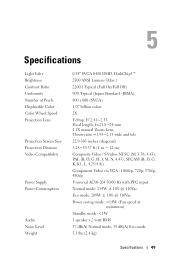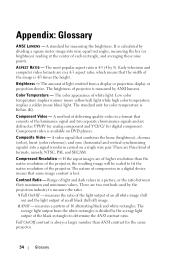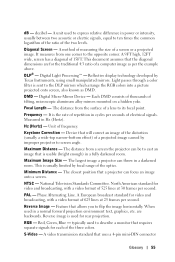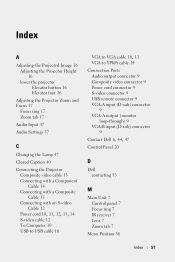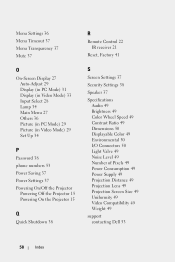Dell 1210S Support Question
Find answers below for this question about Dell 1210S - DLP Projector - 2500 ANSI Lumens.Need a Dell 1210S manual? We have 1 online manual for this item!
Question posted by lonuferuz on August 13th, 2014
The Dell 1210s Project Shows Things Like Small Bubbles On The Screen. What Will
the Dell 1210s project shows things like small bubbles on the screen. what will be the cause?
Current Answers
Answer #1: Posted by TommyKervz on August 13th, 2014 4:33 AM
Read page42 To the next page on the link
http://www.manualslib.com/manual/269112/Dell-1210s.html?page=42&term=troubleshooting&selected=1
http://www.manualslib.com/manual/269112/Dell-1210s.html?page=42&term=troubleshooting&selected=1
Related Dell 1210S Manual Pages
Similar Questions
No Source Found On Vga B Port
Hi , I Am Having Dell 1210s Dlp Projector ,i,s Working Fine With Display But When I Put Vga Cabel In...
Hi , I Am Having Dell 1210s Dlp Projector ,i,s Working Fine With Display But When I Put Vga Cabel In...
(Posted by SHARPNESS 3 years ago)
M109s Dlp Projector Dell Logo With A Black Bar Beneath Logo Will Not Disappear
projector displays dell logo with a black bar on the screen underneath the logo and above the menu b...
projector displays dell logo with a black bar on the screen underneath the logo and above the menu b...
(Posted by drrthw 8 years ago)
Black And White Dots Of The Dell 1410x Dlp
Projector
what I'm going to do to remove the black dots in my projector.. the lamps is good condition but to m...
what I'm going to do to remove the black dots in my projector.. the lamps is good condition but to m...
(Posted by bobbyglibrado 10 years ago)
I Just Bought The 1210s Projector. I Cannot Project My File From Computer On It
Projector is on. Dell insignia is showing- under that it says No Signal press "Source" to switch i...
Projector is on. Dell insignia is showing- under that it says No Signal press "Source" to switch i...
(Posted by elaineharrison76011 11 years ago)
Dell 1210s Projector Has Blurry Image
My Dell 1210s Projector is projecting images that are more blurry than I'd like. I'm using a standar...
My Dell 1210s Projector is projecting images that are more blurry than I'd like. I'm using a standar...
(Posted by mike61009 12 years ago)