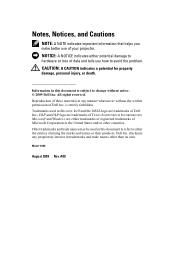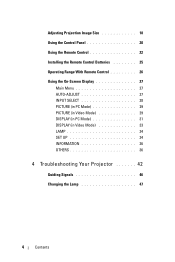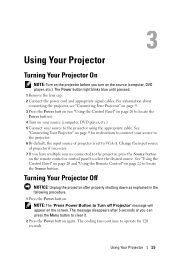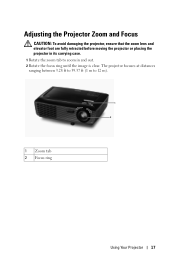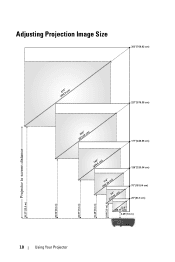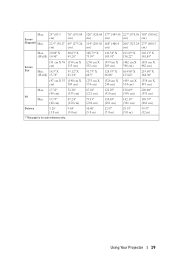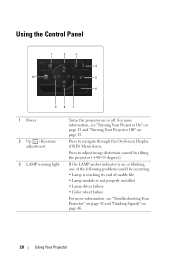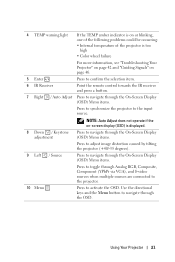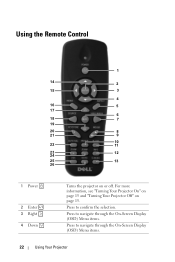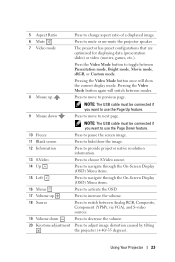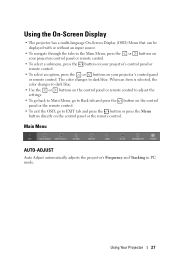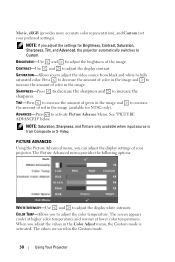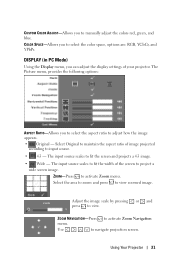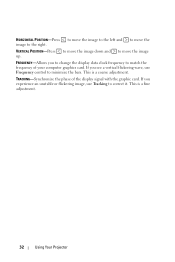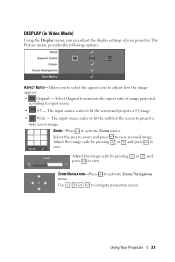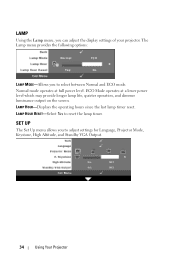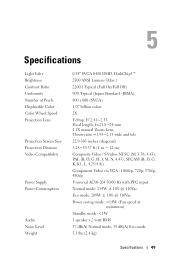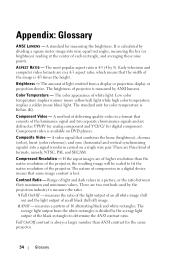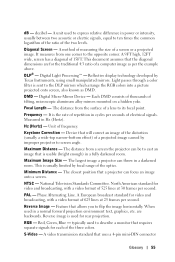Dell 1210S Support Question
Find answers below for this question about Dell 1210S - DLP Projector - 2500 ANSI Lumens.Need a Dell 1210S manual? We have 1 online manual for this item!
Question posted by ibklola on June 14th, 2012
Thick Horizontal Line On Screen
A thick horizontal line is showing on the screen of my projector. What can i do to get it off? I initially thought the thick horizontal line is from the lens, i cleaned d lens with a cloth but problem perstisted.
Current Answers
Related Dell 1210S Manual Pages
Similar Questions
No Source Found On Vga B Port
Hi , I Am Having Dell 1210s Dlp Projector ,i,s Working Fine With Display But When I Put Vga Cabel In...
Hi , I Am Having Dell 1210s Dlp Projector ,i,s Working Fine With Display But When I Put Vga Cabel In...
(Posted by SHARPNESS 3 years ago)
M109s Dlp Projector Dell Logo With A Black Bar Beneath Logo Will Not Disappear
projector displays dell logo with a black bar on the screen underneath the logo and above the menu b...
projector displays dell logo with a black bar on the screen underneath the logo and above the menu b...
(Posted by drrthw 8 years ago)
Dell 1210s Projector How To Setup The Cable Line
(Posted by mkselery 9 years ago)
Black And White Dots Of The Dell 1410x Dlp
Projector
what I'm going to do to remove the black dots in my projector.. the lamps is good condition but to m...
what I'm going to do to remove the black dots in my projector.. the lamps is good condition but to m...
(Posted by bobbyglibrado 10 years ago)
Thick Horizontal Line
A thick horizontal line is showing on the screen of my projector. What can i do to get it off? I ini...
A thick horizontal line is showing on the screen of my projector. What can i do to get it off? I ini...
(Posted by ibklola 11 years ago)