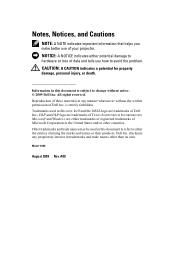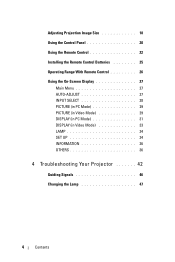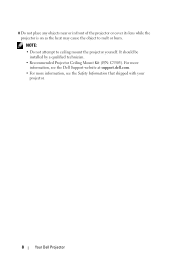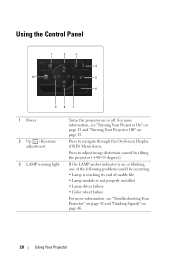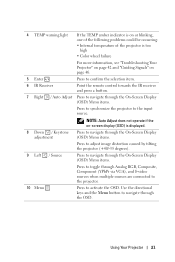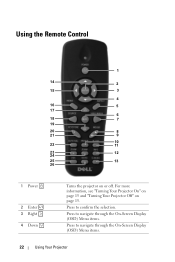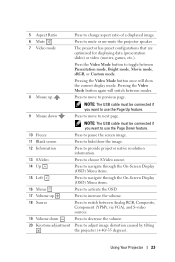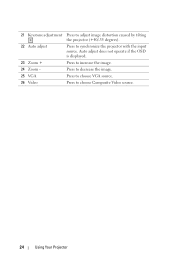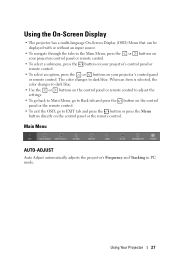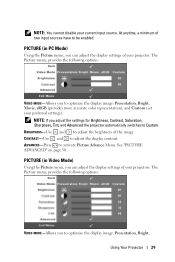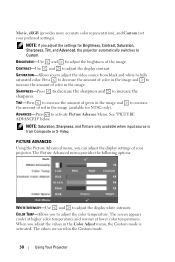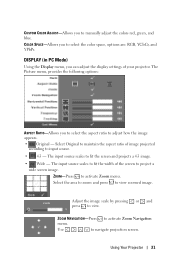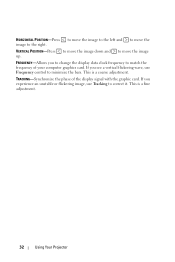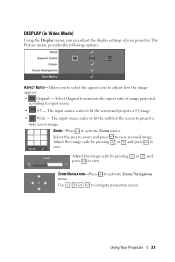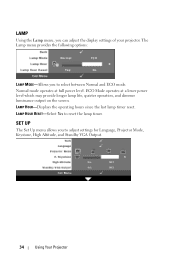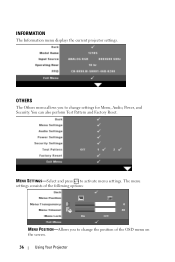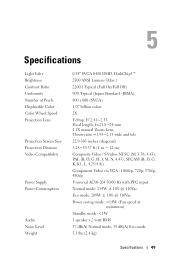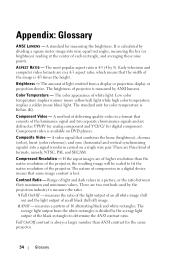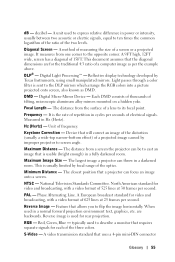Dell 1210S Support Question
Find answers below for this question about Dell 1210S - DLP Projector - 2500 ANSI Lumens.Need a Dell 1210S manual? We have 1 online manual for this item!
Question posted by tumwesigyeobed on November 24th, 2014
Display Options
Current Answers
Answer #1: Posted by Buddy99 on April 16th, 2015 7:56 AM
http://www.projectorcentral.com/pdf/projector_manu...
Dell projectors are known for using extremely cheap display chips... Most probably the pixels are stuck you will have to send it to dell for service
Could Be Issue with the DMD Chip
buddy99
Related Dell 1210S Manual Pages
Similar Questions
Hi , I Am Having Dell 1210s Dlp Projector ,i,s Working Fine With Display But When I Put Vga Cabel In...
projector displays dell logo with a black bar on the screen underneath the logo and above the menu b...
what I'm going to do to remove the black dots in my projector.. the lamps is good condition but to m...
how can i get the driver for Dell projector 1210s online?