Dell 1201MP Support Question
Find answers below for this question about Dell 1201MP.Need a Dell 1201MP manual? We have 2 online manuals for this item!
Question posted by admin98865 on August 6th, 2012
When Viewing - It Appears To Be A Little Dark As If The Bulb Is Blown
how do i check to see if the bulb is blown
Current Answers
There are currently no answers that have been posted for this question.
Be the first to post an answer! Remember that you can earn up to 1,100 points for every answer you submit. The better the quality of your answer, the better chance it has to be accepted.
Be the first to post an answer! Remember that you can earn up to 1,100 points for every answer you submit. The better the quality of your answer, the better chance it has to be accepted.
Related Dell 1201MP Manual Pages
Owner's Manual - Page 2


..., personal injury, or death
Information in trademarks and trade names other than its own. Dell Inc. Model 1201MP
February 2007
Rev. A00
is subject to either potential damage to hardware or loss of your projector. disclaims any manner whatsoever without notice. © 2007 Dell Inc. All rights reserved. NOTICE: A NOTICE indicates either...
Owner's Manual - Page 3
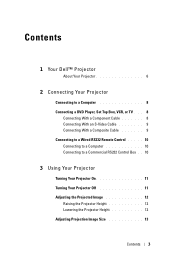
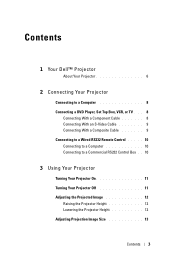
... With a Composite Cable 9 Connecting to a Wired RS232 Remote Control . . . . . 10 Connecting to a Computer 10 Connecting to a Commercial RS232 Control Box . . 10
3 Using Your Projector
Turning Your Projector On 11 Turning Your Projector Off 11 Adjusting the Projected Image 12
Raising the Projector Height 12 Lowering the Projector Height 12 Adjusting Projection Image Size 13
Contents 3
Owner's Manual - Page 4
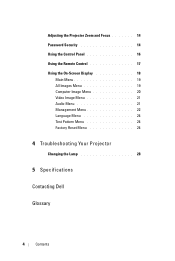
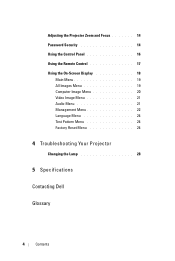
Adjusting the Projector Zoom and Focus 14 Password Security 14 Using the Control Panel 16 Using the Remote Control 17 Using the On-Screen Display 18
Main Menu...Menu 20 Video Image Menu 21 Audio Menu 21 Management Menu 22 Language Menu 24 Test Pattern Menu 24 Factory Reset Menu 24
4 Troubleshooting Your Projector
Changing the Lamp 28
5 Specifications
Contacting Dell
Glossary
4
Contents
Owner's Manual - Page 5


Ensure that you have all the items shown below. Package Contents Power cable (1.8m)
VGA cable (D-sub to D-sub) (1.8m)
Remote control
Batteries
Carrying Case
Documentation
Your Dell™ Projector 5 For more information see, "Contacting Dell". 1
Your Dell™ Projector
Your projector comes with all the items, and contact Dell if anything is missing.
Owner's Manual - Page 7
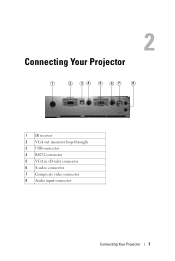
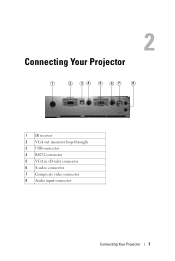
2
Connecting Your Projector
1
2
34
5
67
8
1 IR receiver 2 VGA out (monitor loop-through) 3 USB connector 4 RS232 connector 5 VGA in (D-sub) connector 6 S-video connector 7 Composite video connector 8 Audio input connector
Connecting Your Projector 7
Owner's Manual - Page 8
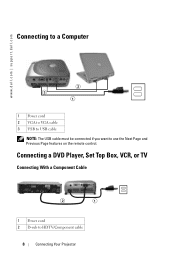
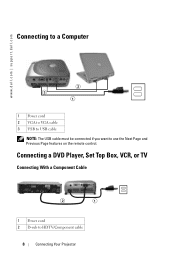
... cord 2 VGA to VGA cable 3 USB to USB cable
NOTE: The USB cable must be connected if you want to HDTV/Component cable
8
Connecting Your Projector Connecting a DVD Player, Set Top Box, VCR, or TV
Connecting With a Component Cable
2
1
1 Power cord 2 D-sub to use the Next Page and Previous Page features...
Owner's Manual - Page 9
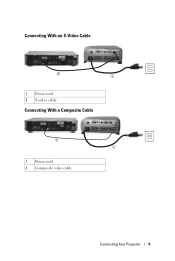
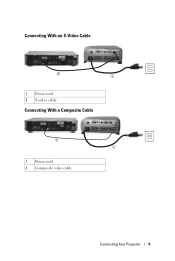
Connecting With an S-Video Cable
2 1
1 Power cord 2 S-video cable
Connecting With a Composite Cable
2 1
1 Power cord 2 Composite video cable
Connecting Your Projector 9
Owner's Manual - Page 11
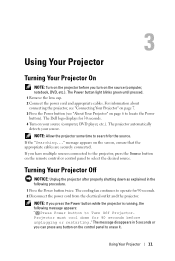
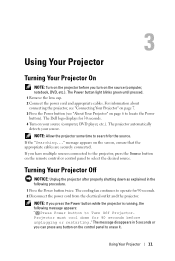
... can press any button on the control panel to erase it. 3
Using Your Projector
Turning Your Projector On
NOTE: Turn on the projector before unplugging or restarting." message appears on page 6 to locate the Power button). Turning Your Projector Off
NOTICE: Unplug the projector after properly shutting down for 30 seconds. 4 Turn on the source (computer...
Owner's Manual - Page 16


... (OSD) is not perpendicular to the input source. Press to adjust image distortion caused by tilting the projector. (±16 degrees)
7 Resync 8 Menu
Press to synchronize the projector to the screen, then it does not appear square.
Use the directional keys and the Menu button to activate the OSD. The display automatically shuts...
Owner's Manual - Page 17
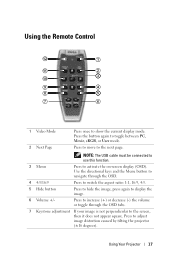
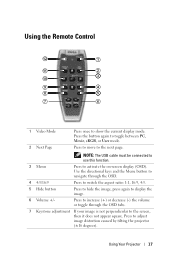
... to use this function.
3 Menu
Press to adjust image distortion caused by tilting the projector (±16 degrees). Use the directional keys and the Menu button to navigate through the..., then it does not appear square. Press to activate the on-screen display (OSD).
Press to move to toggle between PC, Movie, sRGB, or User mode. Using Your Projector 17 Press the button again...
Owner's Manual - Page 18
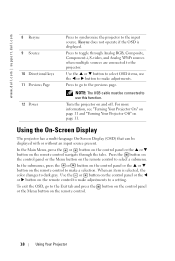
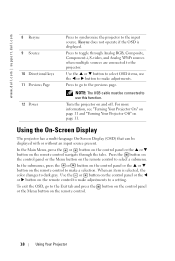
...button on the control panel or the S or T button on the remote control.
18
Using Your Projector To exit the OSD, go to toggle through the tabs.
Press to go to the Exit tab ... through Analog RGB, Composite, Component-i, S-video, and Analog YPbPr sources when multiple sources are connected to dark gray.
When an item is displayed. www.dell.com | support.dell.com
8 Resync 9 Source
10...
Owner's Manual - Page 19
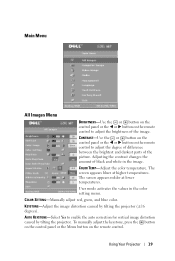
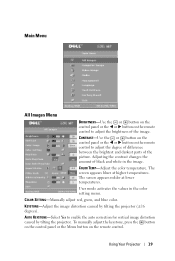
... The screen appears bluer at lower temperatures. The screen appears redder at higher... temperatures. COLOR SETTING-Manually adjust red, green, and blue color. Main Menu
All Images Menu
BRIGHTNESS-Use the or button on the control panel or the W or X button on the remote control to enable the auto correction for vertical image distortion caused by tilting the projector...
Owner's Manual - Page 20
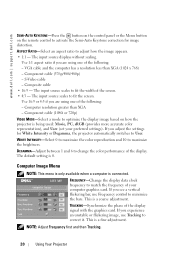
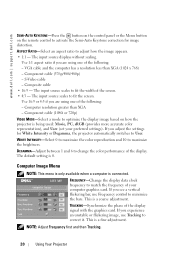
... control to activate the Semi-Auto Keystone correction for White Intensity or Degamma, the projector automatically switches to User. Computer resolution greater than XGA (1024 x 768) - Component... bar, use Tracking to minimize the bars.
DEGAMMA-Adjust between 1 and 6 to adjust how the image appears. • 1:1 - If you are using one of the following : - If you are using one...
Owner's Manual - Page 22
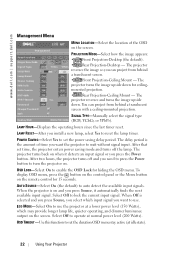
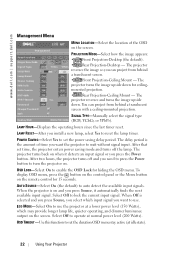
..., it detects an input signal or you install a new lamp, select Yes to use the projector at normal power level (200 Watts). When Off is the amount of the OSD on the .... PROJECTION MODE-Select how the image appears: • Front Projection-Desktop (the default). • Rear Projection-Desktop - POWER SAVING-Select Yes to set time, the projector enters power saving mode and turns off...
Owner's Manual - Page 25
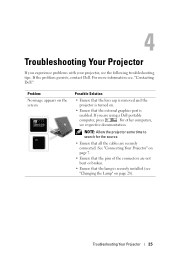
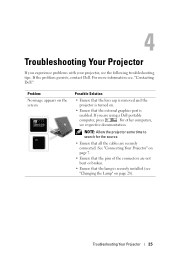
.... Problem
No image appears on the screen
Possible Solution
• Ensure that the lens cap is removed and the projector is turned on.
• Ensure that the lamp is
enabled. See "Connecting Your Projector" on page 28...; Ensure that the pins of the connectors are securely connected. NOTE: Allow the projector some time to search for the source.
• Ensure that all the cables are...
Owner's Manual - Page 26
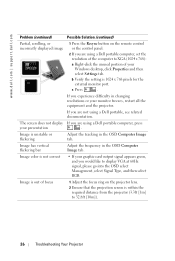
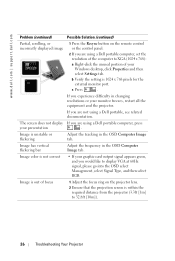
... Resync button on the projector lens.
2 Ensure that the projection screen is within the required distance from the projector (3.3ft [1m] to 32.8ft [10m]).
26
Troubleshooting Your Projector If you are using ... (1024 x 768):
a Right-click the unused portion of your graphic card output signal appears green, and you experience difficulty in the OSD Computer Image tab.
Image is not correct
...
Owner's Manual - Page 27
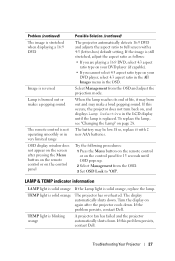
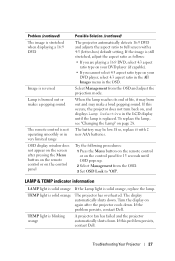
... Press the Menu button on the remote control or on the control panel
Possible Solution (continued)
The projector automatically detects 16:9 DVD and adjusts the aspect ratio to "Off". The display automatically shuts down .... operating smoothly or in very limited range OSD display window does not appear on the screen after the projector cools down.
To replace the lamp, see "Changing the Lamp" ...
Owner's Manual - Page 28


..., CHECK WWW.LAMPRECYCLE.ORG.
28
Troubleshooting Your Projector
Remove all broken pieces from the projector and...Projector lamps are sharp and can cause injury. NOTE: Dell may shatter if touched.
5 Pull up the lamp by selecting Yes for at any time. FOR MORE INFORMATION, CONTACT THE ELECTRONIC INDUSTRIES ALLIANCE AT WWW.EIAE.ORG. appears on the screen. CAUTION: Do not touch the bulb...
Owner's Manual - Page 70


... that the diagonal dimensions are two methods used to express relative difference in cycles per the example above.
measures a pattern of light and dark values in Hz. Reflective display technology developed by improper projector to measure the ratio:
1 Full On/Off - Diagonal Screen-A method of measuring the size of a computer image as...
Owner's Manual - Page 72


... x 768 pixels count. Zoom Lens Ratio-Is the ratio between the smallest and largest image a lens can projector from a fixed distance. For example, a 1.4:1 zoom lens ratio means that allows operator to move the view in or out making the image smaller or larger. Zoom Lens-Lens with a variable focal length that a 10...
Similar Questions
Change Lamp In 1201mp
Are there instructions on line to change the bulb of the 1201MP Projector lamp
Are there instructions on line to change the bulb of the 1201MP Projector lamp
(Posted by jpotter58224 11 years ago)
Light Doesnt Come On
once powered up all the blue lights come on then go off after a few seconds then the two orange ligh...
once powered up all the blue lights come on then go off after a few seconds then the two orange ligh...
(Posted by tfinau 11 years ago)
After 10 Minutes Time My Dell 1210s Projectror Colourflashing And Lamp
indicater and Heat Indicater is blinking with amber color. but power button is light in blue color. ...
indicater and Heat Indicater is blinking with amber color. but power button is light in blue color. ...
(Posted by anandasarathchandra 11 years ago)

