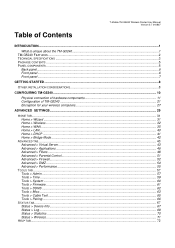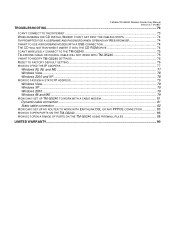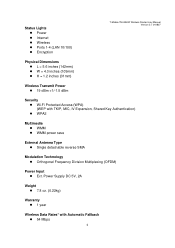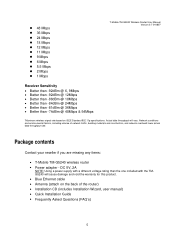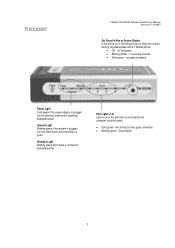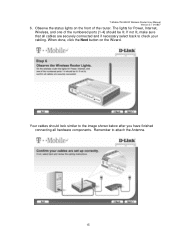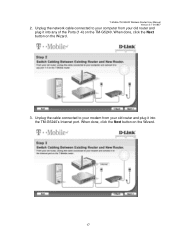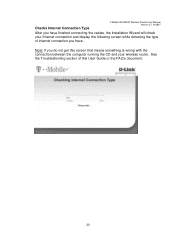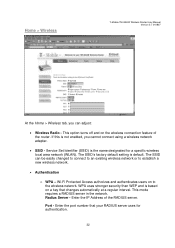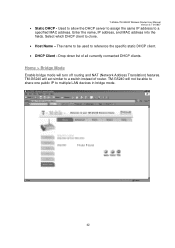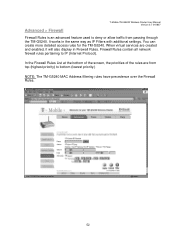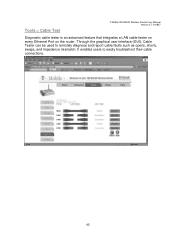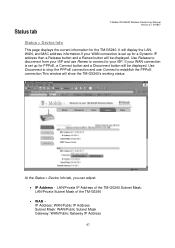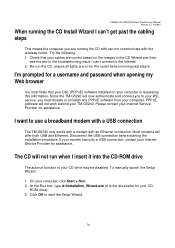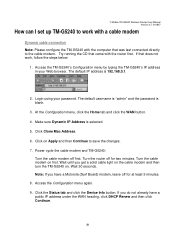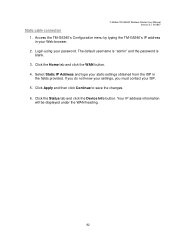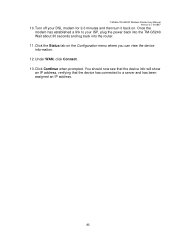D-Link tm-g5240 Support Question
Find answers below for this question about D-Link tm-g5240 - T-mobile Hotspot Wireless.Need a D-Link tm-g5240 manual? We have 1 online manual for this item!
Question posted by koihernandez on January 1st, 2012
Power
The product worked for 30 minutes before the power automatically turned off. No lights are visible even if the product is plugged in. I checked for the cable connection and tried plugging the device in different outlets but the problem still occurs.
Current Answers
Related D-Link tm-g5240 Manual Pages
Similar Questions
How I Will Configurat The Dlink 850l Bridge With Huawei Router Wire Less
(Posted by zulfiqarjunaid7 1 year ago)
Can We Connect This Router For Wirelessly To Other Routers
(Posted by Anonymous-168313 3 years ago)
Solution To Bridging Dir-850l (not Found On Internet Or Manuals)
I just got off a call with Kate Sharma from D-Link (+65 66229360). She is a fantastic technical pers...
I just got off a call with Kate Sharma from D-Link (+65 66229360). She is a fantastic technical pers...
(Posted by andrewkamweiming 7 years ago)
Slow Power
when i opn a UPS router slowly powering somtime it open aftr 1 hour...
when i opn a UPS router slowly powering somtime it open aftr 1 hour...
(Posted by bayagito123 13 years ago)
Change Default Ip Address Of Dsl-2730b
Hi I am trying to change my default ip address on my dsl-2730b adsl wireless modem/router can you pl...
Hi I am trying to change my default ip address on my dsl-2730b adsl wireless modem/router can you pl...
(Posted by bassmanwa 13 years ago)