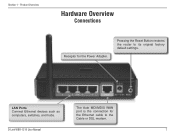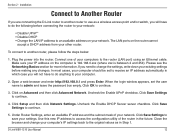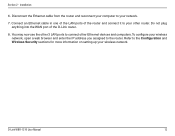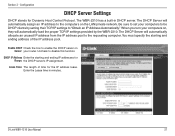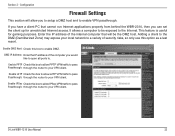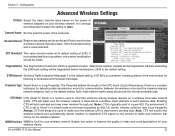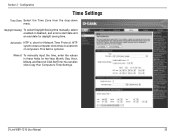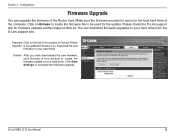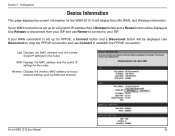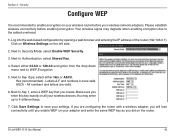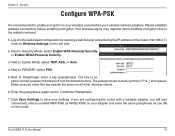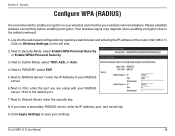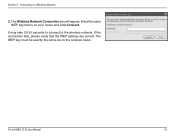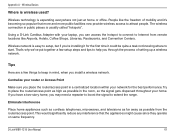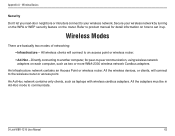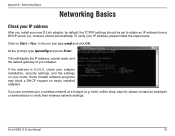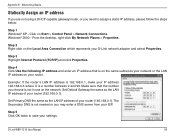D-Link WBR-1310 Support Question
Find answers below for this question about D-Link WBR-1310 - Wireless G Router.Need a D-Link WBR-1310 manual? We have 1 online manual for this item!
Question posted by weedchandr on March 14th, 2014
How To Set Vpn On Router Dlink 1310
The person who posted this question about this D-Link product did not include a detailed explanation. Please use the "Request More Information" button to the right if more details would help you to answer this question.
Current Answers
Related D-Link WBR-1310 Manual Pages
Similar Questions
Dlink Wbr 1310 Router Does Not Assign 0.0.0.0. Address
(Posted by garumay 9 years ago)
How To Set Up D-link Wbr-1310 Wireless G Router As A Second Ap
(Posted by Bloodromu 9 years ago)
Cannot Save Any Configuration Settings On My Dlink 655 Router After Firmware
upgrade
upgrade
(Posted by skkyan 10 years ago)
D-link Wireless Router Wbr-1310 Manual
what happens when the status center says that there is no internet connection after you install all ...
what happens when the status center says that there is no internet connection after you install all ...
(Posted by Anonymous-127966 10 years ago)