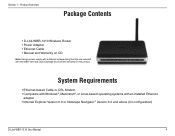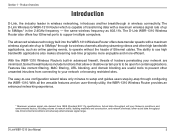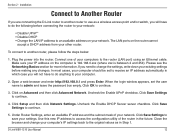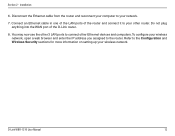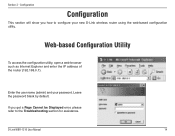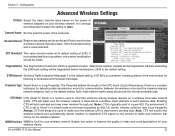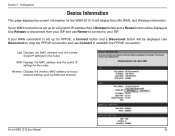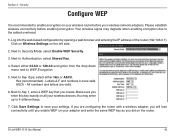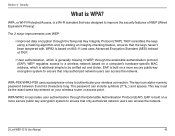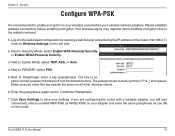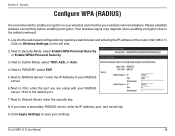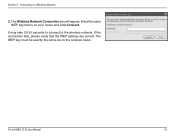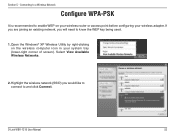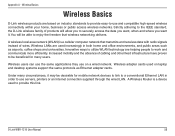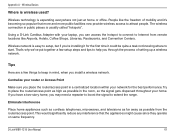D-Link WBR-1310 Support Question
Find answers below for this question about D-Link WBR-1310 - Wireless G Router.Need a D-Link WBR-1310 manual? We have 1 online manual for this item!
Question posted by terrn on November 27th, 2011
Password????
I bought a Acer Tablet this weekend and can't remember my password. Please HELP!!!! I have a new toy and can't play with it.
Current Answers
Related D-Link WBR-1310 Manual Pages
Similar Questions
Wireless Router Password Change? Can't Remember
I just want to change the password on my DLink wireless router as too many people know it but for th...
I just want to change the password on my DLink wireless router as too many people know it but for th...
(Posted by laurna 9 years ago)
Did A Factory Reset On Wbr-1310 Wireless G Router And It Will Not Accept The
default password
default password
(Posted by tigwelde 9 years ago)
How To Set Up D-link Wbr-1310 Wireless G Router As A Second Ap
(Posted by Bloodromu 9 years ago)
How Do Do I Install My D-link Wbr-1310 4-port 10/100 Wireless G Router
(Posted by jcrospc 10 years ago)
D-link Wireless Router Wbr-1310 Manual
what happens when the status center says that there is no internet connection after you install all ...
what happens when the status center says that there is no internet connection after you install all ...
(Posted by Anonymous-127966 10 years ago)