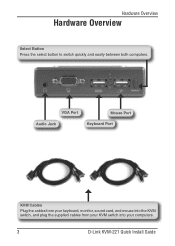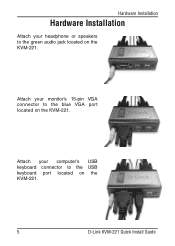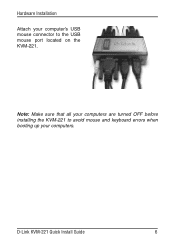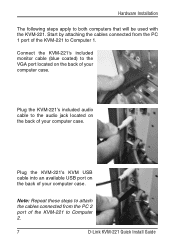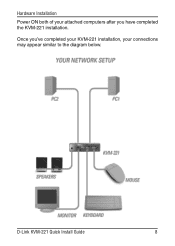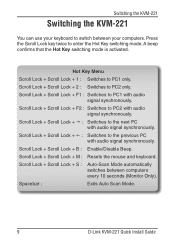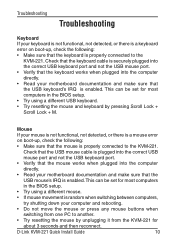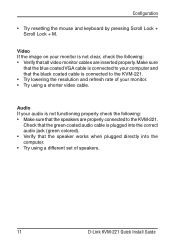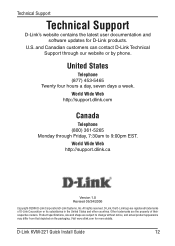D-Link KVM-221 Support Question
Find answers below for this question about D-Link KVM-221 - KVM / Audio Switch.Need a D-Link KVM-221 manual? We have 1 online manual for this item!
Current Answers
Related D-Link KVM-221 Manual Pages
Similar Questions
Default Ip To Login To Switch Des-1018mp?? Isn't This The 10.90.90.90 Ip Addres
Hi.Default IP to login to Switch DES-1018MP??Isn't this the 10.90.90.90 ip Address??
Hi.Default IP to login to Switch DES-1018MP??Isn't this the 10.90.90.90 ip Address??
(Posted by hrgolmoradi 1 year ago)
Using My New Lg 20' Monitor, Cant Get Display Thru Kvm-121 Switch
(Posted by pdowney84957 11 years ago)
Wear R The Hot Keys On Microsoft Key Board
(Posted by rb011 11 years ago)
Connecting Kvm-221 With Wireless Keyboard And Mouse
Is there any other way to connect it with wireless device? like using 2-to-1 USB adapter to connect...
Is there any other way to connect it with wireless device? like using 2-to-1 USB adapter to connect...
(Posted by dcc101987 11 years ago)
Hotkey For D-link Kvm 121 Switch
what is the hotkey to switch between computers?
what is the hotkey to switch between computers?
(Posted by lindaracha 12 years ago)