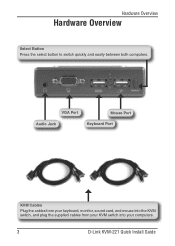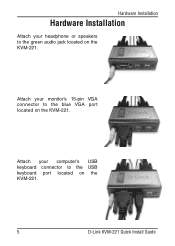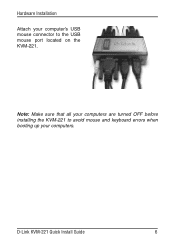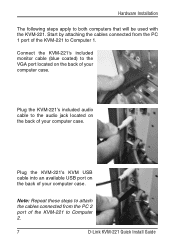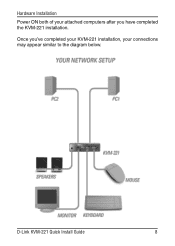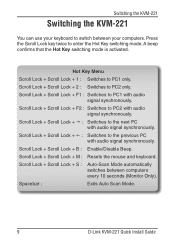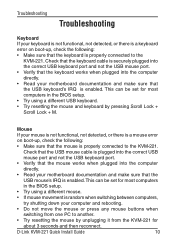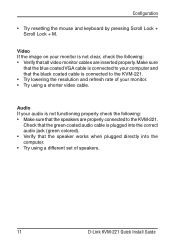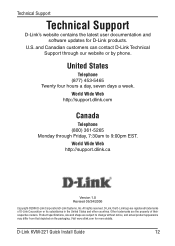D-Link KVM-221 Support Question
Find answers below for this question about D-Link KVM-221 - KVM / Audio Switch.Need a D-Link KVM-221 manual? We have 1 online manual for this item!
Question posted by dcc101987 on June 28th, 2012
Connecting Kvm-221 With Wireless Keyboard And Mouse
Is there any other way to connect it with wireless device?
like using 2-to-1 USB adapter to connect two USB ports together and then connect it with the wireless receiver?
Current Answers
Related D-Link KVM-221 Manual Pages
Similar Questions
D-link Keeps Saying It Is Not Connected.
D-Link keep shutting down on me. It keeps say it is not connected. We have wireless connection,. Our...
D-Link keep shutting down on me. It keeps say it is not connected. We have wireless connection,. Our...
(Posted by debcha1988 10 years ago)
How To Get My Dir 601 Working For Wireless Connection.
First I could not get my home page and then after resetting my router I could get my home page on my...
First I could not get my home page and then after resetting my router I could get my home page on my...
(Posted by bonama3 11 years ago)
D-link Kvm-221
what is the trick to turning OFF the autoscan feature?
what is the trick to turning OFF the autoscan feature?
(Posted by mambrosius 11 years ago)
My Router Won't Release The Wireless Ip Address. Internet Connect Not Connected.
My Vontage router and modem connect together. When I try to connect to the internet vontage generate...
My Vontage router and modem connect together. When I try to connect to the internet vontage generate...
(Posted by JeromeBarnes 12 years ago)
I Can Connect To My Wired Desktop But Not Wirelessly To My Laptop. Help?
I have my d-link connected to my original router and to a desktop computer. I had to change to IP ad...
I have my d-link connected to my original router and to a desktop computer. I had to change to IP ad...
(Posted by ket2002 13 years ago)