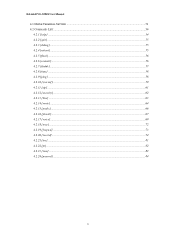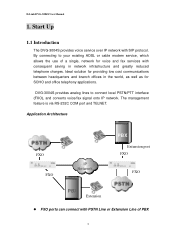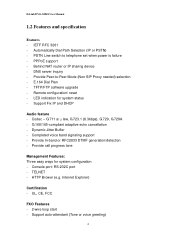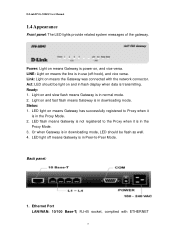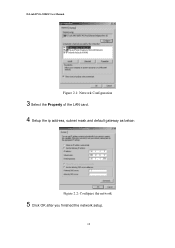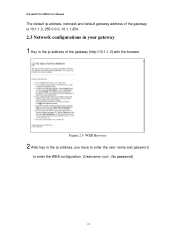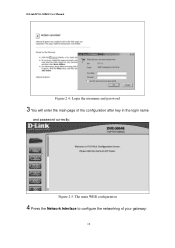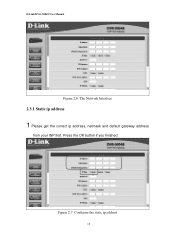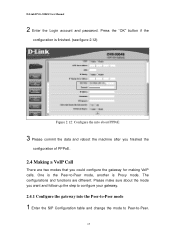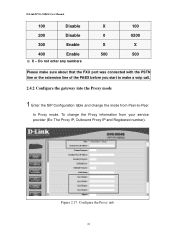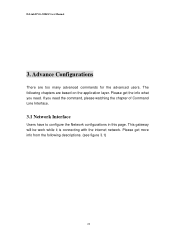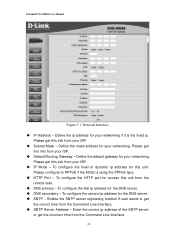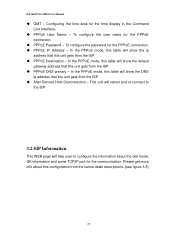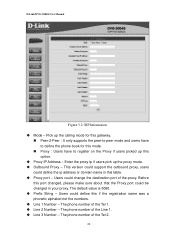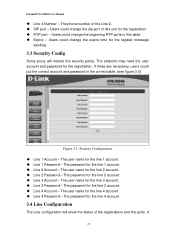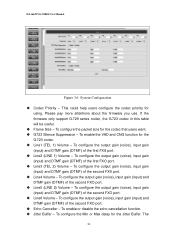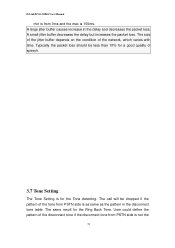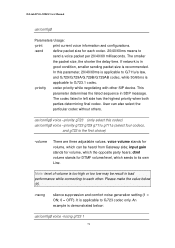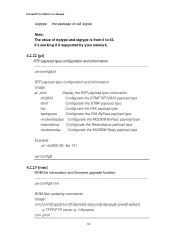D-Link DVG-3004S Support Question
Find answers below for this question about D-Link DVG-3004S.Need a D-Link DVG-3004S manual? We have 1 online manual for this item!
Question posted by parsilk on May 30th, 2022
Firmware Dvg3004 Sip
hi . pleas sent last firmware Sip Dvg-3004S to my mail . tanx
Current Answers
Answer #1: Posted by SonuKumar on May 30th, 2022 9:21 PM
Please respond to my effort to provide you with the best possible solution by using the "Acceptable Solution" and/or the "Helpful" buttons when the answer has proven to be helpful.
Regards,
Sonu
Your search handyman for all e-support needs!!
Related D-Link DVG-3004S Manual Pages
Similar Questions
Hello I Need A Sip Firmware For Dg-102sh . Please Help Me!
(Posted by itnet 9 years ago)
How To Upgrade Firmware: Dp-301p+ ???
How do you upgrade the firmware of a DLink DP-301P+ to function in a 64-bit W7 Pro and Windows Serve...
How do you upgrade the firmware of a DLink DP-301P+ to function in a 64-bit W7 Pro and Windows Serve...
(Posted by GDX50VR2D 11 years ago)