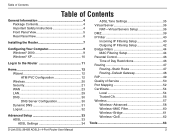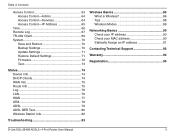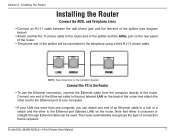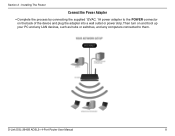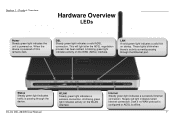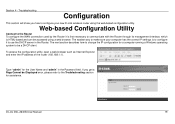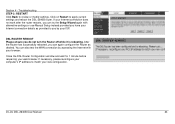D-Link DSL-2640B Support Question
Find answers below for this question about D-Link DSL-2640B - ADSL2/2+ Modem With Wireless Router.Need a D-Link DSL-2640B manual? We have 2 online manuals for this item!
Question posted by Anonymous-150355 on April 3rd, 2015
Wlan Lights Are Not Working Completely.
The lights of my modem Wlan are not working. I can't find my wifi name using my phone
Current Answers
Answer #1: Posted by AbhishekSharma on December 10th, 2015 10:31 AM
he Power light should be lit solid green after you connect the router to the power supply. If it isn't, there may be a problem.
If the Power light is off, check that:
- The power cable is securely connected to the router
- The power cable is plugged in at the power socket
- The power socket is switched on (if there is a power switch).
- If the Internet light is lit solid green or flashing green, the Internet connection is active.
- A yellow light means that the router isn't able to 'talk to' Virgin Media Broadband.
- If the WLAN light is lit solid green, the wireless interface is enabled. If the WLAN light is flashing green, data is being received or transmitted by the router. If the light is off, this might indicate a problem.
Please respond to my effort to provide you with the best possible solution by using the "Acceptable Solution" and/or the "Helpful" buttons when the answer has proven to be helpful. Please feel free to submit further info for your question, if a solution was not provided. I appreciate the opportunity to serve you!
Related D-Link DSL-2640B Manual Pages
Similar Questions
How To Use Dsl-2640b Wireless Bridge
(Posted by walsa 10 years ago)
How To Setting D-link Wireless Router For Tm Streamyx
(Posted by MOZARkri 10 years ago)
Can't Connect To Wifi
I recently tried to install a wireless printer and now i'm unable to connect to wifi. It's also as...
I recently tried to install a wireless printer and now i'm unable to connect to wifi. It's also as...
(Posted by dawudi 11 years ago)
Does D-link Dwa-525 Make My Desktop To Be Wireless And From What Distance?
(Posted by kagisoluzboysimon 12 years ago)
D -link Dsl-2640t Modem
hi . i have D -link DSL-2640T modem. my ISP has upgraded the connection to FIBRE OPTIC. now i am ...
hi . i have D -link DSL-2640T modem. my ISP has upgraded the connection to FIBRE OPTIC. now i am ...
(Posted by hitesh969 14 years ago)