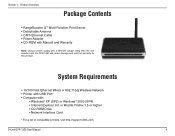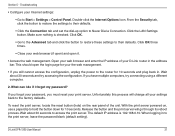D-Link DPR-1260 Support Question
Find answers below for this question about D-Link DPR-1260 - RangeBooster G Multifunction Print Server.Need a D-Link DPR-1260 manual? We have 1 online manual for this item!
Question posted by hoap on August 22nd, 2014
Dpr1260 Cannot Print Wireless
The person who posted this question about this D-Link product did not include a detailed explanation. Please use the "Request More Information" button to the right if more details would help you to answer this question.
Current Answers
Related D-Link DPR-1260 Manual Pages
Similar Questions
How To Install Ubuntu On Dpr-1260 Wireless
(Posted by Wimpsali 9 years ago)
I Cant Print
I have a trouble with my print server (model 2.4ghz Print Server DP-g301 DLINK) first i cant print a...
I have a trouble with my print server (model 2.4ghz Print Server DP-g301 DLINK) first i cant print a...
(Posted by vitiah 11 years ago)
Who Can I Get Dp-g310 Driver For Windows 7?.. Please Help Me
i did all configuration of print server DP-G310 but it needs its driver but searching on internet th...
i did all configuration of print server DP-G310 but it needs its driver but searching on internet th...
(Posted by ceyhunagayev 11 years ago)
D-link Dp-311p With Wpa?
My home WLAN uses WPA security. How can I use a D-link DP-311P print server?
My home WLAN uses WPA security. How can I use a D-link DP-311P print server?
(Posted by richpasco 12 years ago)
Dp-g321 Print Server Windows 7 X64 Os
I have an aged but still working under Windows XP DP-G321 print server that sets up with Windows 7 s...
I have an aged but still working under Windows XP DP-G321 print server that sets up with Windows 7 s...
(Posted by tango1179 13 years ago)