D-Link DP-301P Support Question
Find answers below for this question about D-Link DP-301P.Need a D-Link DP-301P manual? We have 1 online manual for this item!
Question posted by manojsys1 on October 29th, 2012
I Want To Reset Print Server Dp301
i want to reset print server dp301
Current Answers
There are currently no answers that have been posted for this question.
Be the first to post an answer! Remember that you can earn up to 1,100 points for every answer you submit. The better the quality of your answer, the better chance it has to be accepted.
Be the first to post an answer! Remember that you can earn up to 1,100 points for every answer you submit. The better the quality of your answer, the better chance it has to be accepted.
Related D-Link DP-301P Manual Pages
Product Manual - Page 3


Package Contents
Contents of Package:
D-Link DP-301P+ Pocket Size Print Server Manual and Warranty on CD Printed Quick Installation Guide If any of the above , with JavaScript enabled Printer must support required Operating System
3 System Requirements:
A computer with an installed Ethernet adapter ...
Product Manual - Page 4
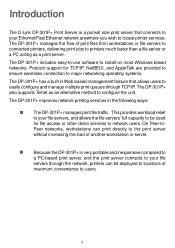
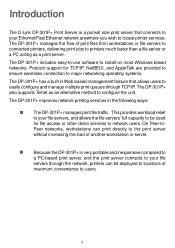
...access or other direct services to network users. The DP-301P+ also supports Telnet as a print server.
The DP-301P+ includes easy-to-use software to configure the unit. Because the DP-301P+ is a pocket size print server that allows users to easily configure and manage multiple print queues through the network, printers can print directly to the print server without increasing the load of...
Product Manual - Page 5


... also supports configuration and management via the Telnet protocol for networks without Windows-compatible machines. External Features
Port Connectors
The DP-301P+'s parallel port is located on the CD that came with the DP-301P+, for information about configuring the print server's ports.) The print server also supports web configuration permitting users to communicate. (For example, if your...
Product Manual - Page 6


... up to your network router. Rear Panel
LAN Port
LEDs Power
LAN Port - LED Indicators
The back panel of the network. Lights up to Ethernet/Fast Ethernet cabling (which should be CAT5 twisted-pair cable). Network Cable Connector
The print server's rear panel features a LAN port for connection to indicate that the DP-301P+ is located on...
Product Manual - Page 7
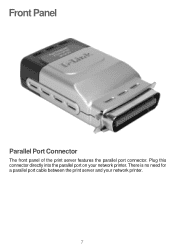
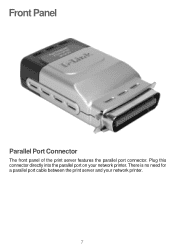
Front Panel
Parallel Port Connector
The front panel of the print server features the parallel port connector. There is no need for a parallel port cable between the print server and your network printer. Plug this connector directly into the parallel port on your network printer.
7
Product Manual - Page 8
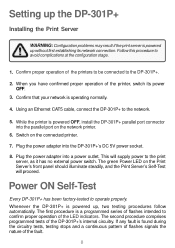
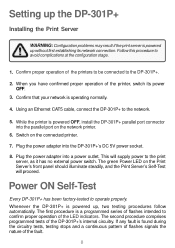
... panel should illuminate steadily, and the Print Server's Self-Test will supply power to confirm proper operation of the fault.
8 Setting up the DP-301P+
Installing the Print Server
WARNING: Configuration problems may result if the print server is powered up , two testing procedures follow automatically. Follow this procedure to the network.
5. When you have confirmed proper operation...
Product Manual - Page 9


... with the indicators themselves. The PS Admin software includes a Print Test function for configuring the DP-301P+. Circuit Tests
The circuit tests immediately follow the indicator test.
A normal (no fault) result is signaled by three flashes of the LPT indicator and the start of print server connections and functions. Indicator Test
Immediately upon power-up...
Product Manual - Page 11
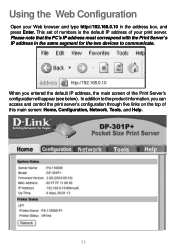
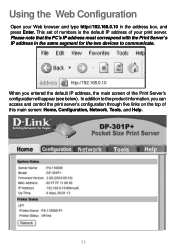
....168.0.10 When you can access and control the print server's configuration through five links on the top of this main screen: Home, Configuration, Network, Tools, and Help.
11
In addition to communicate. Please note that the PC's IP address must correspond with the Print Server's IP address in the address box, and press Enter...
Product Manual - Page 12


...: The version of the Ethernet port. MAC Address: The MAC address of the hardware on the print server. Up Time: The length of the print server. Once a printer is connected to the print server. Model: The model of time the print server has been up.
12 IP Address: The IP address of the firmware and release date on...
Product Manual - Page 13
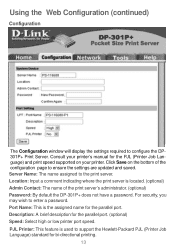
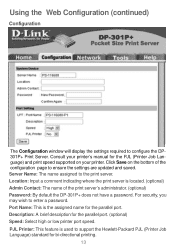
... the assigned name for the PJL (Printer Job Language) and print speed supported on the bottom of the print server's administrator. (optional) Password: By default the DP-301P+ does not have a password. Server Name: The name assigned to enter a password. For security, you may wish to the print server. Consult your printer's manual for the parallel port. Description...
Product Manual - Page 15
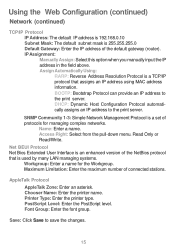
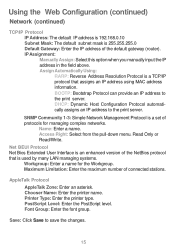
... in the field above. SNMP Community 1-3: Simple Network Management Protocol is a TCP/IP protocol that is 255.255.255.0 Default Gateway: Enter the IP address of connected stations. Maximum Limitation: Enter the maximum number of the default gateway (router). Save: Click Save to the print server.
DHCP: Dynamic Host Configuration Protocol automatically assigns...
Product Manual - Page 16
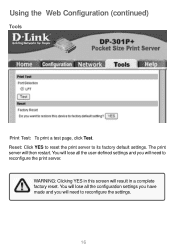
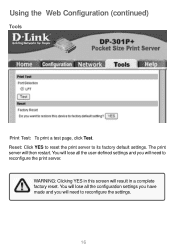
... the settings.
16 The print server will result in this screen will then restart. Using the Web Configuration (continued)
Tools
Print Test: To print a test page, click Test. You will lose all the configuration settings you have made and you will need to its factory default settings.
Reset: Click YES to reset the print server to reconfigure the print server.
Product Manual - Page 17


Please check the website regularly for product and firmware updates.
17 Using the Web Configuration (continued)
Help
Click on your DP-301P+ Print Server. D-Link's support website will provide the most up to date information on the link in the window to access D-Link's support website.
Product Manual - Page 18
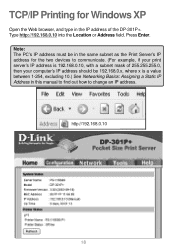
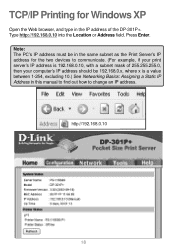
... the two devices to communicate. (For example, if your print server's IP address is a value between 1-254, excluding 10.) See Networking Basics: Assigning a Static IP Address in the IP address of 255.255.255.0, then your computer's IP address should be 192.168.0.x, where x is 192.168.0.10, with a subnet mask of the DP-301P+.
Product Manual - Page 23


Click Next.
Click Finish. 23 TCP/IP Printing for Windows XP (continued)
Type in . The Port Name will automatically be filled in the IP address of the print server (i.e. 192.168.0.10).
Select Standard.
Product Manual - Page 26


... the Web browser, and type the IP address of 255.255.255.0, then your print server's IP address is 192.168.0.10, with a subnet mask of the DP-301P+ ( http://192.168.0.10 )into the Location or Address field. TCP/IP Printing for the two devices to communicate. (For example, if your computer's IP address...
Product Manual - Page 31
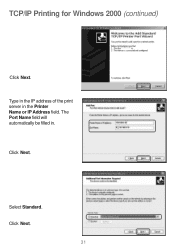
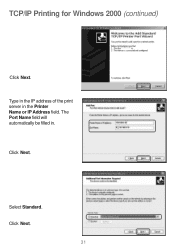
Select Standard.
Click Next. The Port Name field will automatically be filled in the Printer Name or IP Address field. TCP/IP Printing for Windows 2000 (continued)
Click Next. Click Next.
31 Type in the IP address of the print server in .
Product Manual - Page 34


... for Windows 98SE/Me
Open the Web browser, and type the IP address of the DP-301P+ (http://192.168.0.10) into the Location or Address field. TCP/IP Printing for the two devices to communicate. (For example, if your print server's IP address is a value between 1-254, excluding 10.)
http://192.168.0.10
34...
Product Manual - Page 45


Unix/Linux Printing
Please refer to the PS Admin Manual on the CD included with your DP-301P+ purchase for information on setting up the print server in Unix/Linux.
45
Product Manual - Page 46
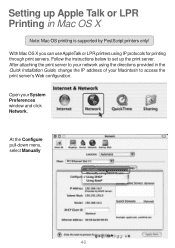
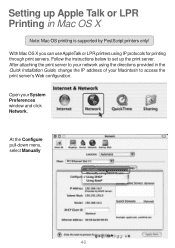
... the Quick Installation Guide, change the IP address of your Macintosh to your System Preferences window and click Network.
After attaching the print server to access the print server's Web configuration. Open your network using IP protocols for printing through print servers. With Mac OS X you can use AppleTalk or LPR printers using the directions provided in Mac OS...
Similar Questions
Unixware 7.1.4 With Dlink Dp301p+ Print Server
Older Versions of the same DP301P+ Print Server run without Problems. The new Version (buying date 0...
Older Versions of the same DP301P+ Print Server run without Problems. The new Version (buying date 0...
(Posted by structura 11 years ago)
Query
Hi, What is the default IP address ofD-link dp-301p+ fast ethernet print server.? and how to make ...
Hi, What is the default IP address ofD-link dp-301p+ fast ethernet print server.? and how to make ...
(Posted by dimitrysh 11 years ago)

