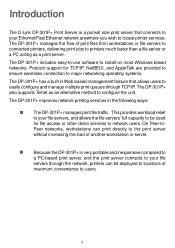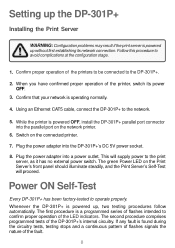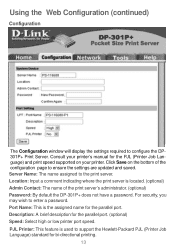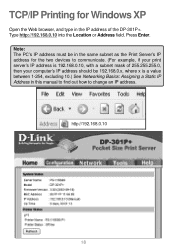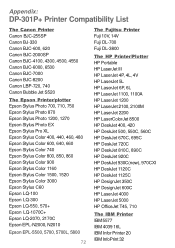D-Link DP-301P Support Question
Find answers below for this question about D-Link DP-301P.Need a D-Link DP-301P manual? We have 1 online manual for this item!
Question posted by muniraj1989 on July 29th, 2013
How To Reset The D-link Dp-301c
How to reset the D-Link DP-301C
Current Answers
Answer #1: Posted by waelsaidani1 on July 29th, 2013 2:09 AM
Hello muniraj1989 to reset your D-link Dp-301c, go to the main screen of the Print Server’sconfiguration, click on tools, check below and click "Yes" after the question "Do you want to restore this device to factory default settings?
Note: Clicking YES in the screen will result in a complete factory reset. You will lose all the configuration settings you have made and you will need to reconfigure the settings.
Answer #2: Posted by sabrie on July 29th, 2013 1:34 AM
Hi there. click on the link below.
http://www.google.com/url?q=http://www.scribd.com/doc/122911218/Factory-Reset-D-Link-DP-301&sa=U&ei=fij2UZ_UFcHAhAeR1YDICg&ved=0CEAQFjAG&sig2=jnn2GcZanaWDiLHExxma2Q&usg=AFQjCNH7jMTS9eCu8HwTJZjBXYS2nclQew
http://www.google.com/url?q=http://www.scribd.com/doc/122911218/Factory-Reset-D-Link-DP-301&sa=U&ei=fij2UZ_UFcHAhAeR1YDICg&ved=0CEAQFjAG&sig2=jnn2GcZanaWDiLHExxma2Q&usg=AFQjCNH7jMTS9eCu8HwTJZjBXYS2nclQew
www.techboss.co.za