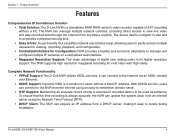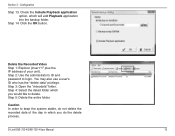D-Link DNS-726-4 Support Question
Find answers below for this question about D-Link DNS-726-4 - Network Video Recorder Standalone DVR.Need a D-Link DNS-726-4 manual? We have 1 online manual for this item!
Question posted by robert38155 on July 21st, 2014
Dns-722-4 Nvr
Can I use DNS-722-4 as a normal; NAS device. What is default IP address
Current Answers
Related D-Link DNS-726-4 Manual Pages
Similar Questions
What Is The Default Ip Address Dlink Dcs-930l Network Camera
(Posted by kaskbodhi0 10 years ago)
Dns 320
I Cannot Find The Weblogin
For Example Http://192.168.1.1x/web/login
I have check my internet, with regrard to all the ip address i tried to sub the ip address inside th...
I have check my internet, with regrard to all the ip address i tried to sub the ip address inside th...
(Posted by nessakhoo 11 years ago)
Iget Ip Address Bit Not Dns On My Wifi Toshiba 40ux600u,so Youtube,and Vudu Acti
(Posted by Laudershane49sl 11 years ago)