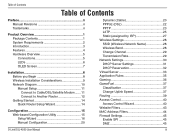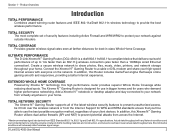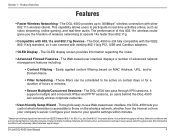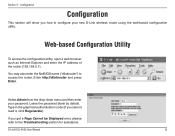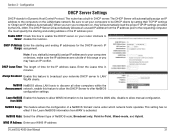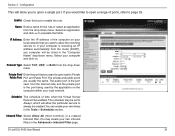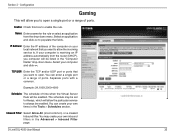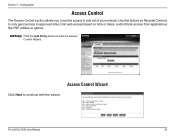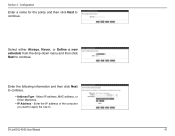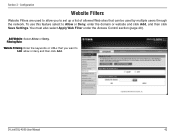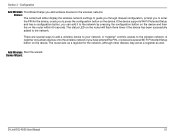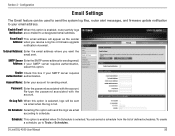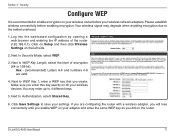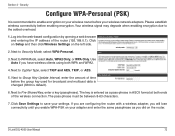D-Link DGL-4500 Support Question
Find answers below for this question about D-Link DGL-4500 - GamerLounge Xtreme N Gaming Router Wireless.Need a D-Link DGL-4500 manual? We have 1 online manual for this item!
Question posted by pokimo on April 27th, 2012
Is There A Way To Select Which Computer In The Define Schedule Of Access Control
It seems that the access control is very limited. You can define the computers in say always off, but what if I only want my kids computers to not have access at certain time and days.
Current Answers
Related D-Link DGL-4500 Manual Pages
Similar Questions
Cannot Get Into Dlink Dir-628 Router To Change Password
(Posted by wemzo 9 years ago)
How To Make D-link Dgl-4500 Into Access Point
(Posted by chrzarif 10 years ago)
Compatible?
does this adapter work with the router DIR-655 XTREME N GIGABIT ROUTER??? if so why cant my deskto...
does this adapter work with the router DIR-655 XTREME N GIGABIT ROUTER??? if so why cant my deskto...
(Posted by jonnyjrt 12 years ago)
Unable To Find A Certificate
trying to set up wireless network and my systems says "windows was unable to find a certificate to l...
trying to set up wireless network and my systems says "windows was unable to find a certificate to l...
(Posted by templewolf 12 years ago)
D-link Cannot Find Wireless?
(Posted by Anonymous-15778 14 years ago)