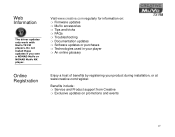Creative DAP-TD0004 Support Question
Find answers below for this question about Creative DAP-TD0004 - MuVo TX FM 256 MB MP3 Player.Need a Creative DAP-TD0004 manual? We have 1 online manual for this item!
Current Answers
Related Creative DAP-TD0004 Manual Pages
Similar Questions
Why Wont My Creative Zen Touch 2 Mp3 Player Turn On
my touch screen mp3 player will not turn on and no matter what i do i cannot get it to turn on and i...
my touch screen mp3 player will not turn on and no matter what i do i cannot get it to turn on and i...
(Posted by cynthia4bates 11 years ago)
Why Did The Home Screen Of My Tablet Didnt Appear When I Turned On My Tablet?
good day, i have ziio 7 inches 8gb, my problem is ,, i was not intentionally deleted all the applica...
good day, i have ziio 7 inches 8gb, my problem is ,, i was not intentionally deleted all the applica...
(Posted by vianeanlie 11 years ago)
My Player All Of A Sudden Won't Turn On.
(Posted by scantleburyl 11 years ago)
Zen Mx Creative Won't Turn On Anymore. It Seems Death. What To Do.
(Posted by cortenraad23 13 years ago)