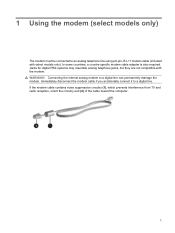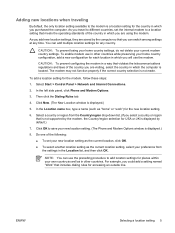Compaq nc6400 Support Question
Find answers below for this question about Compaq nc6400 - Notebook PC.Need a Compaq nc6400 manual? We have 30 online manuals for this item!
Question posted by skott69 on April 25th, 2014
Compaq Nc6400 Connecting Audio To Tv
I have a VGA cable that connects from the laptop to the TV, but need sound. I have read that I can use a S-Video cable from the laptop to the TV but will need standard audio cable as well. What is the best way to have both audio and video to the TV? If I use the VGA cable, what audio cable do i need and where do I plug it into the laptop and then to TV. OR..... If I purchase a S-Video cable, what audio cable do I need and where do I connect it to the laptop then to the TV.
Current Answers
Answer #1: Posted by TheWiz on April 25th, 2014 2:33 PM
It depends on the TV since some TVs may not have an audio input for VGA but normally you would just need a standard 3.5mm audio cable. Check your TV to see if there is an audio input next to the VGA input; If there is then you just need to run the cable from the headphone jack on your PC to the input on the TV. Your TV may use RCA audio inputs for VGA in which case you would need this cable.
Related Compaq nc6400 Manual Pages
Similar Questions
When On Hp Compaq 6400 only caps lock key blinking End Screen Black Only
(Posted by Anonymous-169774 2 years ago)
What Is The Ownership Tag For Hp Compaq Nc6400 (eh522av)
(Posted by Natasha92578 9 years ago)
How To Factory Reset Compaq Presario A900 Notebook Pc Without Disks
(Posted by Retjj 10 years ago)
I Can Not Turn On My Compaq Presario Cq40-500 Notebook Pc Series.
I can not turn on my Compaq Presario CQ40-500 Notebook PC series.when turned on right in 5 secondsan...
I can not turn on my Compaq Presario CQ40-500 Notebook PC series.when turned on right in 5 secondsan...
(Posted by lydtomei 11 years ago)
Blutooth Divice
i installed blutooth but its not supprting how can i get support divice
i installed blutooth but its not supprting how can i get support divice
(Posted by anilchakku 11 years ago)