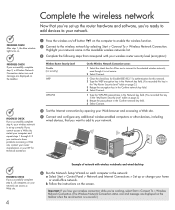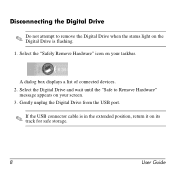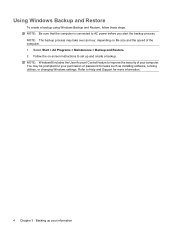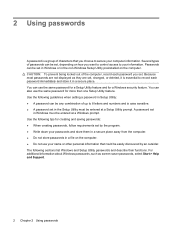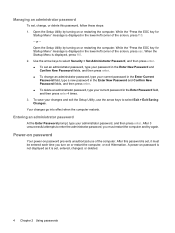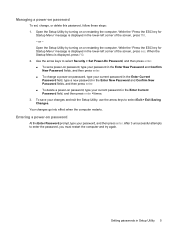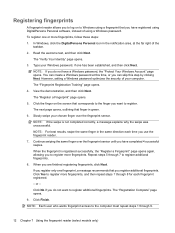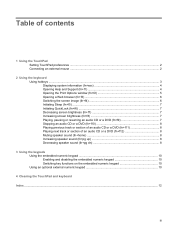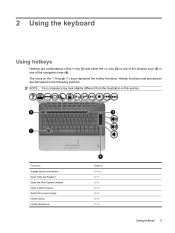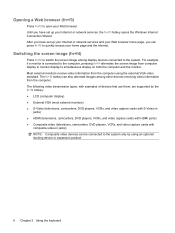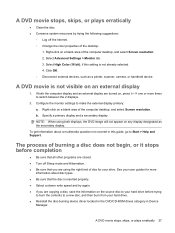Compaq Presario CQ40-600 Support Question
Find answers below for this question about Compaq Presario CQ40-600 - Notebook PC.Need a Compaq Presario CQ40-600 manual? We have 18 online manuals for this item!
Question posted by kama3011 on April 16th, 2012
My Laptop Switch Off By Itself When I Put You Tube In Full Screen
why my laptop swich off by it self n my screen be dark when i put the you tube in full screen, it be ok for a while after that the screen become dark u just hear the sound after that it switch off by it self, and iy happen just when i put video, youtube and others in full screen.
Current Answers
Related Compaq Presario CQ40-600 Manual Pages
Similar Questions
How To Factory Reset Compaq Presario A900 Notebook Pc Without Disks
(Posted by Retjj 10 years ago)
I Can Not Turn On My Compaq Presario Cq40-500 Notebook Pc Series.
I can not turn on my Compaq Presario CQ40-500 Notebook PC series.when turned on right in 5 secondsan...
I can not turn on my Compaq Presario CQ40-500 Notebook PC series.when turned on right in 5 secondsan...
(Posted by lydtomei 11 years ago)
Cost Of Keyboard Of Laptop(presarlo Cq61
(Posted by jagdha32 12 years ago)
How To Get Webcam Working On A Compaq Presario Cq56-219wm 15.6' Notebook Pc
(Posted by Anonymous-38926 12 years ago)
Suggest A Good Upgrade Hard Drive For A Compac Presario V6105nr Notebook Pc
Current failed drive is a Seagate 100GB ST9100824A5.
Current failed drive is a Seagate 100GB ST9100824A5.
(Posted by gaudette67 13 years ago)