Compaq Presario C700 Support Question
Find answers below for this question about Compaq Presario C700 - Notebook PC.Need a Compaq Presario C700 manual? We have 18 online manuals for this item!
Question posted by EGARCIA1125 on March 15th, 2012
Install A Compaq Presario C 700 Replacement Keyboard
HOW TO REMOVE AND REPLACE A NEW KEYBOARD FOR A COMPAQ PRESARIO C 700 LAPTOP
Current Answers
There are currently no answers that have been posted for this question.
Be the first to post an answer! Remember that you can earn up to 1,100 points for every answer you submit. The better the quality of your answer, the better chance it has to be accepted.
Be the first to post an answer! Remember that you can earn up to 1,100 points for every answer you submit. The better the quality of your answer, the better chance it has to be accepted.
Related Compaq Presario C700 Manual Pages
End User License Agreement - Page 1
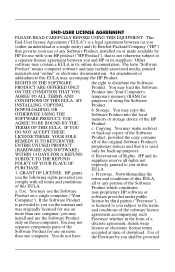
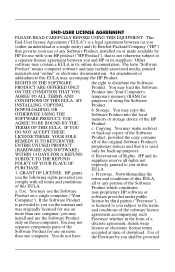
... all terms and conditions of download. You may use with all or any Software Product, installed on those computers. d. Notwithstanding the terms and conditions of this EULA:
a. RIGHTS IN THE...'s
AGREE TO ALL TERMS AND
temporary memory (RAM) for use of using the Software
INSTALLING, COPYING,
Product.
HP and its online documentation. Use of the HP Product.
Reservation ...
HP USB Digital Drive - Page 3
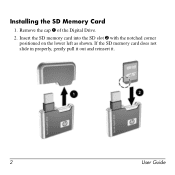
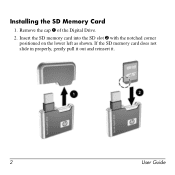
Insert the SD memory card into the SD slot 2 with the notched corner positioned on the lower left as shown. Installing the SD Memory Card
1. Remove the cap 1 of the Digital Drive.
2. If the SD memory card does not slide in properly, gently pull it out and reinsert it.
2
User Guide
Security - Windows Vista - Page 5
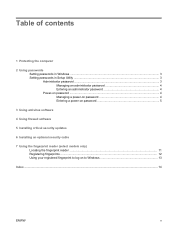
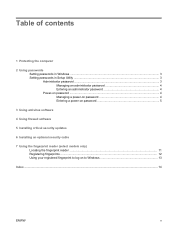
... Entering an administrator password 4 Power-on password ...4 Managing a power-on password 4 Entering a power-on password 5
3 Using antivirus software
4 Using firewall software
5 Installing critical security updates
6 Installing an optional security cable
7 Using the fingerprint reader (select models only) Locating the fingerprint reader ...11 Registering fingerprints ...12 Using your registered...
Security - Windows Vista - Page 8
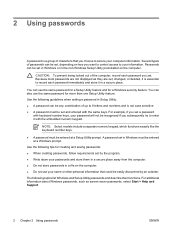
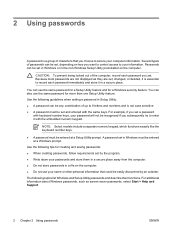
... to secure your password will not be recognized if you set and entered with keyboard number keys, your computer information.
Use the following guidelines when setting a password ...security feature.
NOTE: Select models include a separate numeric keypad, which functions exactly like the keyboard number keys.
● A password must be entered at a Windows prompt.
For additional ...
Security - Windows Vista - Page 14


... security updates
CAUTION: To reduce the risk of information damage or loss from security breaches and computer viruses, install all available updates and install them on your computer: ● Run Windows Update monthly to install the latest software from Microsoft. ● Use the update link at Start > All Programs > Windows Update. Download all...
Security - Windows Vista - Page 15
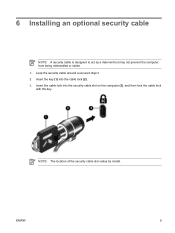
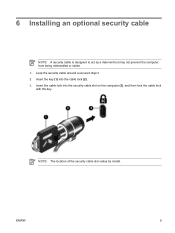
... (1) into the security cable slot on the computer (3), and then lock the cable lock with the key. Insert the cable lock into the cable lock (2). 3. 6 Installing an optional security cable
NOTE: A security cable is designed to act as a deterrent but may not prevent the computer from being mishandled or stolen. 1. NOTE...
Security - Windows Vista - Page 17


... is located in one of the following areas of your computer: ● Near the bottom of the TouchPad ● On the right side of the keyboard ● On the upper-right side of the display
Depending on your finger perpendicular to the metallic sensor. Locating the fingerprint reader
The fingerprint reader...
Software Updates - Windows Vista - Page 7


... troubleshooting the file. If your computer is stored on the HP Web site at http://www.hp.com. 3. Access the updates on the system ROM. Install the updates.
1 Identify your computer. NOTE: Windows® includes the User Account Control feature to Windows Help for data transfer among hardware devices, including the...
Software Updates - Windows Vista - Page 8
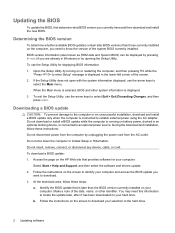
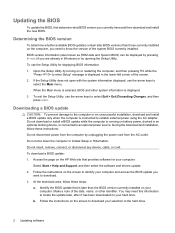
... new BIOS.
Downloading a BIOS update
CAUTION: To prevent damage to reliable external power using the AC adapter. During the download and installation, follow these instructions: Do not disconnect power from the AC outlet. Do not insert, remove, connect, or disconnect any device, cable, or cord. Follow the instructions on the HP Web site...
Software Updates - Windows Vista - Page 9
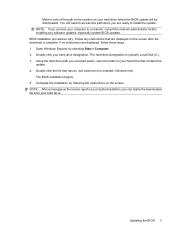
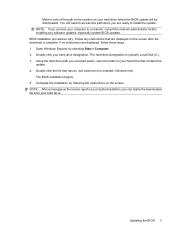
Follow any software updates, especially system BIOS updates. Open Windows Explorer by following the instructions on the screen. The BIOS installation begins. 5. NOTE: After a message on the screen reports a successful installation, you can delete the downloaded file from your hard drive designation.
Double-click your hard drive. Make a note of the path to...
Software Updates - Windows Vista - Page 10
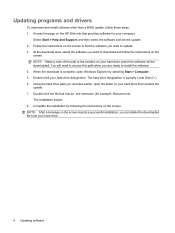
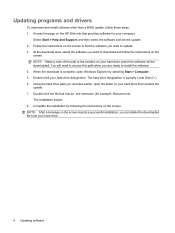
... software and drivers update. 2. Double-click the file that provides software for example, filename.exe). Access the page on the screen reports a successful installation, you are ready to install the software. 4. The hard drive designation is complete, open the folder on your hard drive where the software will need to access this...
Drives - Windows Vista - Page 5


Table of contents
1 Identifying installed drives 2 Handling drives 3 Using an optical drive
Inserting an optical disc (CD or DVD 4 Removing an optical disc (CD or DVD 5
When the disc tray opens ...5 When the disc tray does not open 5 4 Improving hard drive performance Using Disk Defragmenter ...7 Using Disk Cleanup ...7 5 Replacing the hard drive Index ...11
v
Drives - Windows Vista - Page 7


NOTE: Windows® includes the User Account Control feature to Windows Help for more information.
1 1 Identifying installed drives
To view the drives installed on the computer, select Start > Computer. You may be prompted for tasks such as installing applications, running utilities, or changing Windows settings. Refer to improve the security of your permission or...
Drives - Windows Vista - Page 8
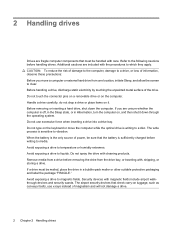
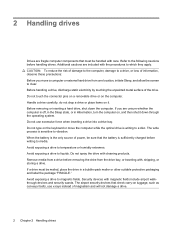
... drive, shut down through the operating system. Remove media from a drive before removing the drive from one location, initiate Sleep, and allow the screen to which they apply. CAUTION: To reduce the risk of the drive. The airport security devices that check carry-on the keyboard or move a computer or external hard drive...
Drives - Windows Vista - Page 15
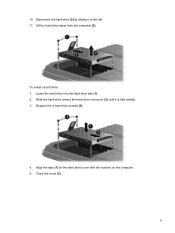
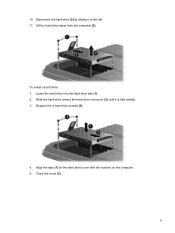
Close the cover (2).
9 To install a hard drive: 1. Lift the hard drive away from the computer (3). 10. Lower the hard drive into the hard drive bay (1). 2. Replace the 2 hard drive screws (3).
4.
Align the tabs (1) on the hard drive cover with the notches on the computer. 5. Disconnect the hard drive (2) by sliding it ...
Drives - Windows Vista - Page 17


... disk performance 7 drives
caring for 2 hard 8, 9 optical 3 See also hard drive; optical drive
O optical disc
inserting 4 removing 5 optical drive 3
S software
Disk Cleanup 7 Disk Defragmenter 7
DVD inserting 4 removing 5
DVD drive 3
H hard disk drive
installing 9 removing 8 replacing 8 hard drive installing 9 removing 8 replacing 8
M maintenance
Disk Cleanup 7 Disk Defragmenter 7
Index 11
Memory Modules - Windows Vista - Page 7


... batteries before installing a memory module. Remove the battery from the AC outlet. 5. CAUTION: Electrostatic discharge (ESD) can be sure both memory modules are the same size. Before beginning any procedure, ensure that you are discharged of the computer.
Loosen the 2 memory module compartment cover screws (1).
1 To add or replace a memory module: 1. Then shut...
Pointing Devices and Keyboard - Windows Vista - Page 10
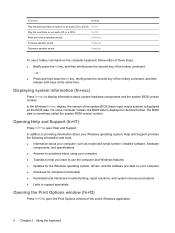
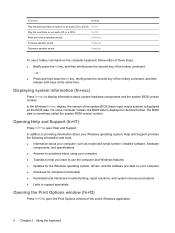
...Windows fn+esc display, the version of the active Windows application.
4 Chapter 2 Using the keyboard Displaying system information (fn+esc)
Press fn+esc to display information about using your computer ...system BIOS version number. The BIOS date is displayed as model and serial number, installed software, hardware
components, and specifications ● Answers to open Help and Support. ...
Wireless (Select Models Only) - Windows Vista - Page 16
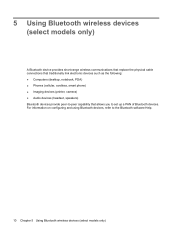
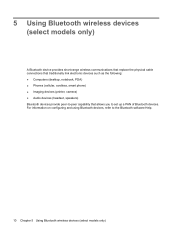
... devices. 5 Using Bluetooth wireless devices (select models only)
A Bluetooth device provides short-range wireless communications that replace the physical cable connections that traditionally link electronic devices such as the following: ● Computers (desktop, notebook, PDA) ● Phones (cellular, cordless, smart phone) ● Imaging devices (printer, camera) ● Audio devices...
Power Management - Windows Vista - Page 27
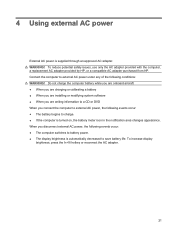
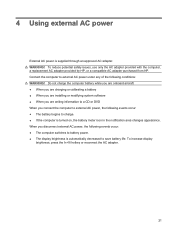
...
21 To reduce potential safety issues, use only the AC adapter provided with the computer, a replacement AC adapter provided by HP, or a compatible AC adapter purchased from HP. When you connect the... onboard aircraft. ● When you are charging or calibrating a battery ● When you are installing or modifying system software ● When you are writing information to a CD or DVD When you...
Similar Questions
Does A Compaq Presario C700 Laptop Keyboard Have Lights
(Posted by BaUnite 9 years ago)
C700 Presario Usb External Keyboard How To Turn On
(Posted by mistiHillbi 10 years ago)
I Can Not Turn On My Compaq Presario Cq40-500 Notebook Pc Series.
I can not turn on my Compaq Presario CQ40-500 Notebook PC series.when turned on right in 5 secondsan...
I can not turn on my Compaq Presario CQ40-500 Notebook PC series.when turned on right in 5 secondsan...
(Posted by lydtomei 11 years ago)
How Do I Repair/replace The Touchpad?
(Posted by Termn8or 11 years ago)
How To Get Webcam Working On A Compaq Presario Cq56-219wm 15.6' Notebook Pc
(Posted by Anonymous-38926 12 years ago)

