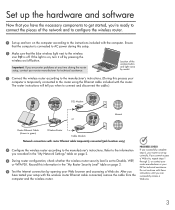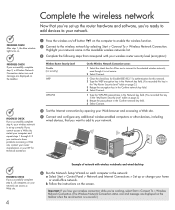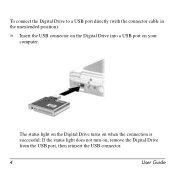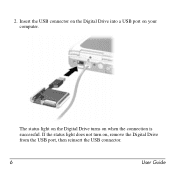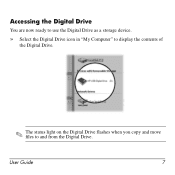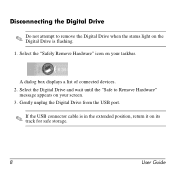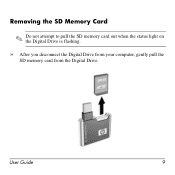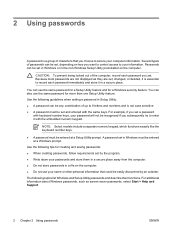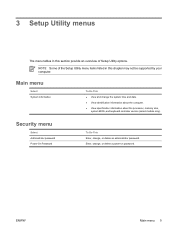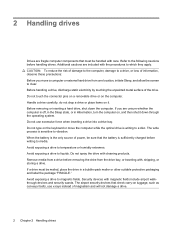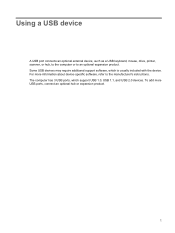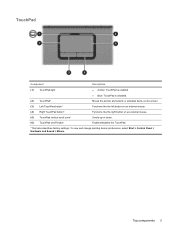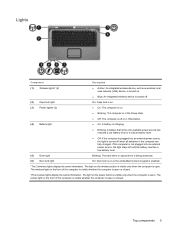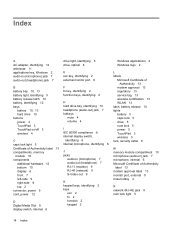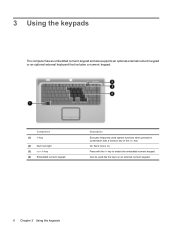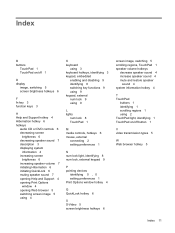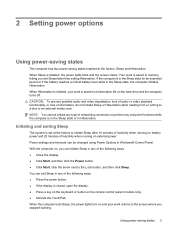Compaq Presario C700 Support Question
Find answers below for this question about Compaq Presario C700 - Notebook PC.Need a Compaq Presario C700 manual? We have 18 online manuals for this item!
Question posted by BaUnite on July 3rd, 2014
Does A Compaq Presario C700 Laptop Keyboard Have Lights
The person who posted this question about this Compaq product did not include a detailed explanation. Please use the "Request More Information" button to the right if more details would help you to answer this question.
Current Answers
Related Compaq Presario C700 Manual Pages
Similar Questions
How To Make The Keyboard Light Up On A Compaq Presario Cq56
(Posted by Ya3sawer 9 years ago)
Tai Hotkey Laptop Compaq Presario C700
(Posted by thaond1982 10 years ago)
C700 Presario Usb External Keyboard How To Turn On
(Posted by mistiHillbi 10 years ago)
I Can Not Turn On My Compaq Presario Cq40-500 Notebook Pc Series.
I can not turn on my Compaq Presario CQ40-500 Notebook PC series.when turned on right in 5 secondsan...
I can not turn on my Compaq Presario CQ40-500 Notebook PC series.when turned on right in 5 secondsan...
(Posted by lydtomei 11 years ago)
Price Of Touchpad (compaq Presario C700 Laptop Mouse Touchpad)in India
(Posted by ssubham822 11 years ago)