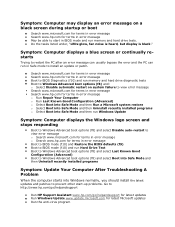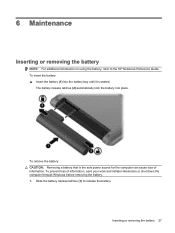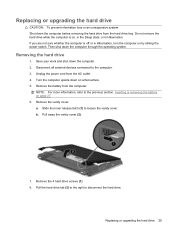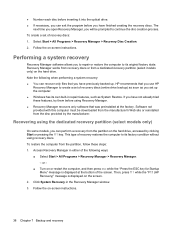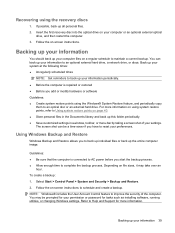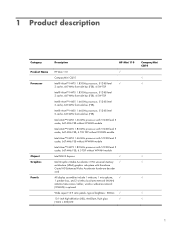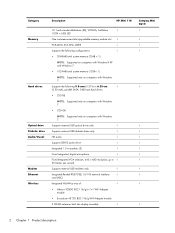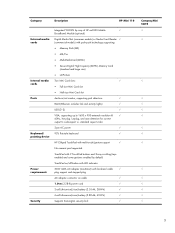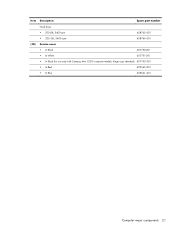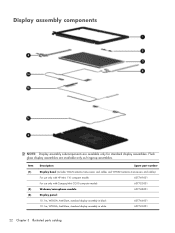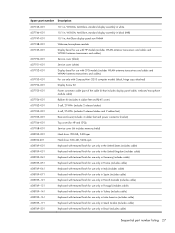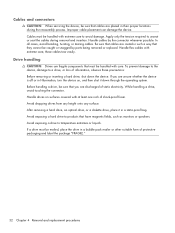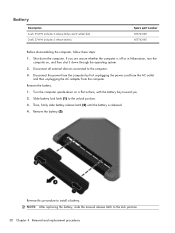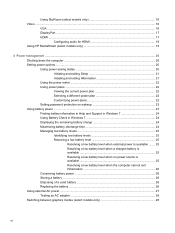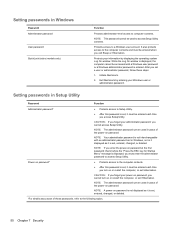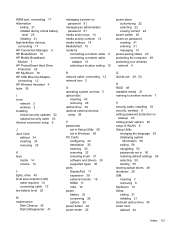Compaq Mini CQ10-400 Support Question
Find answers below for this question about Compaq Mini CQ10-400 - PC.Need a Compaq Mini CQ10-400 manual? We have 6 online manuals for this item!
Question posted by nevpatmoorhouse on June 11th, 2011
How Do I Restart My Computer After It Has Gone Into Hibernation
computer went into hibernation after battery ran down. I cannot restart windows.
Current Answers
Related Compaq Mini CQ10-400 Manual Pages
Similar Questions
How To Reset The Bios Password Compaq Cq10 Mini Laptop
(Posted by yhwroke 9 years ago)
Remove Battery From Hp Compaq Nx5000 Laptop Computer
How do I remove the battery from my HP Compaq NX5000 laptop computer?
How do I remove the battery from my HP Compaq NX5000 laptop computer?
(Posted by janene80946 10 years ago)
Do I Need A Transformer To Use My Cdn 110v Compaq Cq10-400 Mini In France, 220v.
(Posted by lindavpastandpresent 11 years ago)
I Have Compaq 610 Laptop Some Times Boots And Starts And Some Times Not.
I have 610 Compaq laptop. Windows 7 os. Laptop sometimes boots up and starts nirmally but after teh ...
I have 610 Compaq laptop. Windows 7 os. Laptop sometimes boots up and starts nirmally but after teh ...
(Posted by sujatamaske 11 years ago)
How Do I Unlock My Mini Cq10-525dx ?
i forgot my password to log on its a windows 7 starter
i forgot my password to log on its a windows 7 starter
(Posted by jorgemendezcontreras 11 years ago)