Compaq H3955 Support Question
Find answers below for this question about Compaq H3955 - iPAQ Pocket PC.Need a Compaq H3955 manual? We have 2 online manuals for this item!
Current Answers
There are currently no answers that have been posted for this question.
Be the first to post an answer! Remember that you can earn up to 1,100 points for every answer you submit. The better the quality of your answer, the better chance it has to be accepted.
Be the first to post an answer! Remember that you can earn up to 1,100 points for every answer you submit. The better the quality of your answer, the better chance it has to be accepted.
Related Compaq H3955 Manual Pages
Compaq iPAQ Pocket PC H3900 Series - Getting Started Guide - Page 4
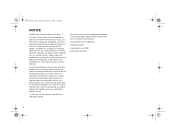
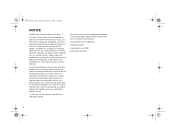
... or registered trademarks of Microsoft Corporation in connection with the furnishing, performance, or use of their respective companies. and other countries. and other countries. Compaq iPAQ Pocket PC H3900 Series Getting Started Guide Second Edition January 2003 Part Number 278847-022
4 Adobe, Acrobat, and Acrobat Reader are trademarks of Adobe Systems Incorporated...
Compaq iPAQ Pocket PC H3900 Series - Getting Started Guide - Page 11
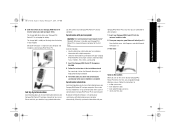
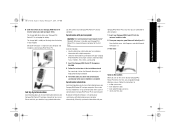
... the instructions in the installation wizard
For more help, click on the screen of your Compaq iPAQ Pocket PC into the universal cradle and push firmly The charge light blinks when your Compaq iPAQ Pocket PC is recharging the battery The charge light is solid (non-blinking) when the battery is complete
Synchronize information
Synchronizing allows you to...
Compaq iPAQ Pocket PC H3900 Series - Getting Started Guide - Page 12


...the screen
1 Make sure the screen is on Press the power button
2 Make sure the Compaq iPAQ Pocket PC is connected to the AC adapter and the universal cradle Plug the AC adapter into an outlet ...bar to the lowest level to conserve the most power
I do not see the charge light blinking when my Compaq iPAQ Pocket PC is connected to the universal cradle
1 Make sure the universal cradle is plugged into an...
Compaq iPAQ Pocket PC H3900 Series - Getting Started Guide - Page 32
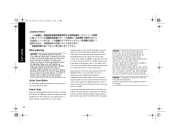
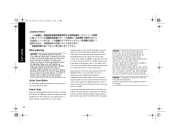
...is at all times. Power Cords
If you were not provided with a power cord for your Compaq iPAQ Pocket PC H3900 series or for an AC power accessory intended for phone number listings. Plug the equipment into ... about the type of personal injury, electric shock, fire, or damage to use in your device, you have an HP Service Center to power the computer.
32
WARNING: To reduce the risk...
Compaq iPAQ Pocket PC H3900 Series - Getting Started Guide - Page 35
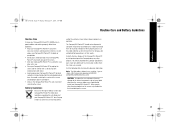
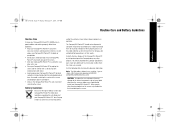
... or other cleaning products on top of your Compaq iPAQ Pocket PC to prevent damage to direct sunlight or strong ultraviolet light for battery disposal information. Battery Guidelines
Because of the type of battery used in your Compaq iPAQ Pocket PC, follow these guidelines: • Keep your Compaq iPAQ Pocket PC away from
excessive moisture and temperature extremes. In North...
Reference Guide - Page 11


... 5. Top Panel
1. Stereo Headphone Jack 2. Microphone 3. Infrared/Universal Remote Port:
beams information with other mobile devices 4. Secure Digital Expansion Slot: holds a Secure Digital (SD) card
Reference Guide
1-3 Stylus: push to eject, push to your
iPAQ Pocket PC ❏ Interactive reference guide ❏ Comprehensive printable reference guide in .pdf format If items are missing...
Reference Guide - Page 13
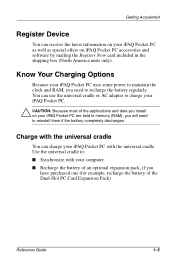
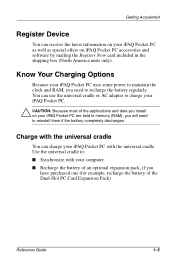
Getting Acquainted
Register Device
You can receive the latest information on your iPAQ Pocket PC uses some power to maintain the clock and RAM, you will need to charge your computer I Synchronize with the universal cradle. Use the universal cradle ...
Reference Guide - Page 14


...recharging the battery. Microsoft ActiveSync 3.5 opens on your computer and recognizes your iPAQ Pocket PC is fully charged.
3. Getting Acquainted
1. Slide the bottom of the universal cradle into the universal cradle and push firmly.
✎ The amber charge light blinks when your iPAQ Pocket PC.
1-6
Reference Guide Plug the AC adapter of your iPAQ Pocket PC into an outlet.
2.
Reference Guide - Page 71


... the Internet or your network I Communicate with other devices I Create and organize contacts I Use the e-mail Inbox I Record messages with
applications on your computer I Synchronize information on your server while connected to
your computer I Take notes
Connect to a Computer
You connect your iPAQ Pocket PC to and from your computer using Microsoft ActiveSync 3.5 and...
Reference Guide - Page 76


Move the devices away from your iPAQ Pocket PC to
your computer (for example, serial, USB, or infrared connections) I Select the files and information to disconnect. Change synchronization settings
You can change your synchronization settings for Microsoft ActiveSync 3.5 to: I Change when your iPAQ Pocket PC synchronizes with your
computer I Change when your iPAQ Pocket PC synchronizes with ...
Reference Guide - Page 190
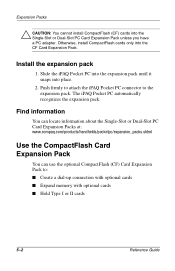
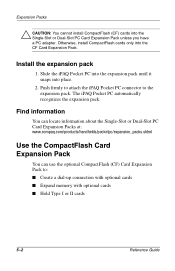
..., install CompactFlash cards only into place.
2. Slide the iPAQ Pocket PC into the expansion pack until it snaps into the CF Card Expansion Pack. Find information
You can locate information about the Single-Slot or Dual-Slot PC Card Expansion Packs at: www.compaq.com/products/handhelds/pocketpc/expansion_packs.shtml
Use the CompactFlash Card Expansion...
Reference Guide - Page 191


...; CAUTION: Use CompactFlash cards only in the CF Card Expansion Pack.
Slide the iPAQ Pocket PC into the expansion pack until it snaps into place.
2. The iPAQ Pocket PC automatically recognizes the expansion pack. Find information
You can locate information about the CF Card Expansion Packs at: www.compaq.com/products/handhelds/pocketpc/expansion_packs.html
Reference Guide
5-3
Reference Guide - Page 196
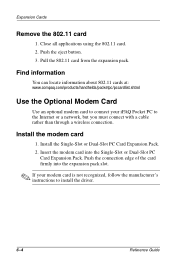
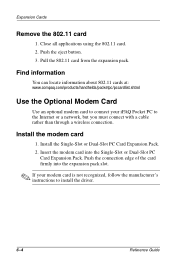
... iPAQ Pocket PC to install the driver.
6-4
Reference Guide Expansion Cards
Remove the 802.11 card
1.
Install the modem card
1. Find information
You can locate information about 802.11 cards at: www.compaq.com/products/handhelds/...the card firmly into the Single-Slot or Dual-Slot PC
Card Expansion Pack.
Close all applications using the 802.11 card. 2. Install the Single-Slot or ...
Reference Guide - Page 197


...about modem cards
You can locate information about modem cards at: www.compaq.com/products/handhelds/pocketpc/pccardlist.shtml
Use Optional CompactFlash Card
You can use an optional CompactFlash (CF) ... line and a dial-up Internet Service Provider I Increase the memory capacity of your iPAQ Pocket PC with a CompactFlash memory card With a CF card, you must connect to : I Create a LAN connection with...
Reference Guide - Page 198
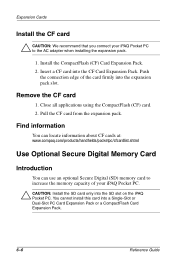
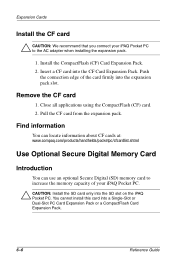
... the SD slot on the iPAQ Pocket PC.
Pull the CF card from the expansion pack. You cannot install this card into the CF Card Expansion Pack. Close all applications using the CompactFlash (CF) card. 2. Find information
You can locate information about CF cards at: www.compaq.com/products/handhelds/pocketpc/cfcardlist.shtml
Use...
Reference Guide - Page 199


... the SD memory card. 3. Find information
You can locate information about SD memory cards at: www.compaq.com/products/handhelds/pocketpc/cfcardlist.shtml
Reference Guide
6-7
Pull the SD memory card from the slot. Close all applications and files using the... SD slot. 3. Expansion Cards
Install the SD card
1. Push down on your iPAQ Pocket PC. 2. Push the connection edge of the slot.
Reference Guide - Page 202


Troubleshooting
The symptom or situation is charged.
Make sure your iPAQ Pocket PC and all external devices in the cradle or connect it with your backup with you . Remove your iPAQ Pocket PC from your information.
Pack your connection is secure. Microsoft ActiveSync 3.5 cannot locate my iPAQ Pocket PC when I want to travel with you on .
Make sure the battery is...
Reference Guide - Page 206


... the expansion pack. Make sure your card is properly inserted into the memory slot on your iPAQ Pocket PC, then pressing the switch for one second.
7-6
Reference Guide
My iPAQ Pocket PC cannot recognize my card. I cannot delete the "All Devices" group. Follow the manufacturer's instructions to recognize the expansion pack.
Perform a soft reset of your expansion...
Reference Guide - Page 210


... not provided with a power cord for your Compaq iPAQ Pocket PC HSeries or for an AC power accessory intended for this computer. The power cord must be walked on or pinched by a Compaq authorized service provider using the Compaq spare part for use with your device, you have questions about the type of power...
Reference Guide - Page 215
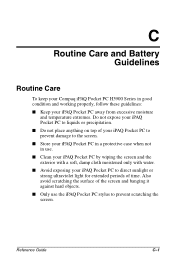
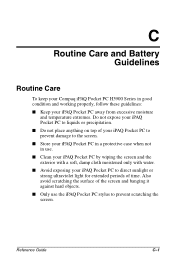
... screen and the exterior with a soft, damp cloth moistened only with water. I Avoid exposing your iPAQ Pocket PC to the screen. I Do not place anything on top of your iPAQ Pocket PC to prevent damage to direct sunlight or strong ultraviolet light for extended periods of the screen and banging it against hard objects. Reference Guide
C-1 C
Routine...
Similar Questions
The Computer Do More Lights. Flashing Red, The Black Screen Is No Current
the fan is running, green light illuminates connected modem, red light flashing, no current flows to...
the fan is running, green light illuminates connected modem, red light flashing, no current flows to...
(Posted by lesperance299 8 years ago)
Blue Light Flashing When Charging Compaq Presario A900 Battery
(Posted by tormajes 9 years ago)
Presario F700 Wont Power On Blue Light Flash
(Posted by JIMPYajons 10 years ago)
Can I Use My Linksys Wireless-g Adapter
(Posted by YGILLARD71 12 years ago)

