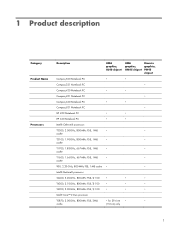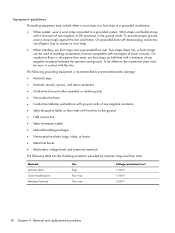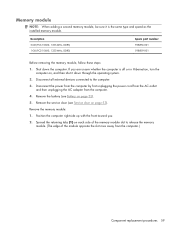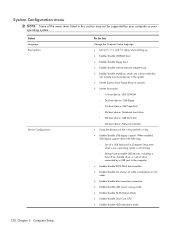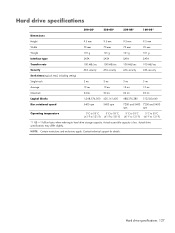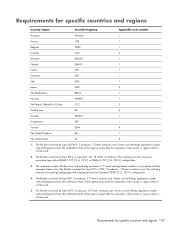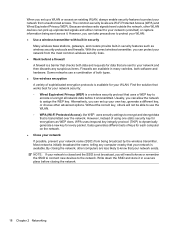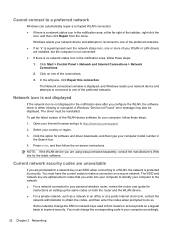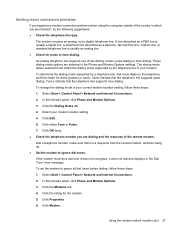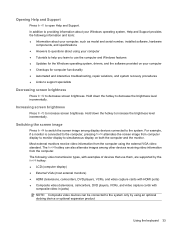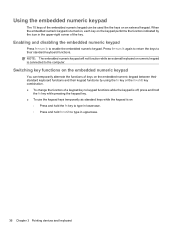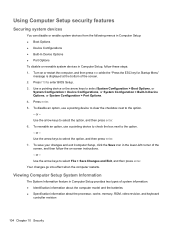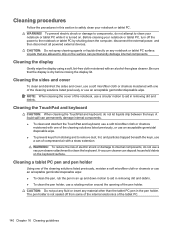Compaq 420 Support Question
Find answers below for this question about Compaq 420 - Notebook PC.Need a Compaq 420 manual? We have 4 online manuals for this item!
Question posted by tanzidulahsan on April 28th, 2013
Type Of Keyboard
what type of keyboard have in compaq 420 laptop?
Requests for more information
Request from TexasDeviL on April 28th, 2013 12:48 PM
If you do not mean what layout the keyboard has then please clarify. It has a standard US layout keyboard made by HP. Other than that i don't know what you mean by what type of keyboard the laptop has. Help me help you. Thanks.
If you do not mean what layout the keyboard has then please clarify. It has a standard US layout keyboard made by HP. Other than that i don't know what you mean by what type of keyboard the laptop has. Help me help you. Thanks.
Current Answers
Answer #1: Posted by TexasDeviL on April 28th, 2013 12:53 PM
Here is an image of the OEM keyboard itself. Its made by HP like the laptop. Its a standard U.S. QWERTY layout keyboard with no numeric keypad. Standard fare for laptops. Replacements can be purchased from various locations for between $25 and $35.
Supporting Image
You can click the image below to enlargeIf you agree that the answer I provided is correct please remember to "accept" and/or mark it as "helpful" so I know I'm doing a good job. Thank you, I would really appreciate it.
[automotive mechanic and phone modding enthusiast]
Answer #3: Posted by TexasDeviL on April 28th, 2013 11:42 AM
The keyboard layout for the HP Compaq 420 is standard U.S. type.
If you agree that the answer I provided is correct please remember to "accept" and/or mark it as "helpful" so I know I'm doing a good job. Thank you, I would really appreciate it.
[automotive mechanic and phone modding enthusiast]
Related Compaq 420 Manual Pages
Similar Questions
Compaq 420 Laptop Keyboard How To Use Volume Button
(Posted by SuziiNSPEC 9 years ago)
I Can Not Turn On My Compaq Presario Cq40-500 Notebook Pc Series.
I can not turn on my Compaq Presario CQ40-500 Notebook PC series.when turned on right in 5 secondsan...
I can not turn on my Compaq Presario CQ40-500 Notebook PC series.when turned on right in 5 secondsan...
(Posted by lydtomei 11 years ago)
How To Get Webcam Working On A Compaq Presario Cq56-219wm 15.6' Notebook Pc
(Posted by Anonymous-38926 12 years ago)