Compaq 420 Support Question
Find answers below for this question about Compaq 420 - Notebook PC.Need a Compaq 420 manual? We have 4 online manuals for this item!
Question posted by camcDr on June 29th, 2014
How To Open Keyboard Compaq 420
The person who posted this question about this Compaq product did not include a detailed explanation. Please use the "Request More Information" button to the right if more details would help you to answer this question.
Current Answers
There are currently no answers that have been posted for this question.
Be the first to post an answer! Remember that you can earn up to 1,100 points for every answer you submit. The better the quality of your answer, the better chance it has to be accepted.
Be the first to post an answer! Remember that you can earn up to 1,100 points for every answer you submit. The better the quality of your answer, the better chance it has to be accepted.
Related Compaq 420 Manual Pages
Compaq 320, 321, 420, 421, 620 and 621 Notebook PCs HP 420 and 620 Notebook PCs - Maintenance and Service Guide - Page 6
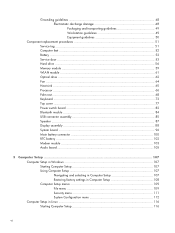
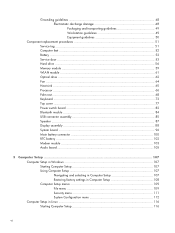
... Service door ...53 Hard drive ...56 Memory module ...59 WLAN module ...61 Optical drive ...62 Fan ...64 Heat sink ...65 Processor ...66 Palm rest ...68 Keyboard ...73 Top cover ...77 Power switch board 82 Bluetooth module ...84 USB connector assembly 85 Speaker ...87 Display assembly ...88 System board ...96 Main battery...
Compaq 320, 321, 420, 421, 620 and 621 Notebook PCs HP 420 and 620 Notebook PCs - Maintenance and Service Guide - Page 9
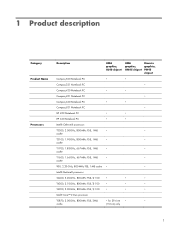
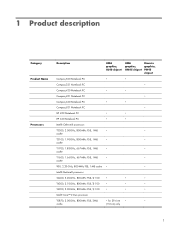
...
UMA graphics, GM45 chipset
Discrete graphics, PM45 chipset
Compaq 320 Notebook PC
•
•
Compaq 321 Notebook PC
•
Compaq 420 Notebook PC
•
•
Compaq 421 Notebook PC
•
Compaq 620 Notebook PC
•
•
Compaq 621 Notebook PC
•
HP 420 Notebook PC
•
•
HP 620 Notebook PC
•
•
Intel® Celeron® processors...
Compaq 320, 321, 420, 421, 620 and 621 Notebook PCs HP 420 and 620 Notebook PCs - Maintenance and Service Guide - Page 14
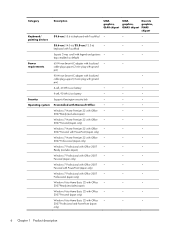
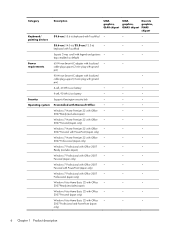
Category
Description
UMA graphics, GL40 chipset
UMA graphics, GM45 chipset
Discrete graphics, PM45 chipset
Keyboard/
39.6-cm (15.6-in) keyboard with TouchPad •
•
•
pointing devices
35.6-cm (14.0-in)/33.8-cm (13.3-in)
•
•
•
keyboard with TouchPad
Suports 2-way scroll with legend and gestures •
•
•
(taps enabled as...
Compaq 320, 321, 420, 421, 620 and 621 Notebook PCs HP 420 and 620 Notebook PCs - Maintenance and Service Guide - Page 35


...HD BrightView display assembly for use in Compaq 39.6-cm (15.6-in computers with WLAN and webcam (1366×768 resolution)
605812-001
(2)
Keyboard
NOTE: For a detailed list of available keyboards, see Sequential part number listing on ...in computers with WLAN but not TouchPad board and cables)
For use in Compaq 33.8-cm (13.3-in) computers
605779-001
For use in HP 35.6-cm (14.0-in) ...
Compaq 320, 321, 420, 421, 620 and 621 Notebook PCs HP 420 and 620 Notebook PCs - Maintenance and Service Guide - Page 85


...service door (see Keyboard on page 53). 6. Top cover
Description Top cover for use in Compaq brand computers with 39.6-cm (15.6-in) displays Top cover for use in Compaq brand computers with ...then
pull the card (2) from the computer. 4. If you . With the display panel in the open position, press in ) computer: 1. Disconnect all external devices connected to release it down through the operating...
Compaq 320, 321, 420, 421, 620 and 621 Notebook PCs HP 420 and 620 Notebook PCs - Maintenance and Service Guide - Page 115


... bottom of the screen. ● To select a menu or a menu item, use the tab key and the keyboard arrow keys and then
press enter, or use a pointing device to click the item. ● To scroll up and...the bottom of the
screen, or use the up arrow key or the down arrow key. ● To close open dialog boxes and return to the main Computer Setup screen, press esc, and
then follow these steps: 1. 5 ...
Compaq 320, 321, 420, 421, 620 and 621 Notebook PCs HP 420 and 620 Notebook PCs - Maintenance and Service Guide - Page 124
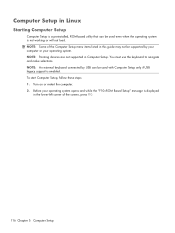
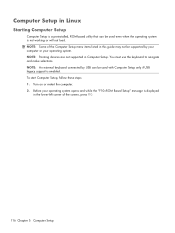
... navigate and make selections. Turn on or restart the computer. 2. Before your operating system. NOTE: An external keyboard connected by your computer or your operating system opens and while the "F10=ROM Based Setup" message is displayed
in the lower-left corner of the Computer Setup menu items listed in this guide...
Compaq 320, 321, 420, 421, 620 and 621 Notebook PCs HP 420 and 620 Notebook PCs - Maintenance and Service Guide - Page 128
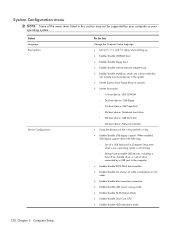
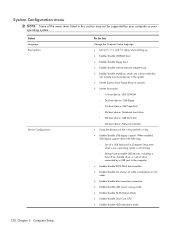
... boot device: USB floppy ◦ 3rd boot device: USB SuperDisk ◦ 4th boot device: Notebook hard drive ◦ 5th boot device: USB hard disk ◦ 6th boot device: Network controller ● Swap the functions of a USB keyboard in Computer Setup even
when a your operating system.
When enabled, USB legacy support allows the...
Notebook PC User Guide - Windows XP - Page 6


...Connecting to a local area network (LAN 29
3 Pointing devices and keyboard ...30 Using pointing devices ...30 Setting pointing device preferences 30 Using the TouchPad ...30 ...Connecting an external mouse 30 Using the keyboard ...30 Using hotkeys ...30 Displaying system information 32 Opening Help and Support 33 Decreasing screen brightness 33 Increasing screen brightness...
Notebook PC User Guide - Windows XP - Page 11


... 137 16 Cleaning guidelines ...139 Cleaning products ...139 Cleaning procedures ...140 Cleaning the display ...140 Cleaning the sides and cover 140 Cleaning the TouchPad and keyboard 140 Cleaning a tablet PC pen and pen holder 140 Index ...141
xi
Notebook PC User Guide - Windows XP - Page 43
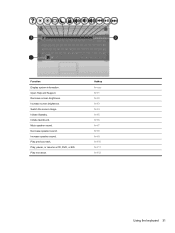
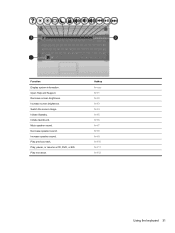
...+f1 fn+f2 fn+f3 fn+f4 fn+f5 fn+f6 fn+f7 fn+f8 fn+f9 fn+f10 fn+f11 fn+f12
Using the keyboard 31 Open Help and Support. Decrease screen brightness. Increase screen brightness. Increase speaker sound.
Notebook PC User Guide - Windows XP - Page 44
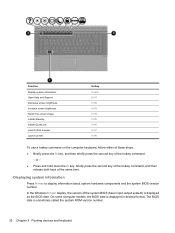
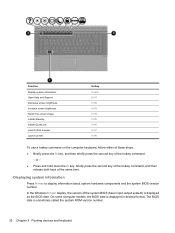
...fn+f4 fn+f5 fn+f6 fn+f7 fn+f8
To use a hotkey command on the computer keyboard, follow either of these steps: ● Briefly press the fn key, and then briefly press...number.
32 Chapter 3 Pointing devices and keyboard Displaying system information
Press fn+esc to display information about system hardware components and the system BIOS version number. Open Help and Support. The BIOS date is...
Notebook PC User Guide - Windows XP - Page 45
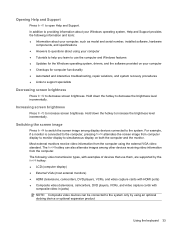
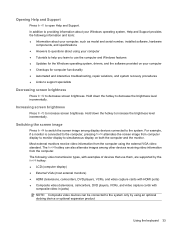
...fn+f1 to increase screen brightness. Increasing screen brightness
Press fn+f3 to open Help and Support. Hold down the hotkey to decrease the brightness level incrementally....devices connected to the system only by using an optional docking device or optional expansion product
Using the keyboard 33 Switching the screen image
Press fn+f4 to increase the brightness level incrementally. The fn+f4 ...
Notebook PC User Guide - Windows XP - Page 53


...a disc while the computer is writing to a disc.
Select Start > All Programs, and then open the multimedia program you want to play an audio CD, click Windows Media Player.
Multimedia software 41...example, if you want to use Windows Media Player to open programs except the disc software you want to use the computer keyboard or move the computer while the computer is running on battery...
Notebook PC User Guide - Windows XP - Page 93


To stop and remove a USB device: 1.
Double-click the Safely Remove Hardware icon in the notification area, at the far right of the
taskbar. Then follow the instructions on the cable to a USB connector, do not pull on the screen. Your preferences go into effect when the computer restarts. Using a USB device 81 CAUTION: To prevent damage to remove the USB device. NOTE: To display the...
Notebook PC User Guide - Windows XP - Page 133
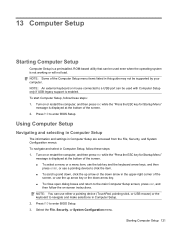
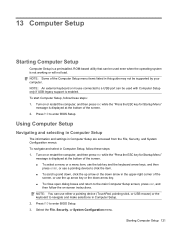
...the
screen, or use either a pointing device (TouchPad, pointing stick, or USB mouse) or the keyboard to navigate and make selections in this guide may not be used even when the operating system is displayed...; To scroll up and down, click the up arrow or the down arrow key. ● To close open dialog boxes and return to a USB port can be supported by your computer. Turn on or restart the ...
Notebook PC User Guide - Windows XP - Page 151


... products
Use the following cleaning products: Strong aromatic solvents, such as paper towels, which can permanently damage the surface of the notebook or the tablet PC. 16 Cleaning guidelines
This chapter provides the best practices and recommendations for example, germicidal
disposable wipes. Fibrous materials, such as acetone, ammonium chloride, methylene chloride, ...
Notebook PC User Guide - Windows XP - Page 152
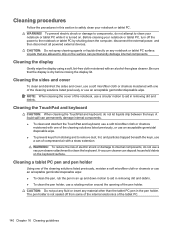
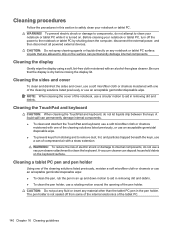
... tablet PC by shutting down motion to aid in removing dirt and debris. ● To clean the pen holder, use a rotating motion around the opening of the cleaning solutions ...components, do not attempt to clean your notebook or tablet PC.
WARNING! To reduce the risk of the notebook, use a vacuum cleaner attachment to clean the keyboard. A vacuum cleaner can permanently damage internal ...
Notebook PC User Guide - Windows XP - Page 154


cleaning display 140 keyboard 140 pen holder 140 tablet PC pen 140 TouchPad 140
cleaning guidelines 139 cleaning procedures 140 cleaning products 139 compartments
memory module 11 components
additional hardware 13 bottom 9 front 7 left-side 9 ...
Notebook PC User Guide - Windows XP - Page 155
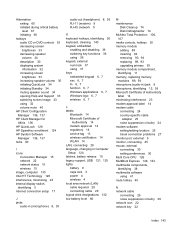
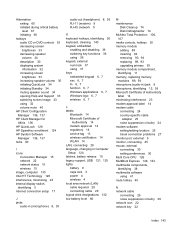
... speaker volume 35 initiating QuickLock 34 initiating Standby 34 muting speaker sound 34 opening Help and Support 33 switching screen image 33 using 32 volume mute 40
HP...8, 39
audio-out (headphone) 8, 39 RJ-11 (modem) 8 RJ-45 (network 9
K keyboard hotkeys, identifying 30 keyboard, cleaning 140 keypad, embedded
enabling and disabling 36 switching key functions 36 using 36 keypad, external num...
Similar Questions
Laptop Compaq 420's Four Key Not Working Asdf
how to resolve laptop compaq 420's four key not working
how to resolve laptop compaq 420's four key not working
(Posted by deepakbiher 9 years ago)
Compaq 420 Laptop Keyboard How To Use Volume Button
(Posted by SuziiNSPEC 9 years ago)
I Can Not Turn On My Compaq Presario Cq40-500 Notebook Pc Series.
I can not turn on my Compaq Presario CQ40-500 Notebook PC series.when turned on right in 5 secondsan...
I can not turn on my Compaq Presario CQ40-500 Notebook PC series.when turned on right in 5 secondsan...
(Posted by lydtomei 11 years ago)
How To Get Webcam Working On A Compaq Presario Cq56-219wm 15.6' Notebook Pc
(Posted by Anonymous-38926 12 years ago)

