Coby TFDVD7750 Support Question
Find answers below for this question about Coby TFDVD7750 - DVD Player With LCD Monitor.Need a Coby TFDVD7750 manual? We have 1 online manual for this item!
Question posted by militaryops2000 on September 4th, 2014
Will Not Play Video
My coby tfdvd-7750 will not play video when there is a disc playing is dvd player, it plays oudio but no video. What is wrong with it, and how do i fix it?
Current Answers
There are currently no answers that have been posted for this question.
Be the first to post an answer! Remember that you can earn up to 1,100 points for every answer you submit. The better the quality of your answer, the better chance it has to be accepted.
Be the first to post an answer! Remember that you can earn up to 1,100 points for every answer you submit. The better the quality of your answer, the better chance it has to be accepted.
Related Coby TFDVD7750 Manual Pages
Instruction Manual - Page 1
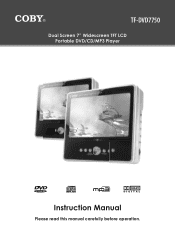
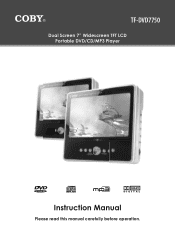
TF-DVD7750
Dual Screen 7" Widescreen TFT LCD Portable DVD/CD/MP3 Player
Instruction Manual
Please read this manual carefully before operation.
Instruction Manual - Page 2
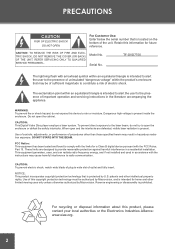
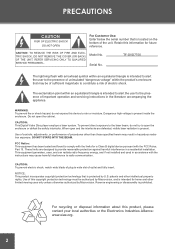
... in the literature accompanying the appliance. NOTICE: This product incorporates copyright protection technology that may cause harmful interference to rain or moisture.
CAUTION: This Digital Video Disc player employs a laser system. To prevent direct exposure to constitute a risk of outlet and fully insert. Reverse engineering or disassembly is intended for a Class B digital device...
Instruction Manual - Page 5
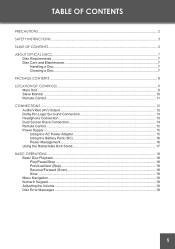
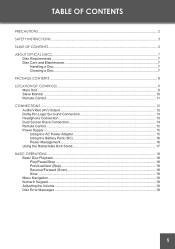
TABLE OF CONTENTS
PRECAUTIONS...2
SAFETY INSTRUCTIONS...3
TABLE OF CONTENTS...5
ABOUT OPTICAL DISCS...7 Disc Requirements...7 Disc Care and Maintenance...7 Handling a Disc...7 Cleaning a Disc...7
PACKAGE CONTENTS...8
LOCATION OF CONTROLS...9 Main Unit...9 Slave Monitor...10 Remote Control...11
CONNECTIONS...12 Audio/Video (AV) Output...12 Dolby Pro Logic Surround Connection 13 Headphone ...
Instruction Manual - Page 6
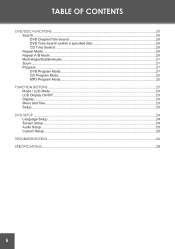
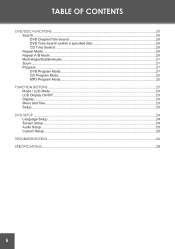
... CONTENTS
DVD/DISC FUNCTIONS...20 Search...20 DVD Chapter/Title Search 20 DVD Time Search (within a specified title 20 CD Time Search:...20 Repeat Mode...20 Repeat A-B Mode...20 Multi-Angle/Subtitle/Audio...21 Zoom...21 Program...21 DVD Program Mode...21 CD Program Mode...22 MP3 Program Mode...22
FUNCTION BUTTONS...23 Mode / LCD Mode...23 LCD...
Instruction Manual - Page 7


... OPTICAL DISCS
Disc Requirements This DVD player supports playback of scratches, always put discs back in their case after use chemicals such as record sprays, anti-static sprays, benzene, or thinners to wipe off any fingerprints and dusts from the playing surface of the disc. Type
Disc Mark
Content Type Disc Size
DVD-Video Discs
Audio + Video (moving picture)
12 cm
Audio Compact Discs...
Instruction Manual - Page 9
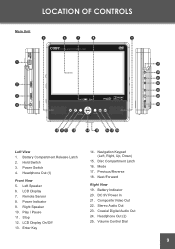
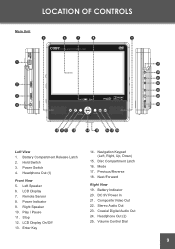
Left Speaker 6. Play / Pause 11. Previous/Reverse 18. Battery Compartment Release Latch 2. Stop 12. Disc Compartment Latch 16. Next/Forward
Right View 19. Composite Video Out 22. DC 9V Power In 21. Stereo Audio Out 23. Remote Sensor 8. Mode 17. Volume Control Dial
19 20 21 22 23 24 25
Hold Switch 3. LCD Display On/Off...
Instruction Manual - Page 10
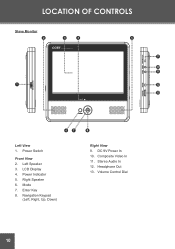
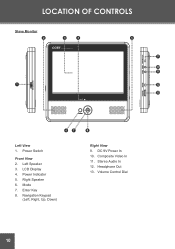
Left Speaker 3. Right Speaker 6. Enter Key 8. Navigation Keypad
(Left, Right, Up, Down)
Right View 9. Mode 7. Composite Video In 11. Volume Control Dial
10 Stereo Audio In 12. Headphone Out 13. DC 9V Power In 10. Power Indicator 5. LCD Display 4. LOCATION OF CONTROLS
Slave Monitor
2
3
4
5
9
10 11
1
12
13
67
8
Left View 1. Power Switch
Front View 2.
Instruction Manual - Page 11
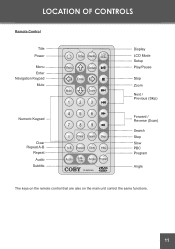
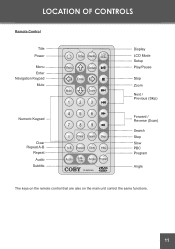
LOCATION OF CONTROLS
Remote Control
Title Power
Menu Enter Navigation Keypad Mute
Mute
Display LCD Mode Setup Play/Pause
Stop Zoom
Next / Previous (Skip)
Numeric Keypad
Clear Repeat A-B
Repeat Audio
Subtitle
Clear
Step
TF-DVD7060
Forward / Reverse (Scan)
Search Step Slow PBC Program
Angle
The keys on the remote control that are also on the main unit control the same functions.
11
Instruction Manual - Page 12


... output your player's DVD signal to an external display (e.g., a TV or monitor). • Refer to your TV's instruction manual for more information on setting it to the proper AV
mode. • Be sure to turn off and unplug your player and TV before making these connections. TV or monitor with AV output jacks. CONNECTIONS
Audio/Video (AV...
Instruction Manual - Page 14


... below using the DC Car Adapter with a secondary slave monitor screen.
CONNECTIONS
Dual Screen Slave Connection Your player comes equipped with Slave Connector cable. When this connection is made, the slave monitor display will be controlled by the Main Unit. The slave monitor can accept Audio/Video signals from any external device with the appropriate AV...
Instruction Manual - Page 18


..., and slow-motion playback.
18 Note: Audio will advance the video one track (DVD, CD, MP3, etc). Make sure the AV Switch is "Pre-Stopped" to pause. Each successive press of reverse playback.
• Press to play the disc for slow-motion playback.
Press the Open button to turn the player on.
2.
Set the Power Switch...
Instruction Manual - Page 19
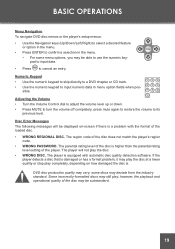
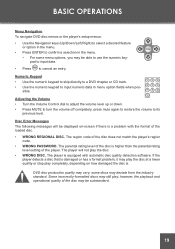
...disc does not match the player's region
code. • WRONG PASSWORD. Some incorrectly-formatted discs may still play, however, the playback and operational quality of the loaded disc. • WRONG REGIONAL DISC...; Press Clear to cancel an entry. BASIC OPERATIONS
Menu Navigation To navigate DVD disc menus or the player's setup menus: • Use the Navigation keys (Up/Down/Left/Right...
Instruction Manual - Page 20
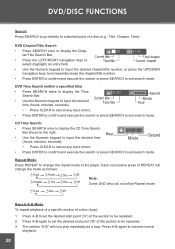
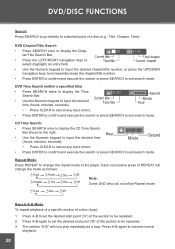
... 3. DVD/DISC FUNCTIONS
Search Press SEARCH to go directly to a desired point of REPEAT will now play repeatedly as follows:
Track
Folder
Disc
Off
Chapter
Title
Disc
Off
Note: Some DVD discs do not...search or press SEARCH to be repeated. 2.
Track
Disc
Off
Repeat A-B Mode To repeat playback of a specific section of the player.
Press A-B again to set the desired start ...
Instruction Manual - Page 21


... subtitle language is set to English, but may be played.
(Program mode is available only when the player is in the DVD Setup menu. Note: The picture quality will change the...cancel. press UP/DOWN to start playback. Press PLAY to select a chapter.
4. DVD/DISC FUNCTIONS
Multi-Angle/Subtitle/Audio • During playback of a DVD that has been mastered with multiple angles, press ANGLE...
Instruction Manual - Page 23
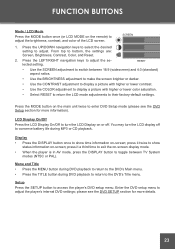
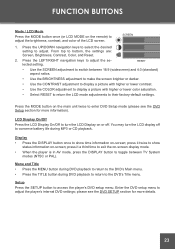
...;
Setup Press the SETUP button to adjust the brightness, contrast, and color of the LCD screen. 1. FUNCTION BUTTONS
Mode / LCD Mode Press the MODE button once (or LCD MODE on the remote) to access the player's DVD setup menu. Press the UP/DOWN navigation keys to select the desired
setting to show
status information on...
Instruction Manual - Page 24


... been completely stopped before entering Setup mode.
1. Widescreen images will not affect these discs. Item OSD Menu
Audio
Subtitle
Description Sets the language of loaded DVDs.
Press SETUP while the player is in Bold)
English, French, German, Spanish
English, Chinese, Japanese, French, German, Italian, Spanish, Portuguese, Hindi, Thai, Russian, Korean, Others
English, Chinese, Japanese...
Instruction Manual - Page 25
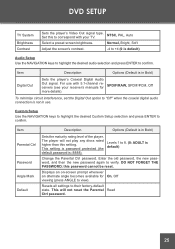
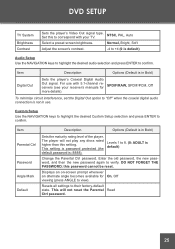
... default)
Change the Parental Ctrl password.
DVD SETUP
TV System
Brightness Contrast
Sets the player's Video Out signal type. Set this to 8. (8: ADULT is in Bold)
Digital Out
Sets the player's Coaxial Digital Audio Out signal. NTSC, PAL, Auto
Select a preset screen brightness.
For use .
This will not play any discs rated higher than this password cannot...
Instruction Manual - Page 26


... picture. • Press the LCD On/Off button to ensure that the LCD Display has been turned on. • Ensure that the TV set has been powered on for Frequently Asked Questions (FAQs) and firmware updates. The device does not play. • Ensure that a supported disc is loaded in the player label-side up. •...
Instruction Manual - Page 27


... the TV and amplifier have been installed correctly. Power on the main unit. • Ensure that the MUTE function of the DVD by pressing AUDIO. • Ensure that the batteries in the player. The player has malfunctioned. • Unplug the player and remove the battery pack for 30 minutes. the restore function should reset the...
Instruction Manual - Page 28
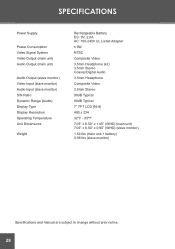
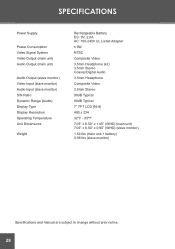
...Video Input (slave monitor) Audio Input (slave monitor) S/N Ratio Dynamic Range (Audio) Display Type Display Resolution Operating Temperature Unit Dimensions
Weight
Rechargeable Battery DC: 9V, 2.0A AC: 100-240V UL Listed Adapter
≤ 9W
NTSC
Composite Video
3.5mm Headphone (x2) 3.5mm Stereo Coaxial Digital Audio
3.5mm Headphone
Composite Video
3.5mm Stereo
90dB Typical
90dB Typical
7" TFT LCD...
Similar Questions
How To Set Clicking The Cosby 7 Inch Ktfdvd 7093 Dvd/tv
(Posted by Mmac04 10 years ago)
Does The Coby Dp-769 Play Videos?
does the coby DP-769 play videos and if so whats the vid format?
does the coby DP-769 play videos and if so whats the vid format?
(Posted by whitedc382lk 11 years ago)
Wont Play Videos
I've had this (mp705-4g)since like january of this year and I can't get it to play any videos at all...
I've had this (mp705-4g)since like january of this year and I can't get it to play any videos at all...
(Posted by joannaturner 13 years ago)

