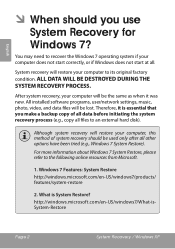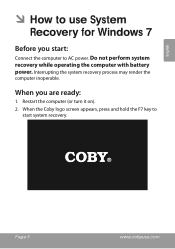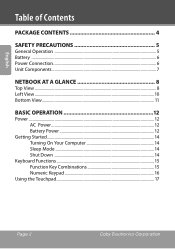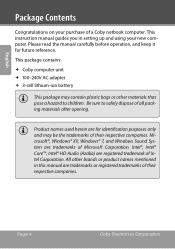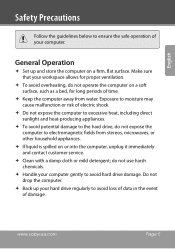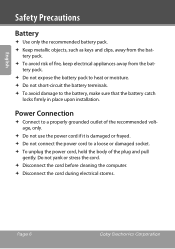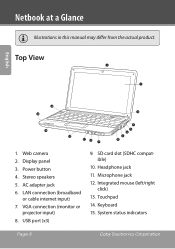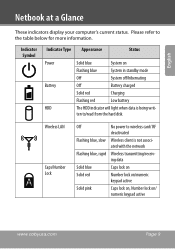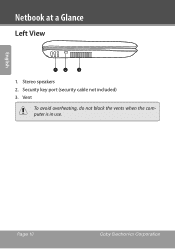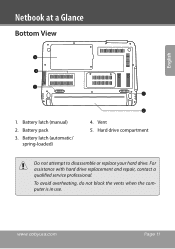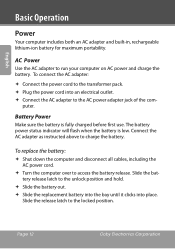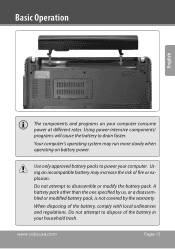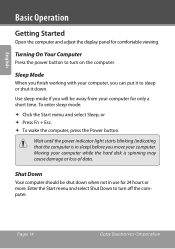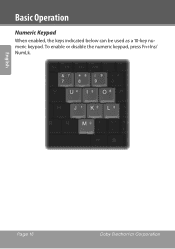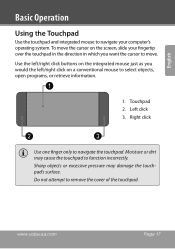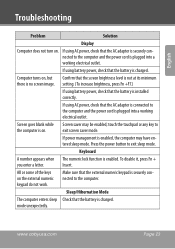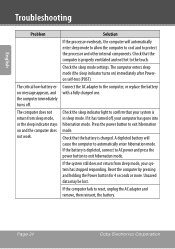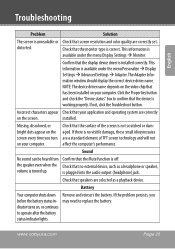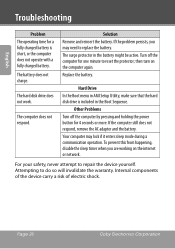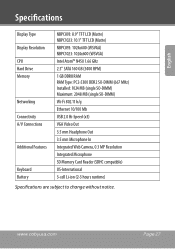Coby NBPC1023 Support Question
Find answers below for this question about Coby NBPC1023.Need a Coby NBPC1023 manual? We have 2 online manuals for this item!
Question posted by jeff071293 on November 18th, 2012
Netbook Battery Not Detected
I have just brought a Coby NBPC1023 netbook, after some time, maybe a 3 weeks afterward, i found that when i plugged in and charge the netbook, it says battery not detected. I found online that by uninstalling the "Microsoft ACPI-Complaint control method battery", it will work, but it is once in a blue moon. Sometime when i plugged in, i see the battery charging, other time, it is still " battery not detected". Now, I can only turn the netbook on with cable plugged in, not on battery. Netbook just lost it purpose of using it every where.
Current Answers
Related Coby NBPC1023 Manual Pages
Similar Questions
Hi Can I Use A Regular Nbpc1023 Coby Power Cord For My Nbpc1023a Coby Netbook?
(Posted by Diomelita 9 years ago)
How Can I Get My Webcam To Work On My Netbook Nbpc1023
(Posted by tontowbur 10 years ago)
Tablet Won't Turn On
i haven't used the tablet for over 6 months, i charged it and tried turning it on nothng happened. i...
i haven't used the tablet for over 6 months, i charged it and tried turning it on nothng happened. i...
(Posted by beckybrandau 11 years ago)
Mid-7016 Won't Charge, Turn On
I have a brand new mid7016, that I haven't been able to use. It will not charge (left it on two diff...
I have a brand new mid7016, that I haven't been able to use. It will not charge (left it on two diff...
(Posted by dj7tony 11 years ago)
How Do You Remove The Battery From A Coby Nbpc1023 Netbook?
pc does not shut off, I want to unplug and reboot
pc does not shut off, I want to unplug and reboot
(Posted by tmilligan3 12 years ago)