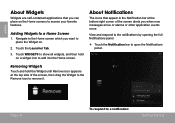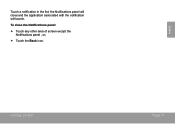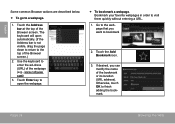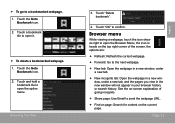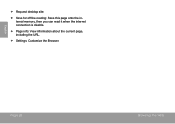Coby MID8042 Support Question
Find answers below for this question about Coby MID8042.Need a Coby MID8042 manual? We have 1 online manual for this item!
Question posted by Optimistic170 on May 27th, 2013
Why Can I Only View 60% Of Screen?
Upon powering up, you see verticle lines on 25% of screen, the rest of screen is normal.
Current Answers
Related Coby MID8042 Manual Pages
Similar Questions
Can I Set Order That Photos Are Shown For Coby Dp1052 Digital Picture Frame
I am trying to find out if it is possible to set the order that photos are shown on a Coby DP1052 di...
I am trying to find out if it is possible to set the order that photos are shown on a Coby DP1052 di...
(Posted by ajdcooper 9 years ago)
What Would A New Screen Cost For A Coby Kyros Tablet Model Mid8042-4
(Posted by dosmani 9 years ago)
Can I Download Photos Directly From My Computer Onto My Digital Picture Frame?
I would like to put pictures that are already on my computer onto my Coby DP-768 digital photo frame...
I would like to put pictures that are already on my computer onto my Coby DP-768 digital photo frame...
(Posted by dianabales88 10 years ago)
How Can I Replace A Cracked Screen On Coby Mid8042
(Posted by Anonymous-114691 10 years ago)