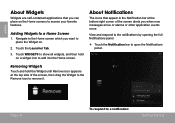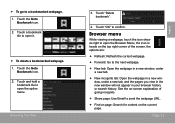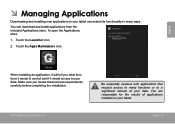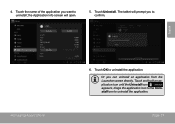Coby MID8042 Support Question
Find answers below for this question about Coby MID8042.Need a Coby MID8042 manual? We have 1 online manual for this item!
Question posted by dosmani on May 20th, 2014
What Would A New Screen Cost For A Coby Kyros Tablet Model Mid8042-4
The person who posted this question about this Coby product did not include a detailed explanation. Please use the "Request More Information" button to the right if more details would help you to answer this question.
Current Answers
Related Coby MID8042 Manual Pages
Similar Questions
How To Get A New Charger For My Kyros Tablet...model #mid7015.....5v....4gb
(Posted by Anonymous-127072 10 years ago)
How To Setup Email Account On A Kyros Model Mid8042 Tablet
(Posted by psKas 10 years ago)
How To Get Google Play To Send Apps To Coby Kyros Tablet On Mid8042
(Posted by llangfrazi 10 years ago)