Coby MID8042 Support Question
Find answers below for this question about Coby MID8042.Need a Coby MID8042 manual? We have 1 online manual for this item!
Question posted by bamurxhi on December 8th, 2013
How Do You Reset A Coby Kyros Tablet Model Mid8042
The person who posted this question about this Coby product did not include a detailed explanation. Please use the "Request More Information" button to the right if more details would help you to answer this question.
Current Answers
There are currently no answers that have been posted for this question.
Be the first to post an answer! Remember that you can earn up to 1,100 points for every answer you submit. The better the quality of your answer, the better chance it has to be accepted.
Be the first to post an answer! Remember that you can earn up to 1,100 points for every answer you submit. The better the quality of your answer, the better chance it has to be accepted.
Related Coby MID8042 Manual Pages
User Manual - Page 2


...
Requirements 20 Connect to a Wi-Fi network 21
Getting to Know the Coby internet tablet 5
About the Touchscreen 8 Protective Film 8 Touchscreen Actions 8
About the Orientation Sensor 9 Charging the Tablet 10 Inserting a Memory Card 10 Resetting the Tablet 11
Getting Started 12
Turning the Tablet on and off 12 Turning the Screen On and Off (Standby) ........13...
User Manual - Page 3


...is provided to safely dispose of a Coby® Kyros® Internet Tablet.
Be sure to help you purchased this product.
Coby® Kyros® Internet Tablet
Professional stereo Earphones
&#...that pose a hazard to -date information, and helpful tips, please visit the Coby website at www.adobe.com. This guide is available for future reference.
To ...
User Manual - Page 5
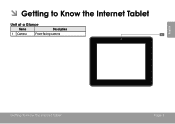
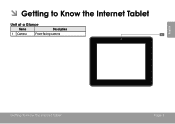
ÂÂ Getting to Know the Internet Tablet
Unit at a Glance
Name
Description
1 Camera
Front-facing camera
English
Getting To Know The Internet Tablet
Page 5
User Manual - Page 6


key
5 Power key
6 Speaker
Description
Press to return to increase the volume level. BACK
VOLUME
5
6
Page 6
Getting To Know The Internet Tablet Press to the previous screen.
Press to turn the unit on, or to decrease the volume level.
Press to turn the screen on the screen, ...
User Manual - Page 7


... display. (mini Type C)
12 Headphone Audio output connection for head-
Connect to a computer to transfer data speed port (e.g., music, videos, photos, files).
10 Reset key
Press to reset the tablet if it freezes or otherwise behaves abnormally. (Use a paperclip or other small object to gently press this key.)
11 HDMI jack Connect to...
User Manual - Page 8


... A stylus may be used to perform gestures (e.g. 2-finger picture zoom). The protective film should be covered. Page 8
Getting To Know The Internet Tablet To remove it, simply take a corner of the on ...symbols of the film and peel it away from the screen. English
About the Touchscreen
Your tablet comes equipped with an easy-to-use your fingertip to manipulate icons, buttons, menu items,...
User Manual - Page 9


... can be able to swipe left/right to change the view. Getting To Know The Internet Tablet
Page 9
On some screens, you may accidentally drag an item instead.
English
Drag: Swipe:...browser, double-tapping a webpage section will automatically change the orientation of contact or you rotate the tablet. To drag an item, touch and hold it for a moment, then without lifting your fingertip...
User Manual - Page 10


... the battery:
1. Do not leave the de-vice in this may present a fire or chemical burn if mistreated. Page 10
Getting To Know The Internet Tablet The battery used in a place subject to battery icon is fully charged. Do not disassemble, incinerate, or heat the device. Push the card in rechargeable...
User Manual - Page 11


... Tablet
Reset the tablet if it . Disconnect your tablet if it is being written to turn off the tablet, and then press and hold the POWER key for safe removal.
2. Press and hold the POWER key until you see Coby logo. Grasp the card by its edge to show the settings menu.
Getting To Know The...
User Manual - Page 12


... and hold the Power key until you see the Unlock screen.
Touch OK to turn the tablet off:
1.
English
ÂÂ Getting Started
Turning the Tablet on and off
To turn the tablet on and you see Coby Logo, then wait until the confirmation message appears.
2. Page 12
Getting Started To turn off the...
User Manual - Page 13


Simply press the Power key once to turn off automatically when the tablet is on . This Sleep option can be set to turn it back on. Getting Started
Page 13 To unlock the ...be found in use (between 15 seconds and 30 minutes).
English
Turning the Screen On and Off (Standby)
When the tablet is not in the Display menu. Press the Power key again to the edge of the circle that appears.
User Manual - Page 14


... the unit will lock the user out. Home Screen at a Glance
The home screen is the starting point for all of the features of your tablet.
1 5
English
6
WARNING: Please write down your password lock pattern/PIN/Password. If a password has been set in the Security settings menu. Page 14
Getting Started...
User Manual - Page 15


... to display the list of thumbnail images of all Applications and Widgets installed on the tablet. Touch an App to view the list of apps you have worked recently.
About ...it.
5 Launcher Tab
Open the Launcher to open an application, touch the application icon on the tablet. Coby reserves the right to open the full Notifications
panel. Touch the Launcher tab to open the Launcher.
...
User Manual - Page 16


.... View and manage files stored on your tablet for your e-mail. Getting Started
Get $10 of e-books.
Visit http://www.estrongs.com/en/products/ task-manager.html for more information. Visit http://www.estrongs.com/en/products/ file-explorer.html for more information. Take pictures or videos with the frontfacing camera. Supports...
User Manual - Page 17


... party content, products, applications or services. Access the Settings menu to watch internet videos.
Your Coby Mobile Internet Device may include access to, or information on, content, products, applications and services from...English
Access to thousands of applications from non-Market sources. The tablet must be set in the Application settings menu. Play music. Launch the mobile YouTube™ ...
User Manual - Page 20
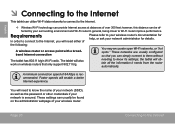
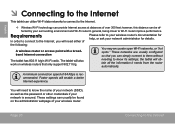
... connection
You may encounter open Wi-Fi networks, or "hot spots." Faster speeds will obtain all the information it needs from the router automatically. the tablet will enable a better Internet experience.
Requirements
In order to connect to the Internet, you can provide Internet access at distances of 64 Kbps is secured...
User Manual - Page 21


... strength).
[no icon]
There are no Wi-Fi networks in the list, you can force the tablet to enable the Wi-Fi connection.
Go to a Wi-Fi network
The Notification bar displays icons that.... Connect to the Home screen: Touch the Home icon. If you have connected to previously is found, the tablet will connect to it is off.
1. To scan for and display a list of the screen.
2.
d. ...
User Manual - Page 22


...indicator. To learn about how to add a Wi-Fi network when it to confirm. English
If the network is open, the tablet will prompt you have successfully connected to a Wi-Fi network, the Notifications bar at the bottom of the screen will show ... is not in range or when the router is secured (as indicated by a Lock icon), the tablet will prompt you to enter a password or other credentials.
User Manual - Page 23


... open Browser, touch the Browser icon on the web. Name
1 Address bar
Description
Displays the address (URL) of the current page. To use Browser, the tablet must be connected to the Internet. Browsing The Web
Page 23 icon
5 New Window (+) Creates new browser window. English
ÂÂ Browsing the Web
The...
User Manual - Page 28


...products, applications and services is not responsible for such content, products, applications and services. Coby Electronics Corporation is at the discretion of all applications installed on screen. Touch Apps, a...party content, products, applications and services.
Coby Electronics Corporation will display on the tablet will not be responsible for any kind with respect to open the Settings...
Similar Questions
What Would A New Screen Cost For A Coby Kyros Tablet Model Mid8042-4
(Posted by dosmani 9 years ago)
How Do U Reset A Pattern Password On A Kyros Tablet Model # Mid7012 If U Forgot
password
password
(Posted by yelmamach 10 years ago)
How To Get A New Charger For My Kyros Tablet...model #mid7015.....5v....4gb
(Posted by Anonymous-127072 10 years ago)
How To Setup Email Account On A Kyros Model Mid8042 Tablet
(Posted by psKas 10 years ago)

