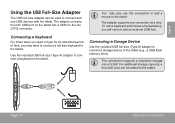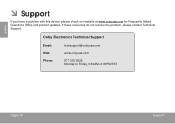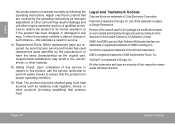Coby MID8024 Support Question
Find answers below for this question about Coby MID8024.Need a Coby MID8024 manual? We have 1 online manual for this item!
Question posted by Annipostma on February 8th, 2014
How To Reset Coby Kyros Mid8024
Current Answers
Answer #1: Posted by NDJay on February 8th, 2014 4:44 AM
1. Go to main home screen, press the menubutton.
2. Choose the Privacy
3. Press Factory data reset.
4. Read the disclaimer, then Press Reset.
5. Last,press Erase everything.
6. Restart the Coby Kyros MID8024, you will see the phone as a brand new phone.
For Hard Reset:
1. Turn the power off and pull the battery out and reinsert it.
2. Hold the Volume Down button.
3. Then press and release the Power button.
4. Wait a minute,the menu appears that allows for Fastbook, Recovery, Clear Storage, andSimlock.
5. Ok,press the Volume Down button to choose Clear Storage.
6. Next,press and release the Power button,Wait for the Coby Kyros MID8024 to restart.
7. You will see the two options: Volume Up for YES and Volume Down for NO.
8. If you choose YES, all data will be deleted from your Coby Kyros MID8024 and including third-party applications.
9. The Coby Kyros MID8024 will reboot to its original data.
10. This time you can restore your backed up data to your phone.
Hope it help.
Hope it will helpful.
NDJay
Related Coby MID8024 Manual Pages
Similar Questions
bought it at odyssey, sm mega mall last Dec2011