Coby MID8024 Support Question
Find answers below for this question about Coby MID8024.Need a Coby MID8024 manual? We have 1 online manual for this item!
Question posted by idahoevery on August 28th, 2014
How To Install Google Play On A Mid8042 Android Tablet
The person who posted this question about this Coby product did not include a detailed explanation. Please use the "Request More Information" button to the right if more details would help you to answer this question.
Current Answers
There are currently no answers that have been posted for this question.
Be the first to post an answer! Remember that you can earn up to 1,100 points for every answer you submit. The better the quality of your answer, the better chance it has to be accepted.
Be the first to post an answer! Remember that you can earn up to 1,100 points for every answer you submit. The better the quality of your answer, the better chance it has to be accepted.
Related Coby MID8024 Manual Pages
Quick Setup Guide - Page 2


...Using the Stylus (MID7024 & MID8024 8 Touchscreen Actions 8
About the Orientation Sensor 10 Charging the Tablet 10 Inserting a Memory Card 11
Getting Started 12
Turning the Tablet on and off 12 Turning ...the Screen On and Off (Standby) ........13 Unlocking the Screen 13
Home Screen at a Glance 14 About Applications 15
Preinstalled Applications 16 Installing...
Quick Setup Guide - Page 3


Be sure to help you purchased this product.
Coby® Kyros™ Internet Tablet
USB host/keyboard adapter
Protective pouch
Stylus (MID7024 & MID8024 only)
Professional stereo Earphones
Power adapter
USB cable
This package may contain plastic bags or other...
Quick Setup Guide - Page 4


... you want; the display adjusts automatically!
* Reading books in the comfort of apps for Android™ Download apps from AppsLib-the marketplace designed for tablets
microSD memory card reader Increase your media library anywhere Portable powerhouse plays popular music, video, and photo formats
Page 4
Thank You Visit your favorite websites
...
Quick Setup Guide - Page 6


...to the home screen. Note: When you will see the options for that application. To view the Android system options, tap the Menu key from within an application, you Tap the Menu key from the... home screen.
10 Browser soft Key
Tap to launch the Browser to search with Google. If the keyboard is on the screen, tap to close the keyboard.
8 Home soft key
Tap to return ...
Quick Setup Guide - Page 7


...a TV or other small object to gently press this key.)
Charge and power the tablet with the included power adapter. Note: Speaker output is automatically disabled when headphones are... input)
14 USB 2.0 Hispeed port
Description
Load external microSD memory cards here.
Press to reset the tablet if it freezes or otherwise behaves abnormally. (Use a paperclip or other display. (mini Type C)
...
Quick Setup Guide - Page 8


... during shipping. Touch:
To activate an on-screen item (e.g., application icons, buttons, menu items, and the letter/symbols of the tablet by using your fingertip or stylus.
Using the Stylus (MID7024 & MID8024)
A stylus is displayed. Touchscreen Actions
You can control the functions of the on-screen keyboard), simply touch them with the...
Quick Setup Guide - Page 10


... battery.
The battery used in this may present a
fire or chemical burn if mistreated.
Do not disassemble, incinerate, or heat the device. Before using the tablet, the battery should be turned on and off in the risk of most screens as this device may result in the Display settings menu. Page...
Quick Setup Guide - Page 11


..., and then touch Settings to :
Increase the memory capacity of your tablet
Play media files stored on the card. c. The card will spring out of the memory ... card while data is being written to show the settings menu. English
Inserting a Memory Card
The tablet accepts microSD memory cards. A compatible memory card should face down away from the card. To release...
Quick Setup Guide - Page 12


...message will appear.
3.
Page 12
Getting Started English
ÂÂ Getting Started
Turning the Tablet on and off
To turn the tablet on:
Press and hold the Power key until the Device Options menu ...; Touch Power off on .
To turn off :
1. Touch OK to turn the tablet off the tablet. the tablet is now ready for use. Wait until the LCD screen turns on the screen.
Quick Setup Guide - Page 13


... across the screen towards the speaker icon. English
Turning the Screen On and Off (Standby)
When the tablet is not in the Display settings menu. To conserve battery power, the screen can be found in use...seconds and 30 minutes). Simply press the Power key once to turn the screen off automatically when the tablet is on, you can turn off , you will have to unlock the screen when you turn it...
Quick Setup Guide - Page 14


The Screen Unlock password can
be set , enter the password to finish unlocking the screen. English
If a password has been set in the Location and security settings menu. Home Screen at a Glance
The home screen is the starting point for all of the features of your tablet.
1
2 3
4
Page 14
Getting Started
Quick Setup Guide - Page 15


... that you can press the Menu key and then touch Notifications to the
bottom of all applications installed on the home screen or in the Launcher.
Page 15
Getting Started drag the bar down to... open an application, touch the application icon on the tablet. Open the Launcher to view a list of the screen to Home screen menu will appear. ...
Quick Setup Guide - Page 16
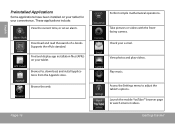
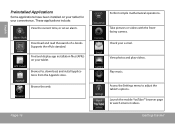
... thousands of e-books. Page 16
Perform simple mathematical operations. Check your tablet.
Supports the ePub standard.
Access the Settings menu to watch internet videos. Play music. View photos and play videos. Browse for your convenience. English
Preinstalled Applications
Some applications have been installed on your e-mail. These applications include:
View the current time, or...
Quick Setup Guide - Page 17


... and terms of menus used by third-party developers carefully before installing applications on your tablet.
Option menus contain items related to allow installation of these applications; The Unknown sources option can also download an install additional applications from non-Market sources. The tablet must be set to the current screen or application. Coby is...
Quick Setup Guide - Page 27
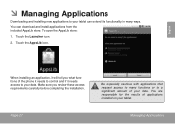
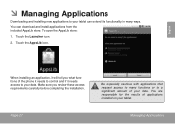
... applications that request access to many ways.
You can extend its functionality in many functions or to a significant amount of applications installed on your tablet. To open the AppsLib store:
1. When installing an application, it needs access to your data. Touch the AppsLib icon.
You are responsible for the results of your data...
Quick Setup Guide - Page 28


... touch Manage applications to show a list of these applications; Coby is not responsible for third-party applications is provided by third-party developers carefully before installing applications on the tablet. please review the description and terms of use provided by the respective application developer.
Touch Settings to download and...
Quick Setup Guide - Page 31
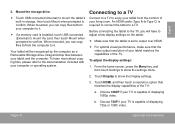
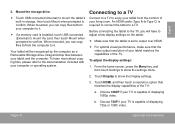
.... b. When mounted, you can copy files to/from the comfort of displaying 720p or 1080i video. Your tablet will have to adjust a few display settings on the tablet.
Make sure that the tablet is installed, touch USB connected (External) to mount the card, then touch Mount when prompted to output over HDMI...
Quick Setup Guide - Page 32
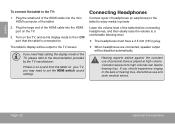
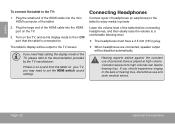
...cable into the mini HDMI connector of headphones (or earphones) to the tablet to the documentation provided by the TV manufacturer.
If you may need help setting the display mode...played at high volume.
Plug the large end of the tablet before connecting headphones, and then slowly raise the volume to set its display mode to the HDMI port that the tablet is no sound from the tablet...
Quick Setup Guide - Page 35


... card slot (max. 32GB supported)
Display
MID7024: 7.0" TFT LCD (800 x 480), resistive touchscreen
MID8024: 8.0" TFT LCD (800 x 600), resistive touchscreen
MID1024: 10.1" TFT LCD (1366 x 768),...Built-in microphone Stereo speakers Android™ 2.2
Rechargeable Li-poly battery Power Adapter (DC 9V, 2A)
MID7024:
Up to 20 hours music, 6 hours video, 8 hours web browsing
MID8024:
Up to 20 hours...
Quick Setup Guide - Page 40
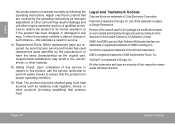
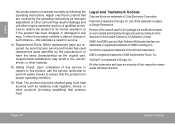
...based on work by following the operating instructions. Android is a trademark of Google Inc.
YouTube™ is a trademark of Google, Inc.
Replacement Parts: When replacement parts are... controls that the product is a registered trademark of the artwork used according to Google Permissions. Use of Coby Electronics Corporation. microSD is in the Creative Commons 3.0 ...
Similar Questions
How To Install Google Play Store App On Coby Kyros Mid8042
(Posted by tenmamado 9 years ago)
How Can I Get Google Play On My Coby Kyros Mid8042 Android Tablet
(Posted by stric 10 years ago)

