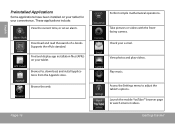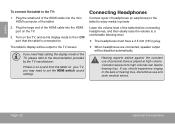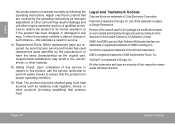Coby MID8024 Support Question
Find answers below for this question about Coby MID8024.Need a Coby MID8024 manual? We have 1 online manual for this item!
Question posted by housdba on April 19th, 2014
2012 How To Get Google Play On Android Tablet ( Coby
The person who posted this question about this Coby product did not include a detailed explanation. Please use the "Request More Information" button to the right if more details would help you to answer this question.
Current Answers
Related Coby MID8024 Manual Pages
Similar Questions
How To Add A Device To Google Play With Tablet Kyros Mid8042
(Posted by colapkdla 9 years ago)
How Can I Get Google Play On My Coby Kyros Mid8042 Android Tablet
(Posted by stric 10 years ago)
Google Play Store
I was wondering if there are any other stores that we can put on the Coby Kyros mid1048-8 tablet oth...
I was wondering if there are any other stores that we can put on the Coby Kyros mid1048-8 tablet oth...
(Posted by mgrsolutions 10 years ago)
How Can I Download Games To Google Play?
My Coby Mid8024 Model Is Not Included
(Posted by angeljcnoriel 11 years ago)
Google Play Store App
I have a Coby Kyros Android 4.0. How do I get the Google Play Store App or where do I go to watch TV...
I have a Coby Kyros Android 4.0. How do I get the Google Play Store App or where do I go to watch TV...
(Posted by nancyleduke 11 years ago)