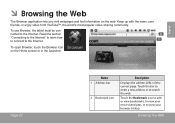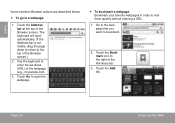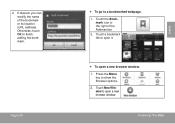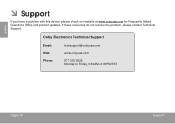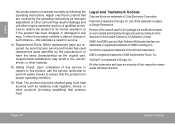Coby MID8024 Support Question
Find answers below for this question about Coby MID8024.Need a Coby MID8024 manual? We have 1 online manual for this item!
Question posted by budsappliance on September 23rd, 2013
Coby Kyros 2.3 Cant Send Email Or Pics.
Just starting to use this PC and not having any luck sending Email. I am connected to Wi FI and can browse the internet. When I try to Compose an Email it acts like it SENT the Email but Email never arrives to the email address typed in. Also tried to respond to Email from the Coby Kyros 2.3 to an Email that I had sent to myself from another PC and I never received the response on the Coby or my other PC.. Other Email sent to me from other people or my other PC comes into the Kyro Email just fine. Also trying to forward pictures via Email appears to work when I click SEND. But the picture Email never arrives at the selected Email Addy. Thanks, Bud
Current Answers
Related Coby MID8024 Manual Pages
Similar Questions
Where Can I Buy A Replacement Screen For My Coby Kyros Tablet Mid7012????
(Posted by tybarron114 11 years ago)
My Coby Kyros Mid8024 Won't Unlock,touchscreen Is Not Working. What Can I Do?
bought it at odyssey, sm mega mall last Dec2011
bought it at odyssey, sm mega mall last Dec2011
(Posted by helenodj 11 years ago)
How Can I Pick Up Wi-fi On My Netbook?
I know there is a button or two buttons I need to push to turn the feature on so I can connect to a ...
I know there is a button or two buttons I need to push to turn the feature on so I can connect to a ...
(Posted by jessicacrosby 11 years ago)