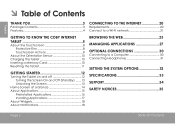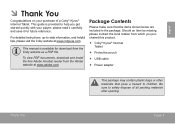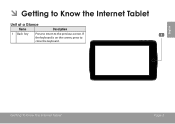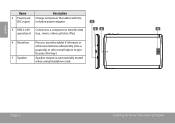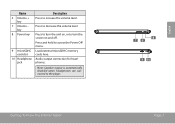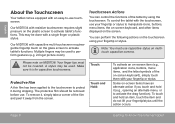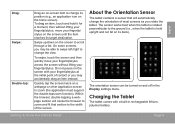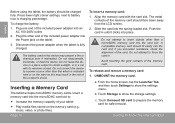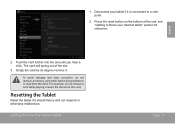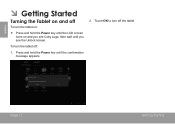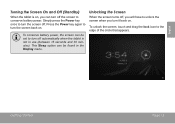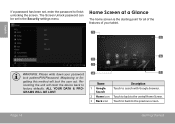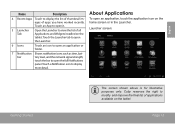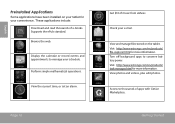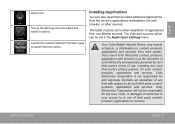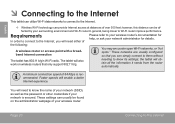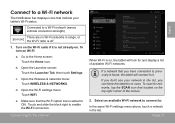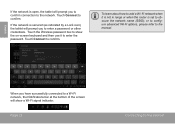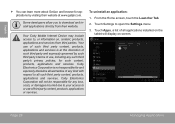Coby MID7036 Support Question
Find answers below for this question about Coby MID7036.Need a Coby MID7036 manual? We have 1 online manual for this item!
Question posted by elcolsusa on May 20th, 2014
How To Setup Email On Coby Mid7036 Tablet
Current Answers
Answer #1: Posted by TechSupport101 on May 20th, 2014 12:38 PM
http://helpdesk.nex-tech.com/article.php?id=657
As for Gmail setup, go here
www.ehow.com/how_8440246_set-up-email-android.html
You can open a new Gmail account at
accounts.google.com/signup
Related Coby MID7036 Manual Pages
Similar Questions
I am trying to find out if it is possible to set the order that photos are shown on a Coby DP1052 di...
I would like to put pictures that are already on my computer onto my Coby DP-768 digital photo frame...