Coby MID7036 Support Question
Find answers below for this question about Coby MID7036.Need a Coby MID7036 manual? We have 1 online manual for this item!
Question posted by jdiho on January 7th, 2014
Coby Kyros Mid7036 Tablet Wont Turn On
The person who posted this question about this Coby product did not include a detailed explanation. Please use the "Request More Information" button to the right if more details would help you to answer this question.
Current Answers
There are currently no answers that have been posted for this question.
Be the first to post an answer! Remember that you can earn up to 1,100 points for every answer you submit. The better the quality of your answer, the better chance it has to be accepted.
Be the first to post an answer! Remember that you can earn up to 1,100 points for every answer you submit. The better the quality of your answer, the better chance it has to be accepted.
Related Coby MID7036 Manual Pages
User Manual - Page 2
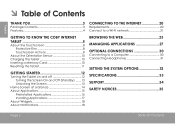
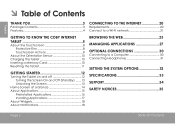
... Connect to a Wi-Fi network 21
Getting to Know the Coby internet tablet 5
About the Touchscreen 8 Protective Film 8 Touchscreen Actions 8
About the Orientation Sensor 10 Charging the Tablet 10 Inserting a Memory Card 10 Resetting the Tablet 11
Getting Started 12
Turning the Tablet on and off 12 Turning the Screen On and Off (Standby) ........13 Unlocking the...
User Manual - Page 3
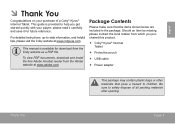
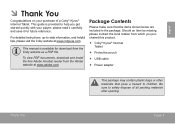
...children. This manual is provided to help you purchased this product.
Coby® Kyros® Internet Tablet
Protective pouch
USB cable
Power adapter
...Thank You
Page 3 For detailed instructions, up-to safely dispose of a Coby® Kyros® Internet Tablet. To view PDF documents, download and install the free Adobe Acrobat reader from...
User Manual - Page 5
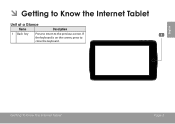
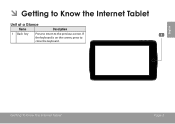
Getting To Know The Internet Tablet
Page 5 English
ÂÂ Getting to Know the Internet Tablet
Unit at a Glance
Name
Description
1 Back key
Press to return to close the keyboard.
If the keyboard is on the screen, press to the previous screen.
User Manual - Page 6
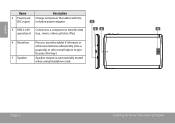
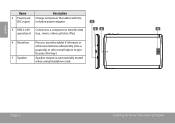
... press this key.)
5 Speaker
Speaker output is automatically muted when using headphone Jack.
Page 6
Getting To Know The Internet Tablet Connect to a computer to gen- English
Name
2 Power jack (DC input)
Description
Charge and power the tablet with the included power adapter.
3 USB 2.0 Hi- DC 5V
4 Reset key Press to reset the...
User Manual - Page 7
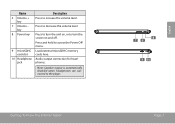
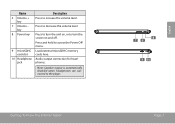
Name
6 Volume + key
7 Volume - Press to turn the screen on and off. Press and hold to turn the unit on, or to access the Power Off menu.
Load external microSDHC memory cards here. key
8 ...: Speaker output is automatically disabled when headphones are connected to the player. Getting To Know The Internet Tablet
8 7 6
9 10
Page 7
English
Audio output connection for headphones.
User Manual - Page 8
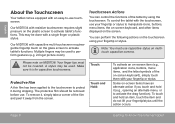
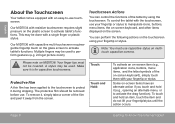
...on the plastic screen to activate tablet's functions. You can control the functions of the tablet by using your fingertip or stylus. Please note on MID7036: Your finger tips must use ...touchscreen requiresgentle fingertip touch on the glass screen to activate tablet's functions. A stylus may be used to perform gestures (e.g. 2-finger picture zoom).
To touch and hold it is for capacitive ...
User Manual - Page 9
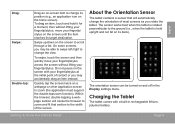
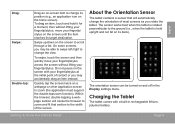
... to zoom (the application must support the double-tap/zoom function). About the Orientation Sensor
The tablet contains a sensor that section to the width of the screen. English
Drag: Swipe: Double-tap... change the orientation of contact or you may be turned on the screen to scroll through a list.
Charging the Tablet
The tablet comes with your fingertip/stylus at the initial point ...
User Manual - Page 10
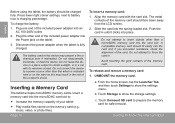
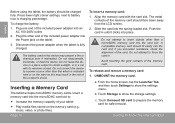
...the card slot. Page 10
To insert a memory card: 1. Avoid touching the gold contacts of your tablet
Play media files stored on the label as this device may result in a car with... until it clicks into an
AC 100-240V outlet. 2. Disconnect the power adapter when the tablet is charging percentage. The metal
contacts of fire or electric shock. if you encounter resistance, check...
User Manual - Page 11
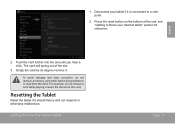
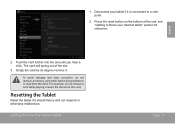
... and data corruption, do not remove a card while playing a music file stored on the bottom of the slot.
3. Resetting the Tablet
Reset the tablet if it . Getting To Know The Internet Tablet
Page 11 For example, do not remove a memory card while data is connected to remove it should freeze and not respond...
User Manual - Page 12
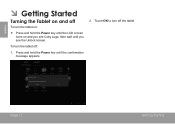
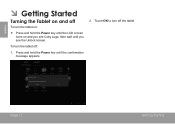
... off :
1.
Page 12
Getting Started To turn the tablet off
To turn off the tablet. Touch OK to turn the tablet on:
Press and hold the Power key until you see the Unlock screen.
Press and hold the Power key until the LCD screen turns on and you see Coby Logo, then wait until the confirmation...
User Manual - Page 13
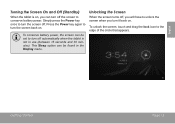
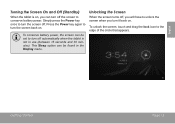
... . To unlock the screen, touch and drag the lock icon to conserve battery power. English
Turning the Screen On and Off (Standby)
When the tablet is not in the Display menu.
Press the Power key again to turn the screen off the screen to the edge of the circle that appears. This Sleep...
User Manual - Page 14
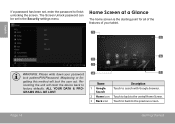
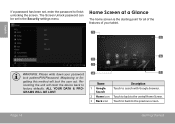
... the password to finish unlocking the screen. Home Screen at a Glance
The home screen is the starting point for all of the features of your tablet.
1 5
English
WARNING: Please write down your password lock pattern/PIN/Password.
Misplacing or forgetting this method will reset the device back to the previous screen...
User Manual - Page 15
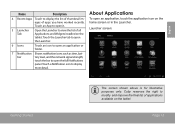
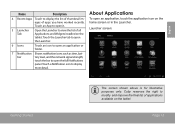
... notification icons such as time, bat- Launcher screen:
Getting Started
The screen shown above is for illustrative purposes only. Coby reserves the right to view the list of applications available on the tablet.
English
Name
Description
4 Recent Apps Touch to display
more detail. bar
tery level, and the network signal strength;
About...
User Manual - Page 16
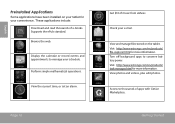
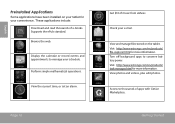
... videos, plus edit photos. Getting Started
Check your schedule.
English
Preinstalled Applications
Some applications have been installed on the tablet.
Visit http://www.estrongs.com/en/products/ file-explorer.html for more information. Turn off background apps to thousands of apps with GetJar Marketplace. Page 16
Get $10 of e-books. Access to...
User Manual - Page 17
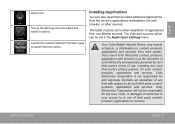
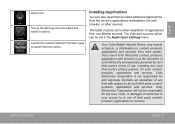
...menu to allow installation of applications from non-Market sources. The tablet must be set in the Application settings menu. The Unknown ... the device's applications marketplace, the web browser, or other sources.
Your Coby Mobile Internet Device may include access to watch internet videos. Coby Electronics Corporation is at the discretion of such third party and expressly governed ...
User Manual - Page 20
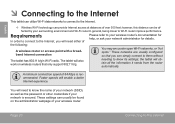
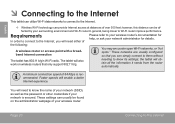
...will need to the Internet, you can be af-
Page 20
Connecting To The Internet
The tablet will need either of over 300 feet; A minimum connection speed of 64 Kbps is secured... and Wi-Fi router.In general, being closer to them without
The tablet has 802.11 b/g/n Wi-Fi radio. the tablet will enable a better Internet experience. These networks are usually configured so that...
User Manual - Page 21
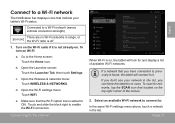
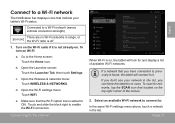
... bar displays icons that indicate your network in the list, you can force the tablet to re-scan. To turn on the top right corner of available Wi-Fi networks.
Open the Wireless & networks...screen: Touch the Home icon.
If a network that you don't see your tablet's Wi-Fi status.
Turn on , the tablet will connect to a Wi-Fi network (waves indicate connection strength).
[no icon]...
User Manual - Page 28
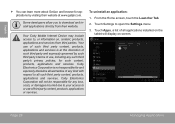
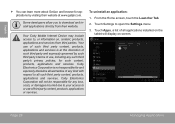
... disclaims all warranties of any kind with respect to all applications installed on the tablet will not be responsible for any such third party's privacy policies, for applications by...28
Managing Applications Touch Settings to download and install applications directly from third parties. Your Coby Mobile Internet Device may include access to or use of third party content, products, ...
User Manual - Page 31


... Headphones
Connect a pair of personal stereos played at high volume.
When mounted, you should experience ringing in storage, then touch "Turn on USB storage" and "OK" when prompted to /from your tablet and the computer. To learn more about copying files, please refer to hearing loss. Optional Connections
Page 31 Constant exposure...
User Manual - Page 36


...may cause undesired operation. If such changes or modifications should be made, you could be determined by turning the equipment off and on a circuit different from that interference will not occur in the manual....dealer or an experienced radio/TV technician for Class B digital devices, pursuant to provide reasonable protection against harmful interference in a residential installation.
Similar Questions
How To Download Google Play To My Coby Kyros Mid7036 Tablet
(Posted by Rickypfbut 9 years ago)
How Do You Set Unknown Sources On The Coby Kyros Internet Tablet Mid7036
(Posted by Deamazi0 10 years ago)

