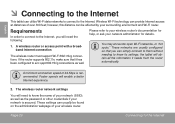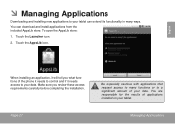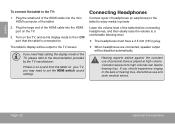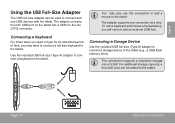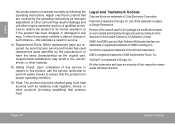Coby MID7024 Support Question
Find answers below for this question about Coby MID7024.Need a Coby MID7024 manual? We have 1 online manual for this item!
Question posted by nikitach08 on October 11th, 2014
I Need To Find Out What Kind Of Coby Tablet I Have. Please Help Asap.
The person who posted this question about this Coby product did not include a detailed explanation. Please use the "Request More Information" button to the right if more details would help you to answer this question.
Current Answers
Answer #1: Posted by TommyKervz on October 11th, 2014 10:40 PM
From home tab manu> settings then scroll down to about tabelt/phone then find model number from there
Check on the user manual that came with the tablet
Model number behinde the battery
Some tablet can not open the back cover so just call your network sevirce provider they can also help
Check on the user manual that came with the tablet
Model number behinde the battery
Some tablet can not open the back cover so just call your network sevirce provider they can also help
Related Coby MID7024 Manual Pages
Similar Questions
With Coby Corp Bought Out, Need To Update Tablet.
Does anyone have the files and instructions on upgrading a Coby Kyros Mid1024 tablet with a current ...
Does anyone have the files and instructions on upgrading a Coby Kyros Mid1024 tablet with a current ...
(Posted by mmarshalle 9 years ago)
I Have A Problem Obviously. My Tablet (coby Mid7024) Kept Force Closing
everything(apps). I tried to reset it. Nothing. I tried using the home and power button sd init thin...
everything(apps). I tried to reset it. Nothing. I tried using the home and power button sd init thin...
(Posted by snkluvr 11 years ago)
My Tablet Is Dead Desperate For Help
all it does when i turn it on is the "COBY" will come on the main screen which is a good thing but n...
all it does when i turn it on is the "COBY" will come on the main screen which is a good thing but n...
(Posted by norm3955 12 years ago)