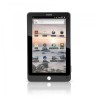Coby MID7022 Support Question
Find answers below for this question about Coby MID7022.Need a Coby MID7022 manual? We have 1 online manual for this item!
Question posted by richtri on August 19th, 2014
How Do I Screenshot On Coby Kyros Mid9740 Tablet
The person who posted this question about this Coby product did not include a detailed explanation. Please use the "Request More Information" button to the right if more details would help you to answer this question.
Current Answers
There are currently no answers that have been posted for this question.
Be the first to post an answer! Remember that you can earn up to 1,100 points for every answer you submit. The better the quality of your answer, the better chance it has to be accepted.
Be the first to post an answer! Remember that you can earn up to 1,100 points for every answer you submit. The better the quality of your answer, the better chance it has to be accepted.
Related Coby MID7022 Manual Pages
User Manual - Page 2


... of Contents
Thank You 3
Package Contents 3 Features 4
Getting to Know the Coby Kyros...........5
About the Touchscreen 8 Protective Film 8 Using the Stylus Touchscreen Actions 8
About the Orientation Sensor 10 Charging the Tablet 10 Inserting a Memory Card 11
Getting Started 12
Turning the Tablet on and off 12 Turning the Screen On and Off (Standby) ........13...
User Manual - Page 3


...sure to help you purchased this product.
Coby® Kyros™ Internet Tablet
USB host/keyboard adapter
Protective...date information, and helpful tips, please visit the Coby website at www.adobe.com.
The manual is provided to safely dispose of a Coby® Kyros™ Internet Tablet.
English
ÂÂ Thank You
Congratulations on ...
User Manual - Page 5


... and hold to access the Power Off menu.
4 Speakers
5 Reset key
Press to reset the tablet if it freezes or otherwise behaves abnormally. (Use a paperclip or other small object to Know the Coby Kyros
Unit at a Glance
Name
Description
1 Volume - key
Press to decrease the volume level.
2 Volume + key
Press to increase the...
User Manual - Page 6


... application, you press the Menu key from the home screen.
9
8 Back soft Press to return to view the option menu. Page 6
Getting To Know The Coby Kyros Press and hold to launch it. touch an application in the list to view a list of recently used applications; English
Name
Description
6 Search soft Press...
User Manual - Page 7


... automatically disabled when headphones are connected to transfer data speed port (e.g., music, videos, photos, files).
13 Power jack Charge and power the tablet with the (DC input) included power adapter.
10 11 12
DC IN 5V
13
Page 7
Getting To Know The Coby Kyros Connect to a computer to the player.
12 USB 2.0 Hi-
User Manual - Page 8


...finger or plastic stylus. Using the Stylus
On resistive touchscreen models (e.g. To control the tablet with the touchscreen, use the tip of the touchscreen.
You may be removed before...
Getting To Know The Coby Kyros To remove it, simply take a corner of the on the plastic screen to activate tablet's functions. English
About the Touchscreen
Your tablet comes equipped with an ...
User Manual - Page 9


... able to swipe left/right to activate the drag function).
Swipe up/down on -screen item to change the view. Page 9
Getting To Know The Coby Kyros Drag an on the screen to zoom (the application must support the double-tap/zoom function). Double-tap:
Quickly tap the screen twice on the...
User Manual - Page 10


... power adapter into an AC 100-240V outlet.
2. Do not leave the de-vice in a place subject to the ground (i.e., when the tablet is charged fully. Page 10
Getting To Know The Coby Kyros
The Status Indicator will automatically change the orientation of the included power adapter into the Power jack on the...
User Manual - Page 11


... slot; The card will spring out of the card.
Page 11
Getting To Know The Coby Kyros Align the memory card with the card slot. UNMOUNT the memory card.
The metal contacts...1. b.
Grasp the card by its edge to show the settings menu. English
Inserting a Memory Card
The tablet accepts microSD memory cards. Insert a memory card into place. Push the card in . Do not attempt to...
User Manual - Page 12


... appear.
3. Page 12
Getting Started
Touch Power off on . Touch OK to turn the tablet off:
1. Wait until the Device Options menu appears.
2. English
ÂÂ Getting Started
Turning the Tablet on and off
To turn the tablet on:
Press and hold the Power key until the Home screen appears; Press...
User Manual - Page 13
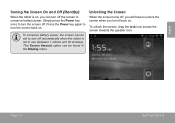
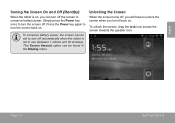
...the screen to turn it back on.
English
Turning the Screen On and Off (Standby)
When the tablet is not in the Display menu. To unlock the screen, drag the lock icon across the screen ... unlock the screen when you will have to turn the screen off , you turn off automatically when the tablet is on . This Screen timeout option can be found in use (between 1 minute and 30 minutes).
...
User Manual - Page 14


... add widgets to the home screen, touch and hold an empty spot on the tablet. Touch the Launcher tab to open the Launcher. cations panel. then choose a ...the bar also
shows status information such as new mes- Touch Widgets; drag the bar down to the
bottom of your tablet.
1 2 3 4
Page 14
Name
Description
1 Notification Shows notification icons such as the time,
battery level, and...
User Manual - Page 15


... mathematical operations. Launcher screen:
Preinstalled Applications
Some applications have been installed on the tablet. Page 15
Getting Started
English
About Applications
To open an application, touch the ...The screen shown above is for your tablet. Access to modify and improve the final list of applications available on your tablet for illustrative purposes only. Find and display...
User Manual - Page 16
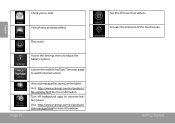
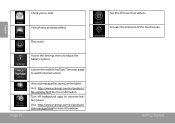
... for more information. View photos and play videos. Increase the precision of music from eMusic. Launch the mobile YouTube™ browser page to adjust the tablet's options. View and manage files stored on the tablet.
Turn off background apps to conserve battery power. English
Check your e-mail. Getting Started
User Manual - Page 17


... such third party content, products, applications and services. To view an option menu, press the Menu key. Coby Electronics Corporation is at the discretion of such third party and expressly governed by the tablet.
1.
The tablet must be set in the Application settings menu. Your use of such third party content, products, applications...
User Manual - Page 20
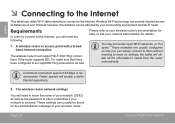
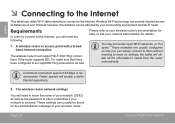
...settings; These settings can usually be affected by your surrounding environment and Wi-Fi router.
the tablet will need the following:
1. A minimum connection speed of your network (SSID), as well ...the administration webpage of over 300 feet; English
ÂÂ Connecting to the Internet
This tablet can utilize Wi-Fi data networks to connect to acc qept 802.11b/g connections as ...
User Manual - Page 21


...Fi networks in range. d.
f. Turn on the Wi-Fi radio if it is on, the tablet will connect to previously is in range, or the Wi-Fi radio is checked: Touch Wi-Fi. If you don... the Wi-Fi option box is off.
1. c. Make sure that an open Wi-Fi network is found, the tablet will look for networks, tap the Menu key, and then touch Scan. e. English
Connect to the Home screen: ...
User Manual - Page 28


...third party and expressly governed by visiting their website. Page 28
Managing Applications Coby Electronics Corporation will not be responsible for any loss, costs, or damages ...to , or information on the tablet.
Touch Applications, and then touch Manage applications to download and install applications directly from third parties. Your Coby Mobile Internet Device may include access...
User Manual - Page 39
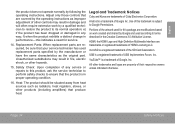
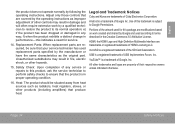
Legal and Trademark Notices
Coby and Kyros are trademarks or registered trademarks of HDMI Licensing LLC. Android is a registered trademark of Google Inc.
HDMI, the HDMI Logo and High-Definition Multimedia Interface are trademarks of Coby Electronics Corporation. USB is a trademark of USB Implementers Forum, Inc. f) when the product exhibits a distinct change in performance...
User Manual - Page 120
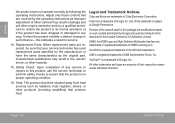
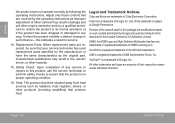
... a trademark of the SD Card Association. microSD is in any service or repairs to ensure that produce heat. Legal and Trademark Notices
Coby and Kyros are trademarks or registered trademarks of Coby Electronics Corporation. HDMI, the HDMI Logo and High-Definition Multimedia Interface are trademarks of HDMI Licensing LLC. All other hazards.
15...
Similar Questions
Coby Kyros Tablet Manual Mid7022
The app libs keeps saying sorry device is not compatible
The app libs keeps saying sorry device is not compatible
(Posted by ajsmith5 10 years ago)
How Do I Make The External Keyboard Work With My Coby Kyros Mid9740-8?
i cant figure out how to set up the external keyboard please help!
i cant figure out how to set up the external keyboard please help!
(Posted by angierod1987 11 years ago)