Coby MID1042 Support Question
Find answers below for this question about Coby MID1042.Need a Coby MID1042 manual? We have 1 online manual for this item!
Question posted by PNajssm on June 11th, 2014
My Coby Kyros Tablet Model Mid1042 Won't Turn On
The person who posted this question about this Coby product did not include a detailed explanation. Please use the "Request More Information" button to the right if more details would help you to answer this question.
Current Answers
There are currently no answers that have been posted for this question.
Be the first to post an answer! Remember that you can earn up to 1,100 points for every answer you submit. The better the quality of your answer, the better chance it has to be accepted.
Be the first to post an answer! Remember that you can earn up to 1,100 points for every answer you submit. The better the quality of your answer, the better chance it has to be accepted.
Related Coby MID1042 Manual Pages
User Manual - Page 2
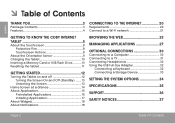
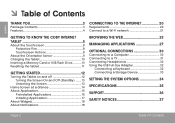
... a Wi-Fi network 21
GETTING TO KNOW THE COBY INTERNET TABLET 5
About the Touchscreen 8 Protective Film 8 Touchscreen Actions 8
About the Orientation Sensor 9 Charging the Tablet 10 Inserting a Memory Card or USB Flash Drive...........10 Resetting the Tablet 11
GETTING STARTED 12
Turning the Tablet on and off 12 Turning the Screen On and Off (Standby) .......13 Unlocking...
User Manual - Page 3
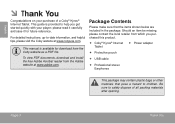
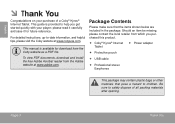
...detailed instructions, up-to help you purchased this product.
Coby® Kyros® Internet Tablet
Power adapter
Protective pouch
USB ...to children.
Package Contents
Please make sure that pose a hazard to safely dispose of a Coby® Kyros® Internet Tablet. Should an item be missing, please contact the local retailer from which you get started ...
User Manual - Page 5
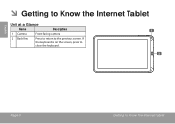
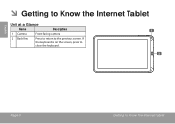
English
 Getting to Know the Internet Tablet
Unit at a Glance
Name
Description
1 Camera
Front-facing camera
2 Back Key
Press to return to close the keyboard. Page 5
Getting To Know The Internet Tablet If the keyboard is on the screen, press to the previous screen.
User Manual - Page 6
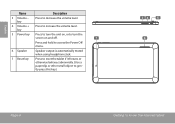
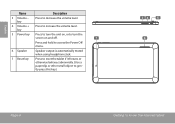
... level.
4 Volume + key
Press to increase the volume level.
5 Power key Press to turn the unit on, or to turn the
screen on and off.
7
Press and hold to access the Power Off menu.
6 Speaker...
Speaker output is automatically muted when using headphone Jack.
7 Reset key
Press to reset the tablet if it...
User Manual - Page 7
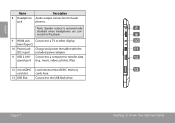
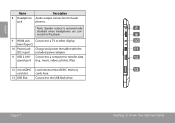
... the USB flash drive. DC IN 5V
10
(mini Type C)
10 Power jack Charge and power the tablet with the
11
(DC input) included power adapter.
jack
phones.
Page 7
Getting To Know The Internet Tablet Connect to a computer to transfer data
12
speed port (e.g., music, videos, photos, files).
12 microSDHC Load external...
User Manual - Page 8
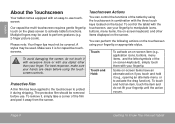
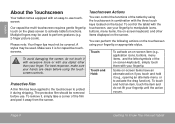
... can control the functions of the film and peel it (e.g., opening an alternate menu, or to activate tablet's functions. For best response, make sure your fingertip to perform gestures (e.g. 2-finger picture zoom).
To avoid damaging the screen, do not lift your fingertip. Touchscreen Actions
You can perform the...
User Manual - Page 9
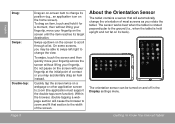
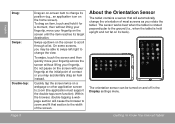
... most screens as you may be turned on the home screen). The sensor works best when the tablet is rotated perpendicular to the ground (i.e., when the tablet is held upright and not fat ...webpage or other application screen to the width of contact or you rotate the tablet. About the Orientation Sensor
The tablet contains a sensor that section to zoom (the application must support the double-...
User Manual - Page 10
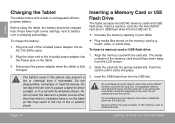
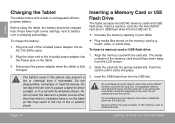
...Do not disassemble, incinerate, or heat the device.
Page 10
Getting To Know The Internet Tablet
Push the card in rechargeable lithiumpolymer battery.
A compatible memory card should be charged fully. ... memory card should face down away from the LCD screen.
2. English
Charging the Tablet
The tablet comes with a built-in until it clicks into place. The metal contacts of the...
User Manual - Page 11
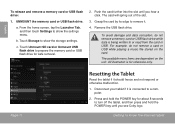
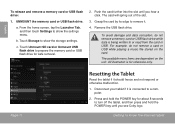
...;ash drive. All illustration is for safe removal.
2. c.
Press and hold the POWER key for about 8 seconds to turn off the tablet, and then press and hold the POWER key until you see Coby logo. Grasp the card by its edge to prepare the memory card or USB flash drive for reference...
User Manual - Page 12
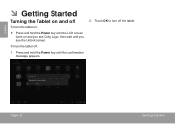
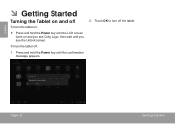
English
 Getting Started
Turning the Tablet on and off
To turn the tablet on:
Press and hold the Power key until you see the Unlock screen. Press and hold the Power key until the LCD screen turns on and you see Coby Logo, then wait until the confirmation message appears.
2. Page 12
Getting Started To turn off :
1. Touch OK to turn the tablet off the tablet.
User Manual - Page 13
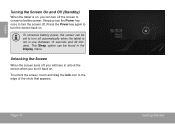
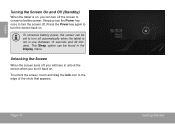
... can be found in use (between 15 seconds and 30 minutes). English
Turning the Screen On and Off (Standby)
When the tablet is not in the Display menu.
To unlock the screen, touch and ...be set to unlock the screen when you can turn it back on. Unlocking the Screen
When the screen turns off, you will have to turn off automatically when the tablet is on . Page 13
Getting Started Simply ...
User Manual - Page 14
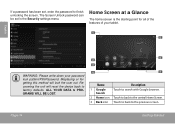
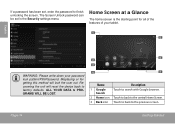
... icon Touch to back to factory defaults. Home Screen at a Glance
The home screen is the starting point for all of the features of your tablet.
1 5
English
WARNING: Please write down your password lock pattern/PIN/Password. If a password has been set in the Security settings menu. The Screen Unlock password...
User Manual - Page 15
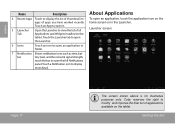
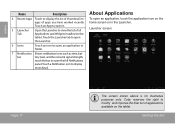
...
panel. Touch a Notification icon to open an application, touch the application icon on the tablet.
Launcher screen:
Page 15
The screen shown above is for illustrative purposes only. bar
tery...to display the list of thumbnail images of all Applications and Widgets installed on the tablet. Coby reserves the right to modify and improve the final list of applications available ...
User Manual - Page 16
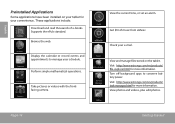
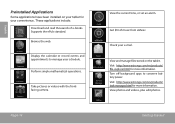
...eMusic. Display the calendar or record events and appointments to conserve battery power. Take pictures or videos with the frontfacing camera.
View photos and videos, plus edit photos. English
Preinstalled ...Applications
Some applications have been installed on the tablet. Page 16
View the current time, or set an alarm. Visit http://www.estrongs....
User Manual - Page 17
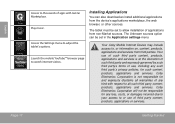
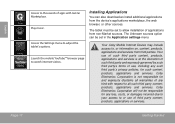
..., products, applications and services from third parties. The tablet must be set to adjust the tablet's options.
Your use of such third party content, ...products, applications and services is not responsible for any loss, costs, or damages incurred due to your access to or use , including any kind with GetJar Marketplace. Your Coby...
User Manual - Page 20
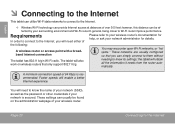
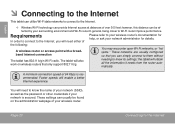
...as well as the password or other credentials if your network is recommended.
the tablet will enable a better Internet experience.
Requirements
Please refer to your wireless router's ... Faster speeds will obtain all the information it needs from the router automatically.
The tablet will also work on the administration webpage of your wireless router. A minimum connection speed...
User Manual - Page 21
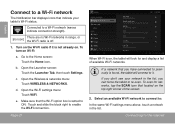
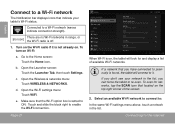
...option box is setted to ON: Touch and slide the block right to re-scan. To turn on the top right corner of available Wi-Fi networks. Open the Launcher screen: Touch the...indicate connection strength).
[no icon]
There are no Wi-Fi networks in the list, you don't see your tablet's Wi-Fi status.
d. e. Make sure that located on Wi-Fi:
a. Connecting To The Internet English
Connect...
User Manual - Page 28
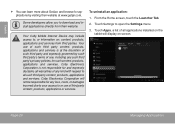
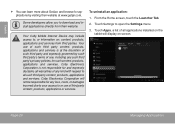
.... Touch Apps, a list of such third party and expressly governed by visiting their website. Page 28
Managing Applications Your Coby Mobile Internet Device may include access to, or information on the
tablet will not be responsible for any loss, costs, or damages incurred due to your access to all applications installed on...
User Manual - Page 31
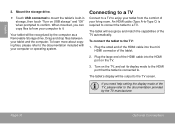
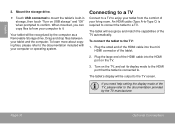
....
English
2. Mount the storage drive.
Touch USB connected to mount the tablet's built-in storage, then touch "Turn on USB storage" and "OK" when prompted to the TV:
1. The tablet will be output to the documentation included with your tablet and the computer.
Plug the large end of the TV, please refer to...
User Manual - Page 37
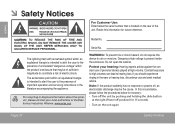
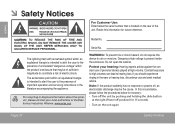
... cause. English
 Safety Notices
For Customer Use: Enter below for recovery: • Turn off the unit by pushing and holding the slide button
at high volume. Retain this circumstance..., please follow the procedures below the serial number that may be of the unit. Model No.
Do not open the cabinet.
For recycling or disposal information about this device to ...
Similar Questions
How To Get A New Charger For My Kyros Tablet...model #mid7015.....5v....4gb
(Posted by Anonymous-127072 10 years ago)
How Can I Download Pandora To My Coby Kyros Mid1042 Tablet
how can i download pandora to my coby kyros internet tablet -
how can i download pandora to my coby kyros internet tablet -
(Posted by Anonymous-99187 11 years ago)

