Coby MID1042 Support Question
Find answers below for this question about Coby MID1042.Need a Coby MID1042 manual? We have 1 online manual for this item!
Question posted by dancs on October 10th, 2013
Coby Kyros Tablet Mid1042 Manual How To Get Flash Player
The person who posted this question about this Coby product did not include a detailed explanation. Please use the "Request More Information" button to the right if more details would help you to answer this question.
Current Answers
There are currently no answers that have been posted for this question.
Be the first to post an answer! Remember that you can earn up to 1,100 points for every answer you submit. The better the quality of your answer, the better chance it has to be accepted.
Be the first to post an answer! Remember that you can earn up to 1,100 points for every answer you submit. The better the quality of your answer, the better chance it has to be accepted.
Related Coby MID1042 Manual Pages
User Manual - Page 2
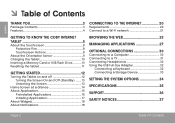
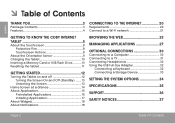
... Connect to a Wi-Fi network 21
GETTING TO KNOW THE COBY INTERNET TABLET 5
About the Touchscreen 8 Protective Film 8 Touchscreen Actions 8
About the Orientation Sensor 9 Charging the Tablet 10 Inserting a Memory Card or USB Flash Drive...........10 Resetting the Tablet 11
GETTING STARTED 12
Turning the Tablet on and off 12 Turning the Screen On and Off...
User Manual - Page 3
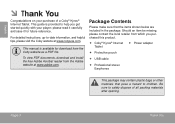
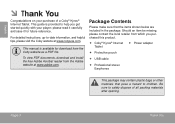
English
 Thank You
Congratulations on your player; For detailed instructions, up-to children.
please read it carefully and save it for download from the Adobe website at www.cobyusa.com.
Page 3
Thank You This manual is provided to safely dispose of a Coby® Kyros® Internet Tablet. This guide is available for future reference. Be...
User Manual - Page 5
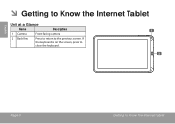
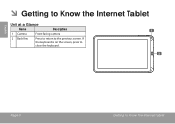
Page 5
Getting To Know The Internet Tablet If the keyboard is on the screen, press to the previous screen. English
 Getting to Know the Internet Tablet
Unit at a Glance
Name
Description
1 Camera
Front-facing camera
2 Back Key
Press to return to close the keyboard.
User Manual - Page 6
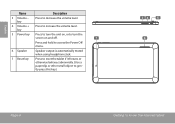
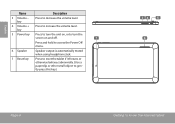
....
7
Press and hold to access the Power Off menu.
6 Speaker
Speaker output is automatically muted when using headphone Jack.
7 Reset key
Press to reset the tablet if it freezes or otherwise behaves abnormally. (Use a paperclip or other small object to gently press this key.)
RESET
5 6
Page 6
Getting To Know The Internet...
User Manual - Page 7
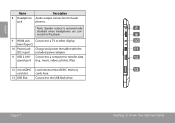
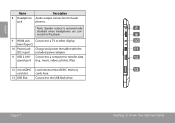
... here.
13 USB Slot
Connect to the player. jack
phones. Note: Speaker output is automatically
8
disabled when headphones are con- DC IN 5V
10
(mini Type C)
10 Power jack Charge and power the tablet with the
11
(DC input) included power adapter. nected to the USB flash drive. HDMI
9
9 HDMI jack Connect to...
User Manual - Page 8
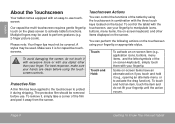
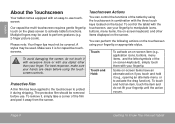
... been applied to the touchscreen to activate the drag function).
English
About the Touchscreen
Your tablet comes equipped with an easy-to-use . To touch and hold it (e.g., opening an...touchscreen.
The protective film should be used to perform gestures (e.g. 2-finger picture zoom). Touchscreen Actions
You can perform the following actions on the screen.
Touch:
Touch ...
User Manual - Page 9
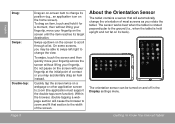
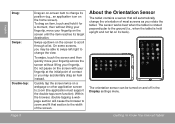
... reaches its target destination. Within the browser, double-tapping a webpage section will automatically change the orientation of most screens as you rotate the tablet. About the Orientation Sensor
The tablet contains a sensor that will cause the browser to zoom and fit that section to the width of contact or you may accidentally...
User Manual - Page 10
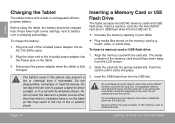
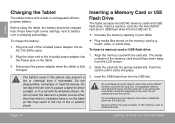
... into the USB slot. Before using the tablet, the battery should face down away from the LCD screen.
2. Inserting a Memory Card or USB Flash Drive
The tablet accepts microSDHC memory cards and USB fl... the label as this device may result in . Page 10
Getting To Know The Internet Tablet if you encounter resistance, check the alignment of the memory card or USB flash drive...
User Manual - Page 11
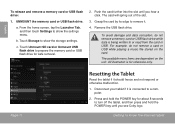
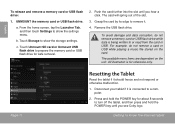
...USB flash drive.
Page 11
Resetting the Tablet
Reset the tablet if it .
4. a. Push the card further into ...illustration is for safe removal.
2. Disconnect your tablet if it is being written to show the ... c. Getting To Know The Internet Tablet Grasp the card by its edge to a computer.
2. ...USB flash drive to turn off the tablet, and then press and hold the POWER ...
User Manual - Page 12
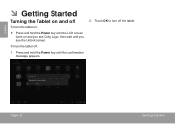
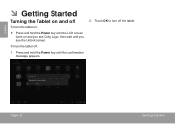
Touch OK to turn the tablet off:
1.
To turn off the tablet. Press and hold the Power key until the LCD screen turns on and you see Coby Logo, then wait until the confirmation message appears.
2. English
 Getting Started
Turning the Tablet on and off
To turn the tablet on:
Press and hold the Power key until you see the Unlock screen. Page 12
Getting Started
User Manual - Page 13
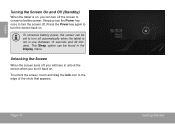
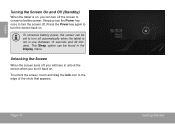
...To unlock the screen, touch and drag the lock icon to turn the screen off automatically when the tablet is on . To conserve battery power, the screen can be found in use (between 15 seconds ... key once to conserve battery power.
English
Turning the Screen On and Off (Standby)
When the tablet is not in the Display menu.
Unlocking the Screen
When the screen turns off, you will have...
User Manual - Page 14
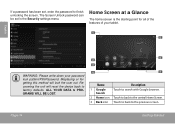
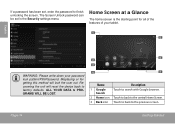
... to factory defaults.
Page 14
Getting Started Home Screen at a Glance
The home screen is the starting point for all of the features of your tablet.
1 5
English
WARNING: Please write down your password lock pattern/PIN/Password. If a password has been set in the Security settings menu.
User Manual - Page 15
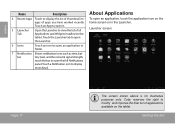
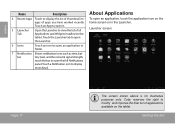
...Recent Apps Touch to display the list of thumbnail images of applications available on the tablet. touch the bar to open the full Notifications
panel.
Getting Started bar
tery ...
Open the Launcher to modify and improve the final list of apps you have worked recently. Coby reserves the right to view the list of all Applications and Widgets installed on the home screen or in...
User Manual - Page 16
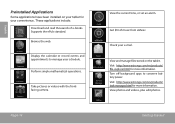
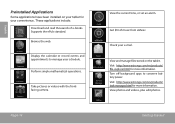
Take pictures or videos with the frontfacing camera. View and manage files stored on your tablet for more information. Visit http://www....books. Perform simple mathematical operations.
Getting Started English
Preinstalled Applications
Some applications have been installed on the tablet. Browse the web. Turn off background apps to manage your e-mail.
Supports the ePub standard....
User Manual - Page 17
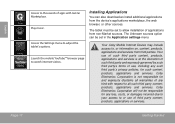
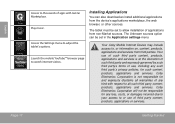
..., applications and services.
Installing Applications
You can be set to adjust the tablet's options. Coby Electronics Corporation is at the discretion of such third party and expressly governed by...content, products, applications and services. Page 17
Getting Started Play music. The tablet must be responsible for any kind with GetJar Marketplace.
Access the Settings menu to...
User Manual - Page 22
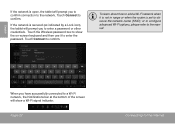
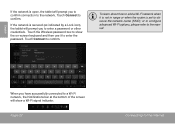
...Connecting To The Internet Touch Connect to enter the password. When you have successfully connected to the manual.
or to configure advanced Wi-Fi options, please refer to a Wi-Fi network,... secured (as indicated by a Lock icon), the tablet will prompt you to obscure the network name (SSID);
English
If the network is open, the tablet will prompt you to confirm connection to...
User Manual - Page 28
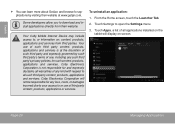
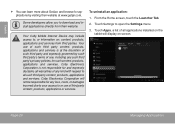
... on the
tablet will not be responsible for any loss, costs, or damages incurred due to your access to or use of third party content, products, applications or services.
From the Home screen, touch the Launcher Tab. 2. Touch Settings to all such third party content, products, applications and services. Coby Electronics Corporation...
User Manual - Page 34


Please refer to adjust how the tablet looks and functions. To open the Settings menu.
refer to open the Settings menu: 1. English
 Setting the System Options
Open the system settings menu to the manual for a description of the items in the Settings menu. Touch Settings to the documentation provided by category.
Many...
User Manual - Page 35


...RAM Storage
Display
Networking Video Output
Audio Output PC Interface Additional Features
Operating System
Cortex A8 (1 GHz) 1GB 8GB flash built-in1 microSDHC card slot (max. 32GB supported) 10.1" TFT LCD (1024 x 600), capacitive touchscreen Wi... product information. Design, specifications, and manual are subject to 20 hours music, 6 hours video, 5 hours web browsing
1 1GB= 1 Billion bytes....
User Manual - Page 38
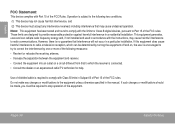
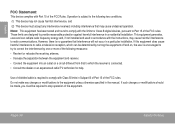
...frequency energy and, if not installed and used in accordance with Class B limits in the manual. If this equipment does cause harmful interference to radio or television reception, which the receiver ...is connected. • Consult the dealer or an experienced radio/TV technician for Class B digital devices, pursuant to Part 15 of the FCC rules. Note: This equipment has been tested and...
Similar Questions
Can I Set Order That Photos Are Shown For Coby Dp1052 Digital Picture Frame
I am trying to find out if it is possible to set the order that photos are shown on a Coby DP1052 di...
I am trying to find out if it is possible to set the order that photos are shown on a Coby DP1052 di...
(Posted by ajdcooper 9 years ago)

