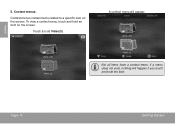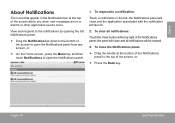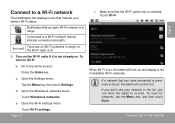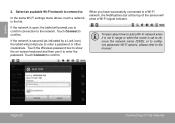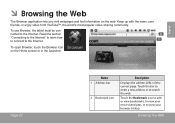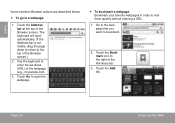Coby MID1024 Support Question
Find answers below for this question about Coby MID1024.Need a Coby MID1024 manual? We have 1 online manual for this item!
Question posted by Anonymous-68671 on July 29th, 2012
Mid 1024 Lifepad Screen Pannel Broken Where They Avail
The person who posted this question about this Coby product did not include a detailed explanation. Please use the "Request More Information" button to the right if more details would help you to answer this question.
Current Answers
Related Coby MID1024 Manual Pages
Similar Questions
How To Access Your Coby Kyros If You Forgot The Pattern On Mid 1024
(Posted by maggh8o 9 years ago)
How Come My Coby Kyros 1024 Touch Screen Doesnt Work After Rom Flash
(Posted by knumoo 9 years ago)
Coby Kyros Tablet Will Not Load All The Way.
I have a coby kyros tablet that powears on I see the Colby sign and the the android sign but it stay...
I have a coby kyros tablet that powears on I see the Colby sign and the the android sign but it stay...
(Posted by clbbrock 10 years ago)
Half Of My Touchscreen Is Not Working. Is That A Warrentable Item?
Half of my touchscreen is not working. Is there a way to calibrate the touch screen? I have had this...
Half of my touchscreen is not working. Is there a way to calibrate the touch screen? I have had this...
(Posted by ivymurr 10 years ago)
How Much Will It Cost For A New Screen For My Cong Netbook?
(Posted by lissaz26 11 years ago)