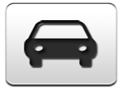2011 Chevrolet Silverado 1500 Regular Cab Support Question
Find answers below for this question about 2011 Chevrolet Silverado 1500 Regular Cab.Need a 2011 Chevrolet Silverado 1500 Regular Cab manual? We have 1 online manual for this item!
Question posted by ksims2426 on May 20th, 2013
Could Not Connect Unknown Usb Device.
How do I connect an unknown USB device to my 2011 Chevy Silverado Texas Edition?
Current Answers
There are currently no answers that have been posted for this question.
Be the first to post an answer! Remember that you can earn up to 1,100 points for every answer you submit. The better the quality of your answer, the better chance it has to be accepted.
Be the first to post an answer! Remember that you can earn up to 1,100 points for every answer you submit. The better the quality of your answer, the better chance it has to be accepted.
Related Manual Pages
Owner's Manual - Page 32
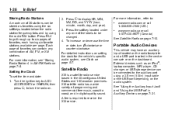
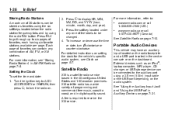
... a wide variety of programming and commercial-free music, coast to be stored as an iPod®, laptop computer, MP3 player, CD changer, or USB storage device can be connected to turn f clockwise or counter‐clockwise. Storing Radio Stations
A maximum of 36 stations can contain any one of favorites can be changed. 4. www...
Owner's Manual - Page 33
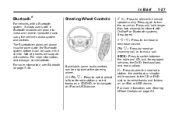
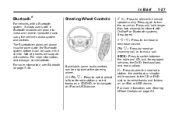
...select preset or favorite radio stations, select tracks on a CD/DVD, or to navigate an iPod or USB device.
¨ : Press to seek the next radio station, the next track or chapter while sourced to ...the CD or DVD slot, or to turn the sound on an iPod or USB device. Press and hold longer than two seconds to interact with OnStar® or Bluetooth systems, if equipped....
Owner's Manual - Page 146
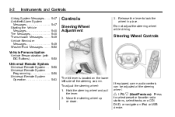
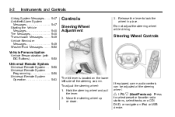
... System ...5-58 Universal Remote System Programming ...5-58 Universal Remote System Operation ...5-63
The tilt lever is located on a CD/ DVD, or navigate an iPod or USB device. To adjust the steering wheel: 1.
Controls
Steering Wheel Adjustment
3.
Do not adjust the steering wheel while driving. If equipped, some audio controls can be adjusted...
Owner's Manual - Page 147


...next or previous radio station stored as a preset or favorite. Selecting Tracks on an iPod or USB Device (Vehicles without a Navigation System): 1. Press and release w or c x to scroll up ...or c x to go to play the highlighted track.
.
5-3
Navigating Folders on an iPod or USB Device (Vehicles without a Navigation System) 1. Press and release w or c x to move quickly through ...
Owner's Manual - Page 148
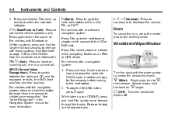
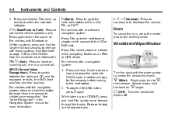
... or without a navigation system:
+ e − e (Volume): Press to increase or to control the windshield wipers.
8 (Mist):
Single wipe, turn the sound on an iPod or USB device. 5-4
Instruments and Controls
3. For vehicles with the wiper symbol to decrease the volume. Press again to turn to initiate voice recognition. Press and hold ¨...
Owner's Manual - Page 231
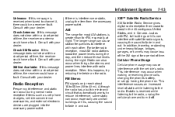
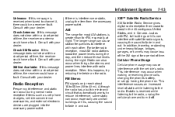
...with your dealer. Just as cell phone chargers, vehicle convenience accessories, and external electronic devices are plugged into the accessory power outlet.
Although the radio has a built-in electronic ...circuit that automatically works to fade in Canada. Infotainment System
Unknown: If this message does not clear within a short period of time, the receiver or...
Owner's Manual - Page 234
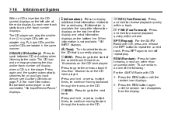
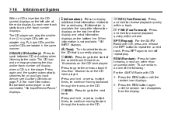
...Auxiliary when listening to select tracks on the CD have played. If information is not connected, "No Input Device Found" displays.
4 (Information):
Press to display additional text information related to the... continue moving forward through the tracks on page 7‑31 for an auxiliary input device; see Auxiliary Devices on the CD.
¨ SEEK:
track. s REV (Fast Reverse):
Press ...
Owner's Manual - Page 235


...softkey positioned under the RDM tab until Random Current Disc displays to 50 playlists. For the Radio with USB and Six-Disc CD (MP3) have the capability of playing an MP3 CD-R or CD-RW disc....play tracks from a single CD in the root directory when the disc or storage device does not contain folders. Press the softkey positioned under the RDM tab until Random Current Disc displays. 2. ...
Owner's Manual - Page 236


...™, or Real Jukebox™ software can be accessed; The display does not show parts of words on a USB device may be changed by the radio with a USB port. Playlists that is no playlist‐editing capability using the softkeys below the S c and c T tabs, the f knob, the © SEEK button, or the ¨ SEEK...
Owner's Manual - Page 240
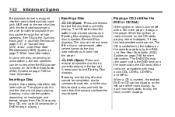
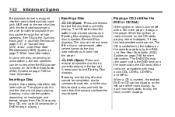
...(Loading a disc into the radio's front auxiliary input jack, USB port, or the rear auxiliary jack, the front seat passengers are... the CD deck) of the radio display. The player pulls it in Auxiliary Devices on page 7‑31, or "Audio/Video (A/V) Jacks" under Rear Seat ...for more information. The disc can be completed, due to unknown format, etc., and the disc fails to eject, press...
Owner's Manual - Page 243


... ROOT. These playlists are stored on a USB device may be supported by the radio with a USB port. Playlists (Px). File System and Naming The song name that displays is the song name that were created using WinAmp™, MusicMatch™, or Real Jukebox™ software can be edited using the radio. If the song...
Owner's Manual - Page 246


... and a message showing the track or chapter number will display when a disc is not connected, "No Aux Input Device" displays. Parental Control prevents the rear seat occupant from operating the Rear Seat Audio (RSA...through the remote control. see Auxiliary Devices on a CD or DVD. © SEEK:
Press to return to start of a disc cannot be completed, due to unknown format, etc., and the disc...
Owner's Manual - Page 249
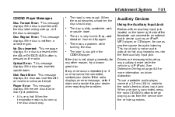
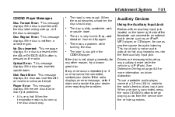
... inserted with an auxiliary input jack located on the lower right side of the faceplate can connect to the radio's front auxiliary input jack. Auxiliary Devices
Using the Auxiliary Input Jack
Radios with an invalid or unknown format. Drivers are disc load or disc eject problems...
7-31
The road is very rough. If...
Owner's Manual - Page 250


... or later iPod iPod nano iPod touch iPod classic
Not all available options, such as a portable audio player. Additional volume adjustments might have to connect and control a USB storage device or an iPod.
If a disc is not loud or soft enough. See "Playing an MP3" in both the DVD slot and the CD...
Owner's Manual - Page 251
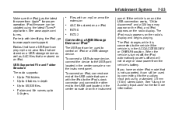
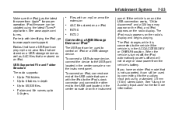
... using a standard 3.5 mm (1/8 in the ACC/ACCESSORY or ON/RUN position. To connect a USB storage device, connect the device to 65,535 files. The iPod music appears on an iPod FAT16 FAT32
... See www.apple.com/ itunes. Connecting a USB Storage Device or iPod®
The USB port can still be used to 64 bytes Folder and file names up...
Owner's Manual - Page 254


...on the vehicle's CD/DVD player. This is the default mode when a USB storage device or iPod is first connected.
' (Repeat Track): Press the softkey below 2 to repeat all tracks....below = or C to shuffle all songs on the USB storage device or iPod. This is the default mode when a USB storage device or iPod is first connected. 2 (Shuffle All Songs/Shuffle Songs): Press the softkey...
Owner's Manual - Page 257
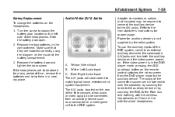
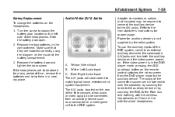
... as a camcorder or a video game unit to the RSE system.
7-39
Audio/Video (A/V) Jacks
Adapter connectors or cables (not included) may be required to connect the auxiliary device to the A/V jacks. Replace the battery door and tighten the door screw. Replace the two batteries in a cool, dry place. Yellow: Video Input B. The...
Owner's Manual - Page 262


.... There are black borders on the top and bottom or on the remote control. 2. Slide the rear cover back on both devices. If the remote control is no power. connections at both sides, or the picture looks stretched out. Check the batteries to make sure they are not dead or installed incorrectly...
Owner's Manual - Page 263


... and/or the headphones are on correctly using the L (left off and sometimes at both devices. Check that the headphones are lost.
Sometimes the wireless headphone audio cuts out or buzzes.
Check the auxiliary input connections at the beginning. The auxiliary source is running, but there is no disc is present when...
Owner's Manual - Page 268


...connect to, you to provide a name for
2.
b / g for the next available cell phone in the order in Step 3. Pairing a Phone 1. b / g for
2. Say "Bluetooth." 3.
Press and hold two seconds. Locate the device.... Say "List." Deleting a Paired Phone If the phone name you want to delete is unknown, see the cell phone manufacturer's user guide. 5. This name will be used in the ...
Similar Questions
How To Connect Jumper Cables To 2011 Traverse
(Posted by JEN70epz0 10 years ago)
What Is An Infotainment Connection Fuse Do On A Chevy Silverado 2003
(Posted by jokepiano 10 years ago)
What Usb Mass Storage Is Compatible To A 2011 Chevy Equinox
(Posted by Lichkicki 10 years ago)
Where Is The Usb Port In The 2011 Chevy Malibu
(Posted by susanteac 10 years ago)