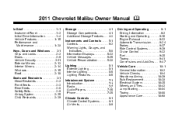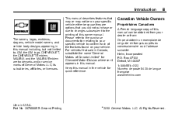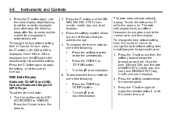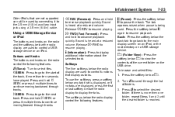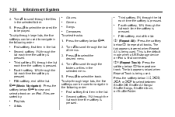2011 Chevrolet Malibu Support Question
Find answers below for this question about 2011 Chevrolet Malibu.Need a 2011 Chevrolet Malibu manual? We have 1 online manual for this item!
Question posted by susanteac on October 4th, 2013
Where Is The Usb Port In The 2011 Chevy Malibu
The person who posted this question about this Chevrolet automobile did not include a detailed explanation. Please use the "Request More Information" button to the right if more details would help you to answer this question.
Current Answers
Related Manual Pages
Similar Questions
Where Can I Purchase A Owners Manual For 2011 Chevy Malibu
(Posted by Starjip 10 years ago)
2011 Chevy Malibu Key Remote Starter Functions How To Use
(Posted by pnkjoho 10 years ago)
What Kind Of Oil Does A 2011 Chevy Malibu Take
(Posted by Emla1stu 10 years ago)
What Do All The Indication Lights Mean 2011 Chevy Malibu
(Posted by robertrodrigues37 11 years ago)