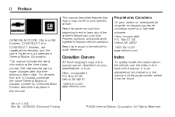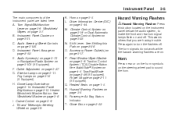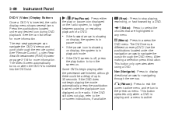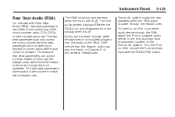2009 Chevrolet Traverse Support Question
Find answers below for this question about 2009 Chevrolet Traverse.Need a 2009 Chevrolet Traverse manual? We have 1 online manual for this item!
Question posted by brjoe on June 25th, 2014
In A Chevrolet Traverse How Do U Get The Radio Off Of The Headphone Mode
The person who posted this question about this Chevrolet automobile did not include a detailed explanation. Please use the "Request More Information" button to the right if more details would help you to answer this question.
Current Answers
Related Manual Pages
Similar Questions
2009 Chevy Traverse Ltz. Radio/info Center Has No Power.turn Signals Silent.
Radio Infotainment center has no power at all. Turn signals work but are now silent. Fuse to Radio a...
Radio Infotainment center has no power at all. Turn signals work but are now silent. Fuse to Radio a...
(Posted by chaviaux1 8 years ago)
Chevy Traverse Left Radio On Now Can't Remove Key Or Shift Out Of Park
(Posted by NiSONN 10 years ago)
How Can I Tell If My 2011 Chevy Traverse Has A Tow Mode Installed
(Posted by bhormalia 10 years ago)
How Do I Find Channel 0 On 2009 Chevy Traverse Radio
(Posted by nbrootomt 10 years ago)
How Do You Take The Headphone Icon Off The Radio
(Posted by Anonymous-96694 11 years ago)