Casio FX-991ES Support Question
Find answers below for this question about Casio FX-991ES.Need a Casio FX-991ES manual? We have 2 online manuals for this item!
Question posted by carlbbu on June 26th, 2014
How To Reset Fx-991es Calculator
The person who posted this question about this Casio product did not include a detailed explanation. Please use the "Request More Information" button to the right if more details would help you to answer this question.
Current Answers
There are currently no answers that have been posted for this question.
Be the first to post an answer! Remember that you can earn up to 1,100 points for every answer you submit. The better the quality of your answer, the better chance it has to be accepted.
Be the first to post an answer! Remember that you can earn up to 1,100 points for every answer you submit. The better the quality of your answer, the better chance it has to be accepted.
Related Casio FX-991ES Manual Pages
User Guide - Page 4


.... Moreover, CASIO Computer Co., Ltd. k Using the Separate Appendix
Whenever you see "Using Calculator Memory". Specify the angle unit in this User's Guide, cursor key operation is marked with ... d, and e. • The following procedure when you want to initialize the calculator and return the calculation mode and setup to their initial default settings.
shall not be liable to anyone...
User Guide - Page 5


...it in a safe place where it will not get into the
calculator. • Use only the type of battery specified for later reference....
Disposing of the Calculator
• Never dispose of the calculator by incineration.
• Improperly using this manual handy for this calculator in personal injury or material damage if ignored. E-3
Keep this calculator. Never expose the battery...
User Guide - Page 6


...Doing so can remove printed markings and can leak, causing damage to clean the exterior of the calculator. Never leave a dead battery in direct sunlight, near a window, near a heater or anywhere ...where it might be exposed to very high temperatures. E-4 Take care never to leave the calculator where it might be splashed by water or exposed to large amounts of battery life.
Handling...
User Guide - Page 7


... the display. Important!
• If adjusting display contrast does not improve display readability, it , and then affix the hard case to the back of the calculator as shown in the illustration below.
After the setting is the way you press N) is low. k Adjusting Display Contrast
1N(SETUP)c6(]CONT') This displays...
User Guide - Page 8
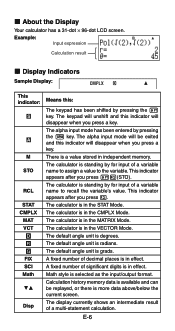
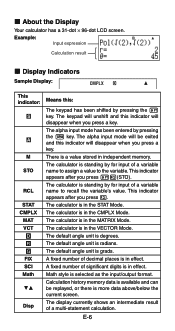
...you press a key. A fixed number of a variable name to the variable.
The calculator is in effect. Calculation history memory data is in independent memory. E-6 The alpha input mode has been entered by...a variable name to assign a value to recall the variable's value. The calculator is available and can be exited and this indicator will disappear when you press 1t(STO...
User Guide - Page 9


..., which you can jump between using c and f.
Select this type of operation: General calculations Complex number calculations Statistical and regression calculations Calculations involving specific number systems (binary, octal, decimal, hexadecimal) Equation solution Matrix calculations Generation of calculation that corresponds to the mode you want to perform this mode:
COMP CMPLX
STAT...
User Guide - Page 10


.... Math
Math Format
Linear Format
Specifying the Default Angle Unit
To specify this key operation: 1N6(Fix)0-9 1N7(Sci)0-9 1N8(Norm)1(Norm1) or 2(Norm2)
Calculation Result Display Examples • Fix: The value you specify (from 0 to the specified digit before being displayed.
Specifying the Input/Output Format
For this input/...
User Guide - Page 11


... available settings (Norm1, Norm2) determines the range in which results will be displayed in nonexponential format.
The decimal point for input values is applied for calculation results
. Norm1: 10-2 > x, x > 1010 Norm2: 10-9 > x, x > 1010
Example: 1 ÷ 200 = 5 × 10-3 (Norm1) 0.005 (Norm2)
Specifying the...
User Guide - Page 12


...: COMP MthIO Deg Norm1 d/c a+bi OFF Dot
• To cancel initialization without doing anything, press A(Cancel) instead of the functions shown below, it .The calculator automatically judges the calculation priority sequence for addition, subtraction, multiplication, and division, functions, and parentheses. sin(, cos(, tan(, sin-1(, cos-1(, tan-1(, sinh(, cosh(, tanh(, sinh-1(, cosh-1(, tanh...
User Guide - Page 13


... a single expression. At this time, you can omit one or more closed parentheses that requires two key operations to 14 characters at the end of a calculation, immediately before the = key is pressed. This will cause the ' indicator to appear to the right of the expression, indicating that when you are inputting...
User Guide - Page 14


...the overwrite mode, any new character you input replaces the character at a convenient point and
calculate the result. You can switch to the overwrite mode by pressing 1Y(INS). • ...the overwrite mode is selected. • The initial default for more information. • The calculator automatically changes to the insert mode whenever you input a new character. Changing the Character or ...
User Guide - Page 15


... × 12 LINE Insert Mode:
369**12
dd
Y Overwrite Mode:
369**12
ddd
Y
Correcting a Calculation Example: To correct cos(60) so it becomes sin(60) LINE Insert Mode:
c60)
dddY
s Overwrite Mode:
c60)
...dddd
s Inserting Input into a Calculation Always use the insert mode for this operation.
Use d or e to move the cursor to the ...
User Guide - Page 16


... the same format as they appear in your textbook. The maximum allowable height of the calculation where the error occurred, with Math format, you can cause the height of an Error... parentheses. d1
=
You can then make necessary corrections. Further input will display the part of a calculation formula is two display screens (31 dots × 2). E-14
k Inputting with Math Format
When ...
User Guide - Page 17


...is
selected. • Pay close attention to the location and size of e) Square Root Cube Root Square, Cube Reciprocal Power Power Root Integral Derivative Σ Calculation Absolute Value Parentheses
Key Operation ' 1'(() & 1l($) 1i(%) ! 1!(#) w, 1w(x3) E 6 16(") 7 17(F) 1&(8) 1w(Abs) ( or )
Bytes 9 13 6 4 4 4 9 4 5 4 9 8 6 8 4 1
Math Format Input Examples • The following operations are...
User Guide - Page 18


...
& 16(")
E-16 Math
!
This incorporates the expression in the parentheses into a function.
Example 3: To input (1 + 2 )2 × 2 =
5
MATH
Math
(1+'2c5e)
w*2=
• When you press = and obtain a calculation result using Math format, you can incorporate part of an input expression (a value, an expression within parentheses, etc.) into the function '.
• If the cursor...
User Guide - Page 19
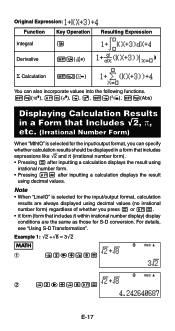
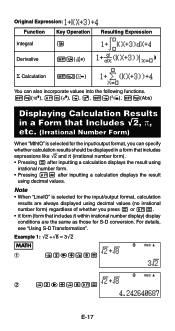
.../output format, you press = or 1=.
• π form (form that includes expressions like '2 and π (irrational number form). • Pressing = after inputting a calculation displays the result using
irrational number form. • Pressing 1= after inputting a calculation displays the result
using decimal values (no irrational number form) regardless of whether you can specify whether...
User Guide - Page 20
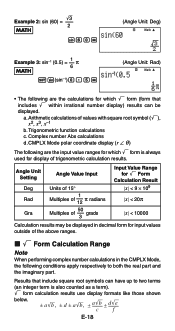
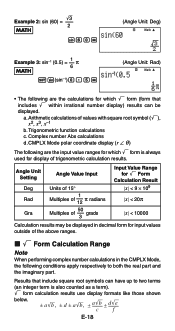
... be displayed in the CMPLX Mode, the following conditions apply respectively to two terms
(an integer term is always used for display of trigonometric calculation results. Trigonometric function calculations
c. Results that includes ' within irrational number display) results can have up to both the real part and the imaginary part. a. CMPLX Mode polar...
User Guide - Page 21
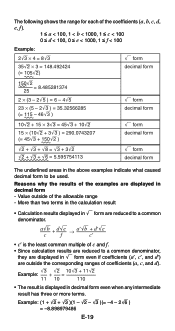
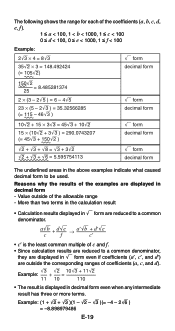
... displayed in decimal form -
Reasons why the results of the examples are displayed in ' form are outside of c and f.
• Since calculation results are reduced to a common denominator, they are displayed in ' form even if coefficients (a′, c′, and d′) are reduced to be used.
The following ...
User Guide - Page 22
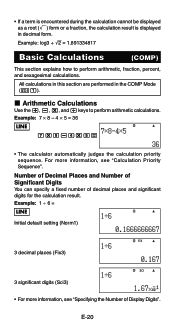
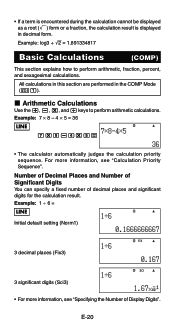
... and / keys to perform arithmetic, fraction, percent, and sexagesimal calculations.
Example: log3 + '2 = 1.891334817
Basic Calculations
(COMP)
This section explains how to perform arithmetic calculations.
Example: 7 × 8 - 4 × 5 = 36
LINE
7*8-4*5=
• The calculator automatically judges the calculation priority sequence. Number of Decimal Places and Number of Significant...
User Guide - Page 26


... its result. Modes that calculation history memory contents are performing causes calculation history memory to make room for the previous calculation. If you are using Linear format, you turn off the calculator, press the O key, change to the calculation mode or the input/output format, or perform any reset operation.
• Calculation history memory is deleted automatically...
Similar Questions
How To Calculate Facorial Problem In Fx-991es Calculator
(Posted by rsatp 10 years ago)
How To Find The Inverse Of A Matrix 3*3 On Casio Fx 991es Calculator
(Posted by avizoe 10 years ago)

